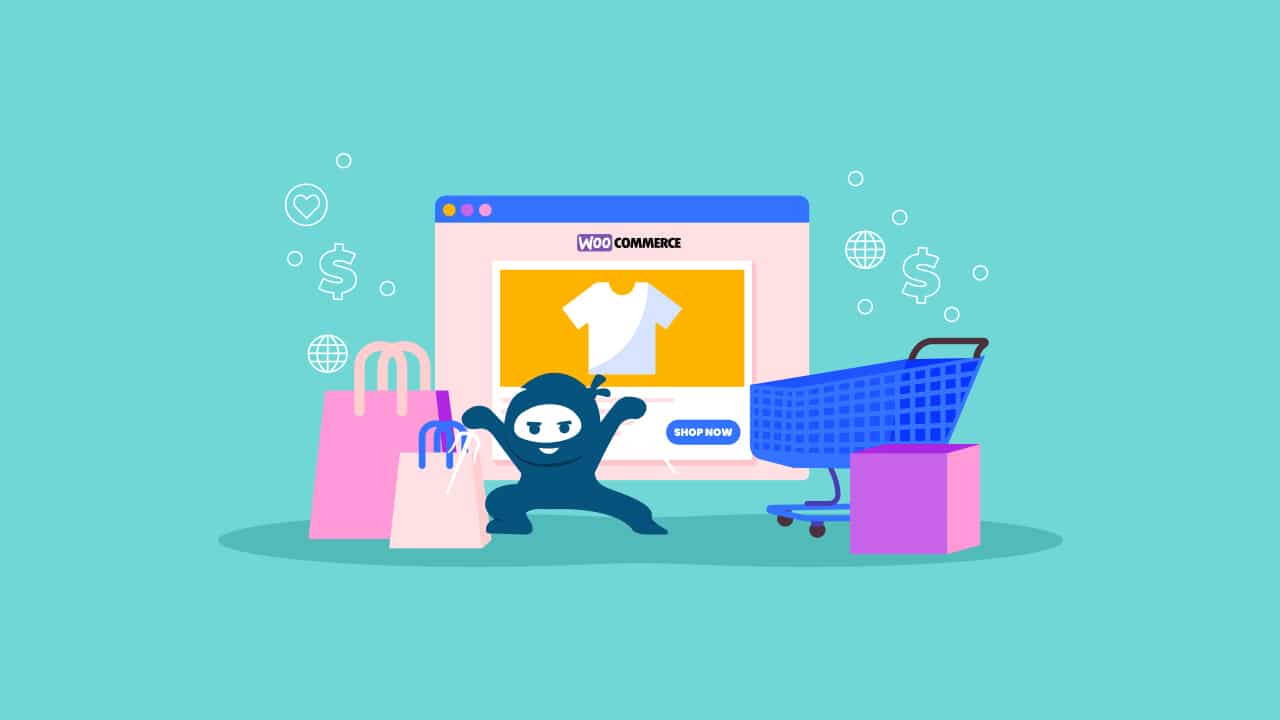Gravity Forms, is the easiest and, most trusted tool to create advanced forms in WordPress. Gravity Forms, is a WordPress plugin used originally for contact forms, but in a more general sense, it allows site owners to create forms to collect information. This plugin is used for contact forms, WordPress post creation, calculators, employment applications and more. Gravity forms can seamlessly integrate with LearnDash, the most popular LMS plugin for WordPress. More than just a plugin, LearnDash provides practical and experience-driven guidance for individuals and organizations interested in setting up online courses. Together Gravity Forms and LearnDash make a great combination and we wanted to share just a few ways you can use them together.
Learn how to use LearnDash and Gravity Forms to streamline data collection in your e-learning site with this blog post! Share on X1. The Conditional Logic Survey
Many e-learning website creators have a hard time creating a single form that will appeal to all of their users. In these situactions, Gravity Forms Conditional Logic provides a useful solution. With Gravity Forms Conditional Logic your forms can show or hide fields, provide payment choices, and subscription options based on the user’s selections. This way you can provide your students and website visitors with tailor-made forms based on certain conditions or input data.
Conditional logic allows you to create smart dynamic forms that will help you collect the most relevant information from your users, improving your operations. With the help of Gravity Form’s Polls Add-on, user can also add polls to their WordPress sites. These polls can flexibly be integrated into any posts, widgets, and pages to collect the feedbacks required.
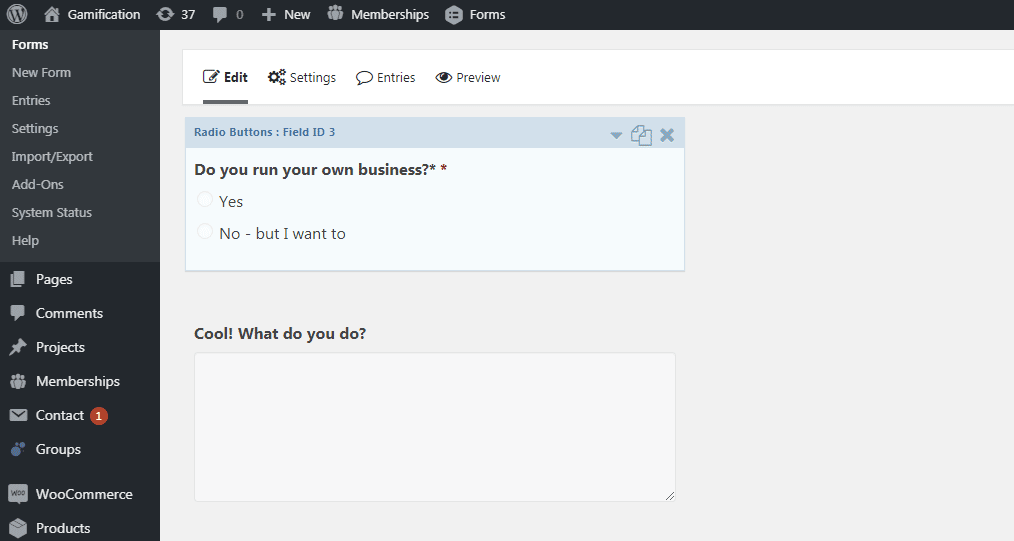
Question 1
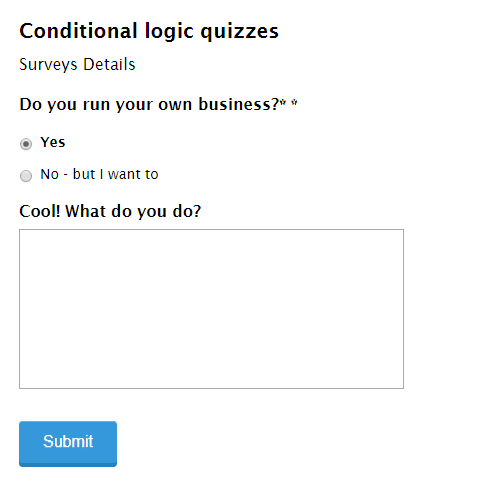
Question 2
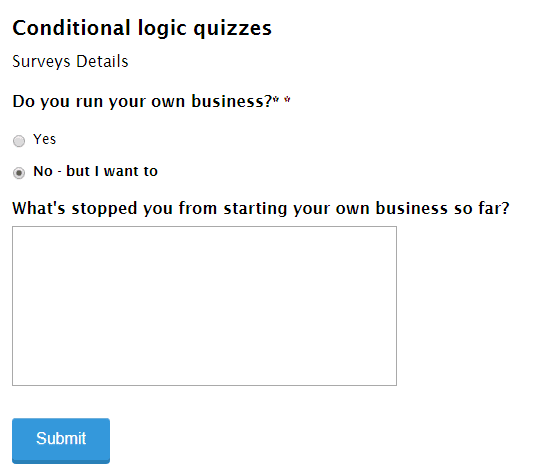
Gravity Forms Integration
The LearnDash Gravity Forms integration allows you to register new users on your site and instantly provides them access to one (or more) of your courses. It can be used to create a signup form, both for free courses, as well as those that require payment (using one of the Gravity Forms payment add-ons).
Installation / Setup Instructions
Following are the step-by-step instructions to set up Gravity Forms:
- Install and activate the “Gravity Form” plugin.
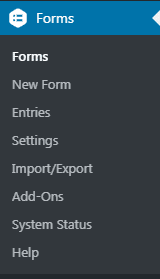
- Then click on new forms
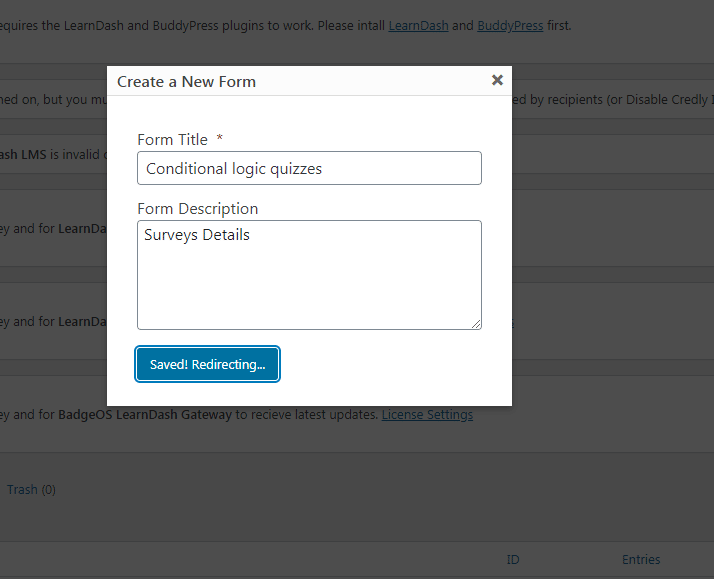
Edit Form
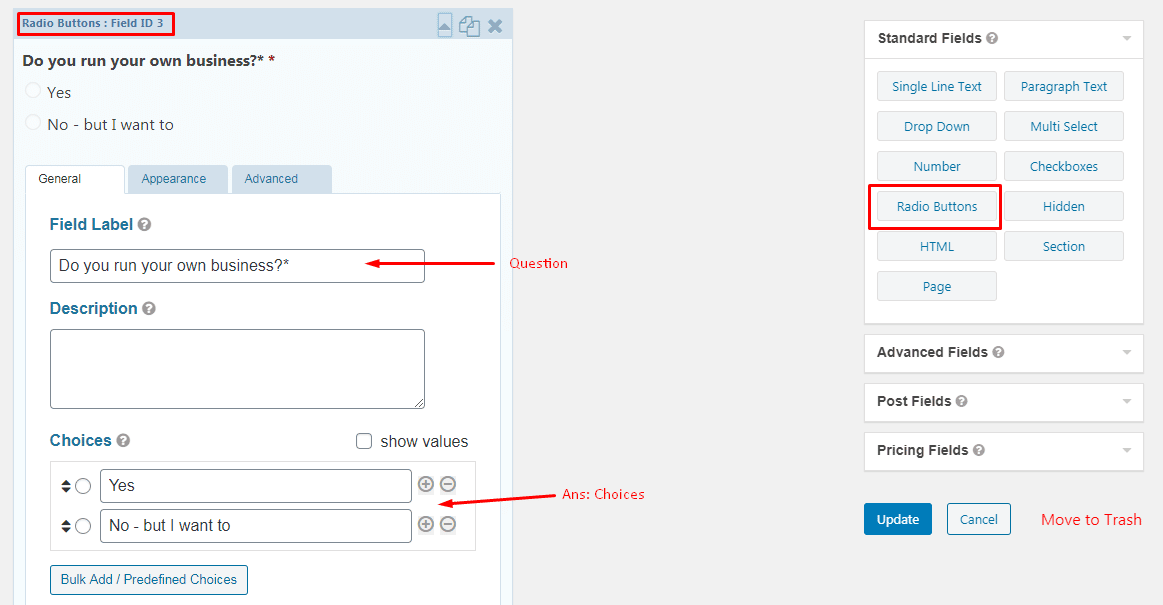
If the user selects Yes then show “Cool!” Drop box. On the otherhand, if the user clicks on No, show “What’s stopped” drop box.
Click on arrow point then click on the advanced option -> enable condition logic option. Apply condition on a question if user matches the criteria.
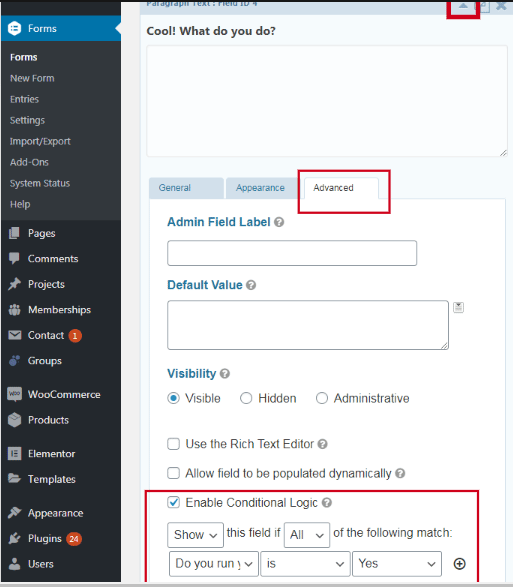
Install the Gravity Forms and LearnDash Integration
In your WordPress admin area, navigate to LEARNDASH LMS > ADD-ONS
Click Install Now, then click the activate plugin button.
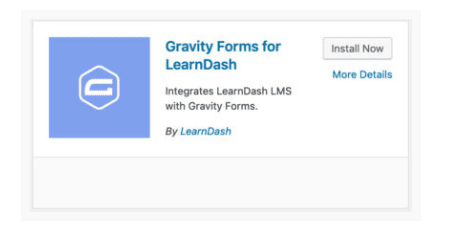
Add New Quiz
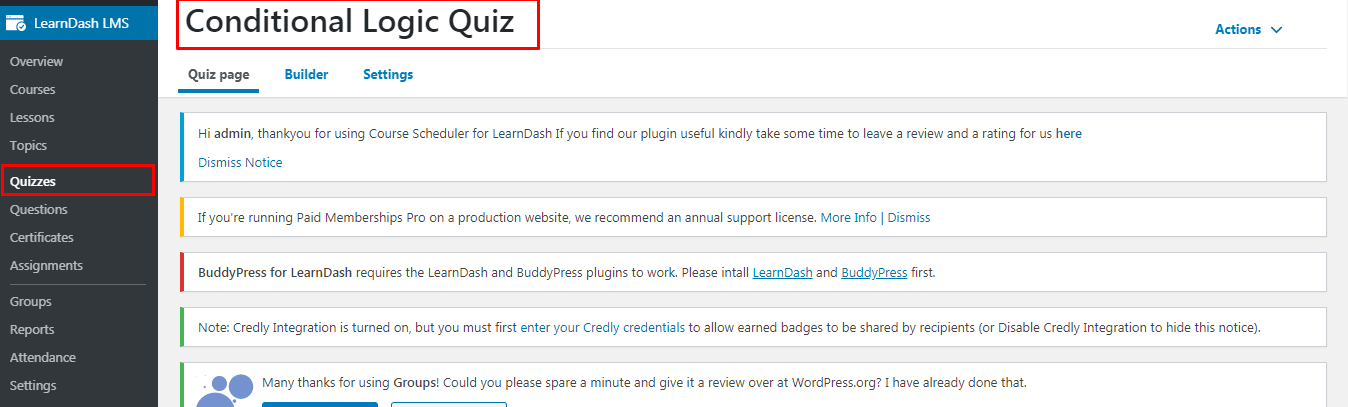
Insert short code of Quiz
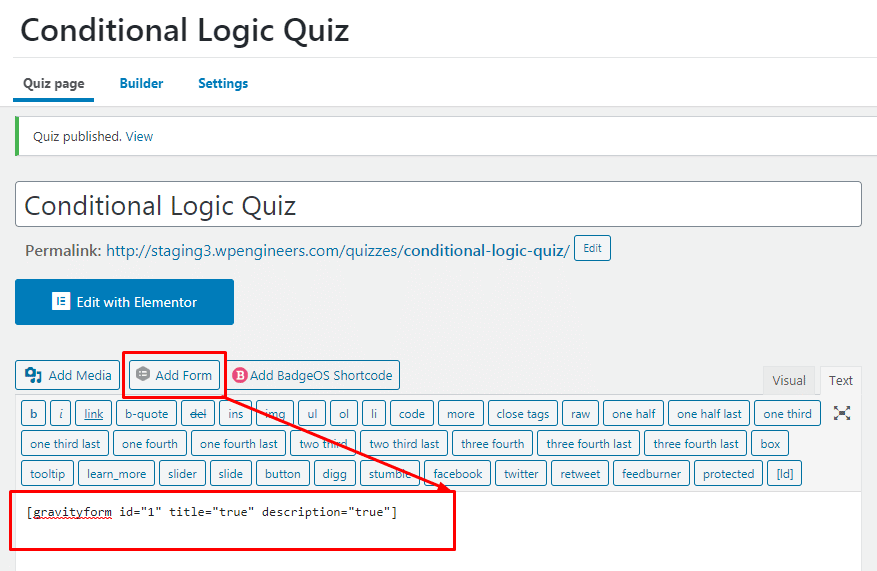
Edit Course Page

Then click on Course Builder Insert Gravity form conditional logic quiz in the quiz section
Then update the course page.
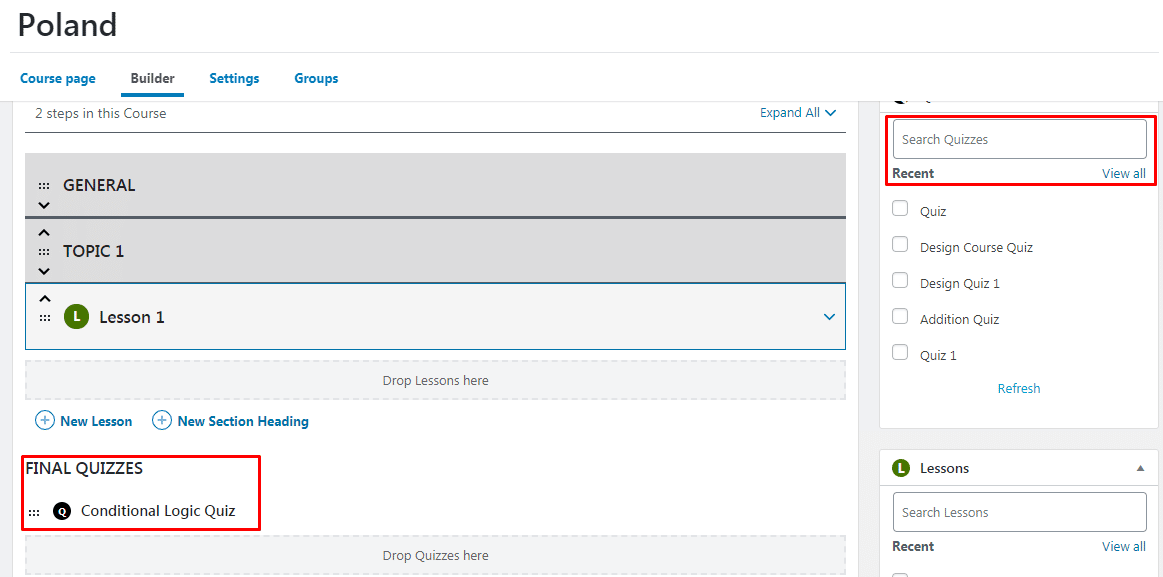
Result
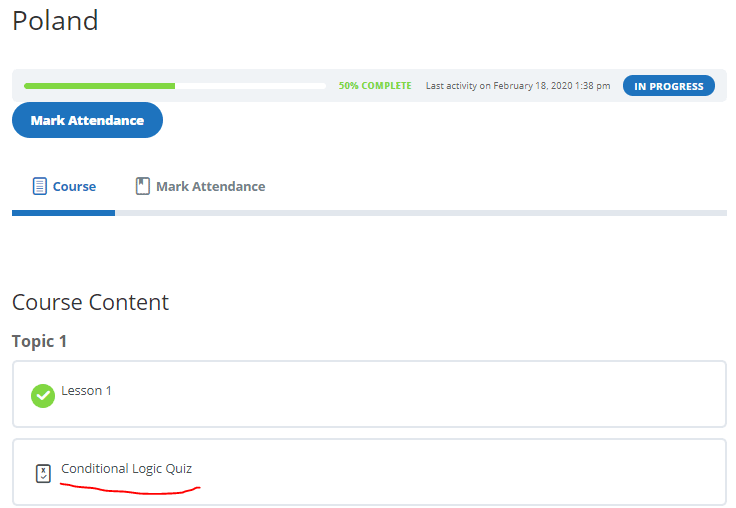
2. Create an Advanced Examination, Quiz, or Test
Gravity forms have many form field types so you can create complex forms for your learners to fill out to create an assessment experience. Currently, the form entry gives you the submission and completes the lesson, but does not further integrate with LearnDash any deeper as in with analytics or progress.
The Gravity Forms Quiz Add-On allows you to create quizzes, which are automatically graded or scored when the form is submitted.
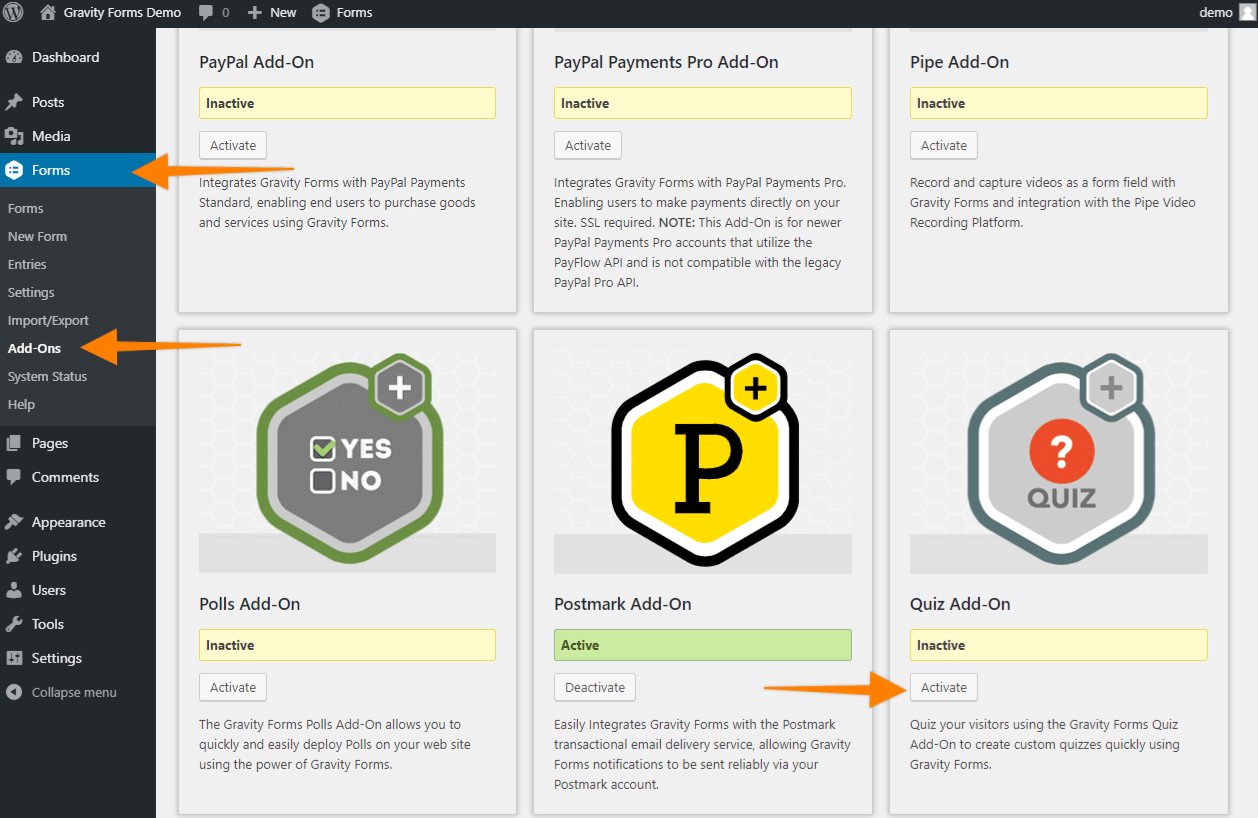
3. Collect Registration Details for an In-Person or Online Event
You can simply create a registration form to capture all the information you require for event registration. If the event is a paid upgrade, simply attach payment to submission of the form. The Gravity Forms User Registration Add-On integrates with any form to allow you to register users on your website. If you are familiar with the MailChimp Campaign Monitor, and FreshBooks Add-Ons, you should have no problems getting started with the User Registration Add-On.
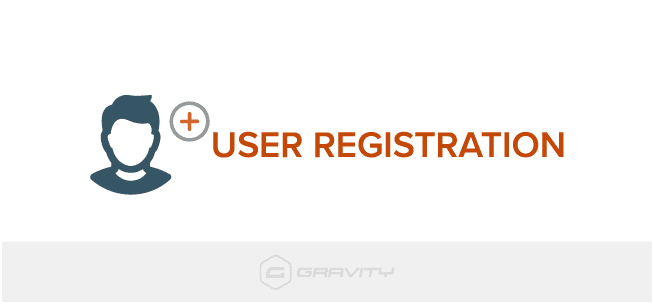
4. Collect Assignments or other Uploads
If you do not want your course to be passive, perhaps you have some assignments in play. Example of an assignment could be that you want your learners to upload something like a document or photograph and make some assignments available after a certain date or after you complete a certain task. For example, you might have to mark a lecture as reviewed, before you may access an assignment. Contact your instructor if you do not see an assignment you think you should.
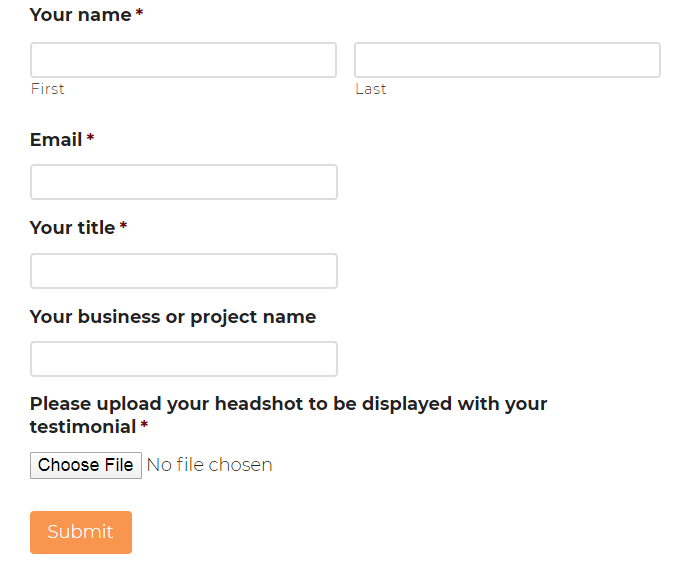
5. Autocomplete Lessons & Topics on Gravity Forms Submission
The Autocomplete Lessons and Topics on Gravity Forms Submission module is a piece of the Pro suite of modules for the Uncanny LearnDash Toolkit. It lets you control whether to stamp an exercise or subject total when a student presents a Gravity Form on that page.
At the point when this module is empowered and the auto fulfillment choice is checked in Form Settings, you will see Gravity Form’s “submit” button instead of the standard Mark Complete catch on an exercise/subject. In the wake of presenting the structure, the exercise/subject will be consequently set apart as complete.
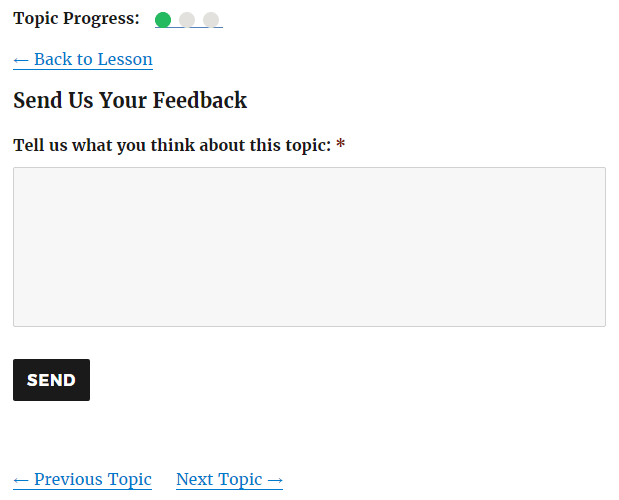
Gravity Form Setting
When the module is enabled, you will see a new option in Form Settings to enable auto-completion.
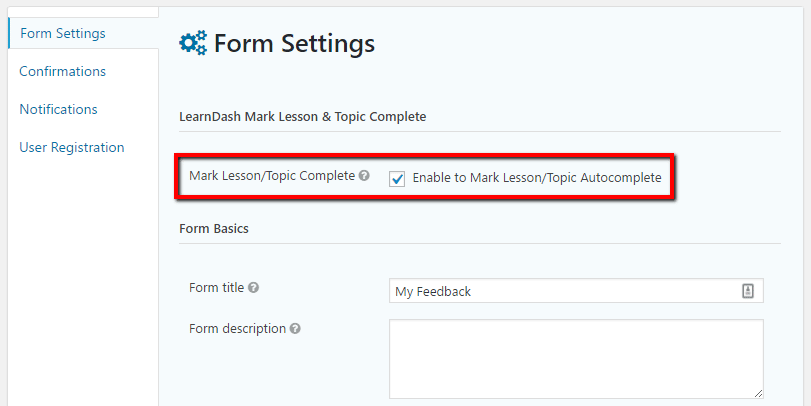
In Conclusion: Gravity Forms and LearnDash
The term “Forms” might sound uninteresting at first, yet these data collection tools are essential to providing an improved user experience. Forms on the internet are a powerful gateway for any kind of information exchange. If you have a learning management system, online course or membership site, you could collect any kind of information about anything that gives you many options for various data points to collect information. You can easily integrate Gravity Forms with PayPal Payments Pro and can enable users to make payments directly on the website without sending the user to PayPal to complete the transaction. With the help of Stripe Add-on, users can quickly and easily implement credit card payments. Subscriptions can be added on it too, whether recurring or one time.
Need more help integrating Gravity Forms and LearnDash? We can help you set everything up. Just contact WooNinjas for further assistance.