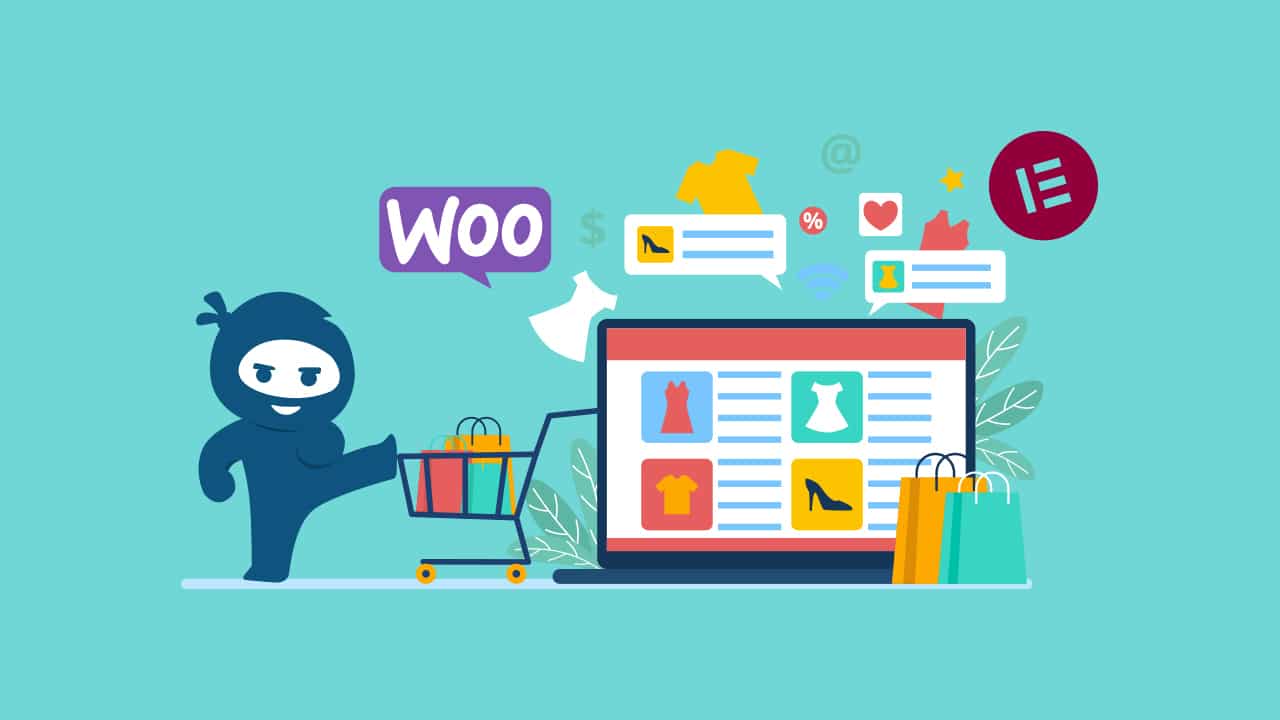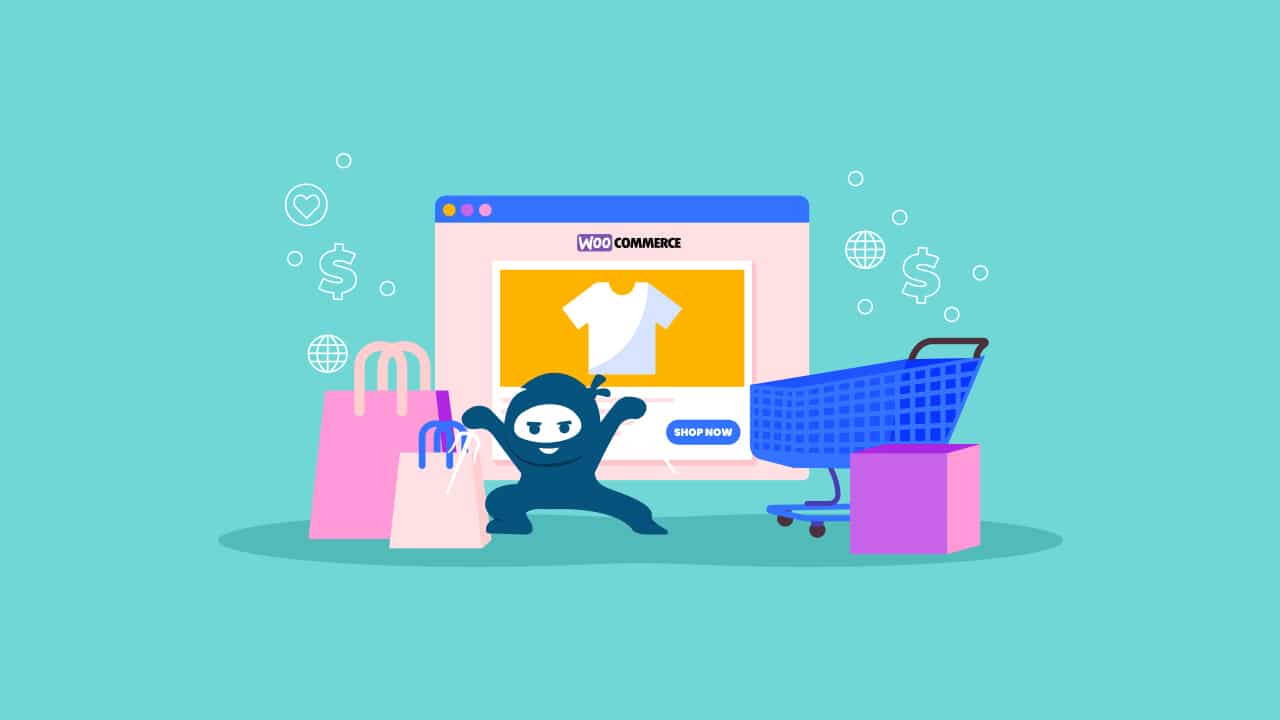In today’s digital age, having an online presence has become vital for organizations of all kinds. With the rise of e-commerce, an increasing number of consumers choose online purchasing due to its convenience and accessibility. As a result, having a visually appealing and user-friendly online store has become critical for businesses to succeed in the increasingly competitive e-commerce environment.
WooCommerce, a popular open-source e-commerce plugin for WordPress, has transformed how businesses create and manage their online shops. With its robust features and vast customization options, WooCommerce has become the go-to solution for many entrepreneurs and store owners around the world.
Elementor, a flexible and user-friendly page builder plugin, enhances WooCommerce’s functionality. Elementor allows people to create visually attractive and highly responsive websites without requiring substantial coding experience. Elementor’s seamless integration with WooCommerce enables store owners to design and customize every area of their online store, from product pages to checkout processes, assuring a consistent and engaging shopping experience for their customers.
The value of a well-designed online store cannot be emphasized. In today’s saturated e-commerce market, a visually appealing and intuitive shop design can have a substantial impact on user engagement, conversion rates, and total sales. A poorly designed store, on the other hand, may result in frustration, abandoned carts, and lost revenue.
By combining the power of WooCommerce with Elementor’s design capabilities, store owners can create a captivating online presence that not only efficiently exposes their products but also gives their consumers a seamless and delightful purchasing experience.
In this comprehensive guide, we will walk you through the process of creating your WooCommerce store using Elementor, revealing the full potential of these two powerful tools and providing you with the information and skills you need to build a profitable and visually attractive online store.
Understanding WooCommerce
WooCommerce is a free, open-source e-commerce plugin created exclusively for WordPress. It is now one of the most popular and commonly used platforms for developing and managing online stores, powering millions of websites globally.
WooCommerce transforms a basic WordPress website into a fully working e-commerce platform, allowing customers to easily sell both physical and digital products. However, WooCommerce is much more than a simple shopping cart plugin; it provides a comprehensive range of features and capabilities targeted to the different demands of online businesses.
Key Features and Benefits of WooCommerce:
- Product Management: WooCommerce has a powerful product management system that allows store owners to build and organize a wide range of products, including simple, changeable, virtual, and downloadable options. This flexibility allows firms to accurately portray and sell their products and services online.
- Inventory Management: WooCommerce allows store owners to efficiently manage inventory levels, track stock amounts, and receive notifications when products run low. This function prevents overselling and provides clients with a seamless buying experience.
- Secure Payment Gateways: WooCommerce offers a variety of payment gateways, including popular options such as PayPal, Stripe, and major credit card processors. This enables store owners to provide their clients with a selection of secure and reliable payment options.
- Shipping and Tax Calculations: WooCommerce makes it easy to calculate shipping costs and taxes depending on a variety of parameters, including product weight, dimensions, and client location. This function ensures correct order totals and speeds up the checkout process.
- Coupon and Discount Management: Store owners can design and manage coupon codes and discount rules to encourage sales, reward loyal consumers, and highlight certain products or services.
- Analytics: WooCommerce’s extensive reporting and analytics features enable store owners to analyze sales, evaluate performance, and acquire important insights into customer behavior and purchase habits.
- Extensibility: WooCommerce’s wide ecosystem of extensions and add-ons allows it to be readily adapted and improved to fit unique business requirements, such as adding subscriptions, bookings, memberships, or connecting third-party services.
Understanding Elementor
Elementor is a significant page builder plugin that has become extremely popular among WordPress users, especially WooCommerce store owners. This sophisticated tool enables users to construct visually attractive and highly functioning websites without requiring substantial technical skills.
Elementor is a drag-and-drop page builder that offers a simple interface for creating and customizing WordPress pages and templates. The live visual editor allows users to see their changes in real-time, making the design process more straightforward and efficient.
The plugin has an extensive collection of pre-designed blocks, widgets, and templates, allowing users to easily create stunning and responsive layouts for their websites. Whether you’re designing a landing page, a blog post, or a complete website, Elementor has the tools and flexibility to make your vision a reality.
Features and Benefits of Elementor
- Drag and Drop Interface: Elementor’s intuitive drag-and-drop interface allows you to create complicated layouts without writing a single line of code. Users can organize items, change settings, and personalize styles with a few clicks.
- Responsive Design: Elementor makes it easy to create mobile-friendly websites. The plugin automatically adapts the design to appear fantastic on a variety of devices and screen sizes, ensuring that visitors have an optimal user experience.
- Extensive Widget Library: Elementor has a wide range of widgets, such as text editors, image galleries, buttons, forms, and more. These widgets are easily customizable to meet the desired design and functionality of the website.
- Theme Builder: The Theme Builder tool in Elementor allows users to edit any component of their WordPress theme, including headers and footers, single post layouts, and archive pages. This level of control promotes a uniform and coherent design throughout the website.
- Advanced Design Controls: Elementor offers powerful design options including gradient backgrounds, custom CSS, and motion effects, allowing users to create really distinctive and visually appealing designs.
- Revision History: Elementor’s revision history function enables users to track changes, recover earlier versions, and interact with team members more effectively, resulting in a smoother design and development process.
Compatibility with WooCommerce
One of the primary benefits of utilizing Elementor for WooCommerce shop design is its smooth integration with the popular e-commerce plugin. Elementor provides WooCommerce-specific widgets and connectors that allow store owners to customize and improve different parts of their online store, including:
- Product Pages: Create visually appealing and useful product pages using custom layouts, images, and product data.
- Category Pages: Create visually appealing category pages that allow clients to easily browse and find products.
- Cart and Checkout: Create custom cart and checkout pages to provide customers with a seamless and user-friendly purchasing experience.
- Product Grids and Sliders: Use Elementor’s product grids and sliders to present products interestingly and dynamically, encouraging customers to explore further options.
- Custom Sections: Use custom sections and elements like featured products, testimonials, and promotional banners to improve the entire shopping experience and boost conversions.
Store owners can develop visually appealing and incredibly useful online stores that set them apart from the competition by combining the power of WooCommerce with the design freedom of Elementor. Elementor’s user-friendly interface and comprehensive customization options make it simple to create a unique and engaging e-commerce experience.
Setting up WooCommerce and Elementor
To maximize the potential of WooCommerce and Elementor for your online business, you must properly configure and integrate these two powerful tools. Follow these steps to get started:
Installing WooCommerce on a WordPress Website:
Log in to your WordPress admin dashboard.
Select “Plugins” > “Add New” from the left-hand menu.
Look for “WooCommerce” in the search box.
Select the “Install Now” button next to the WooCommerce plugin.
When the installation is finished, click “Activate” to enable the plugin.
After being activated, WooCommerce will immediately prompt you to initiate the setup wizard. To set up WooCommerce, follow the on-screen steps, which include details about your business.
Install and activate the Elementor plugin:
In your WordPress admin panel, select “Plugins” > “Add New.”
Look for “Elementor” in the search box.
Select the “Install Now” button next to the Elementor plugin.
Once the installation is complete, click “Activate” to enable the plugin.
Integrating WooCommerce and Elementor:
With WooCommerce and Elementor installed and enabled, you can now combine them to enable Elementor’s design capabilities for your online store.
In the WordPress admin panel, go to “Elementor” > “Settings.”
Select the “Integrations” tab.
Locate the “WooCommerce” integration and set it to “Enabled”.
Click the “Save Changes” button at the bottom of the page.
Enabling the WooCommerce connection in Elementor gives you access to a variety of WooCommerce-specific widgets and functionality within the Elementor interface. These widgets let you design and configure different areas of your online store, including product pages, category pages, carts, and checkout processes.
After the integration is complete, you can start building your WooCommerce store with Elementor’s drag-and-drop interface. You’ll have access to various customization choices, allowing you to build a visually appealing and user-friendly online purchasing experience for your customers.
It is crucial to note that, while Elementor has significant design possibilities, you should maintain your WooCommerce plugin and themes up to date to ensure compatibility and security. To improve the functionality and style of your store, consider using third-party Elementor plugins or custom coding.
With WooCommerce and Elementor installed and integrated, you’re ready to unleash your creativity and create a genuinely exceptional online store that stands out from the crowd.
Designing Your WooCommerce Store with Elementor
With WooCommerce and Elementor successfully installed and integrated, you can now unleash your creativity and create a visually attractive and highly functioning online store. Follow these steps to unleash Elementor’s full potential and provide your consumers with a one-of-a-kind purchasing experience.
Choosing a WooCommerce Compatible Theme
1. From your WordPress admin panel, select “Appearance” > “Themes.”
2. Browse the available themes or use the search option to locate WooCommerce-compatible themes.
3. Choose a theme that matches your design choices and requirements.
4. Install and activate the desired theme.
Choosing a WooCommerce-compatible theme means that your online store’s appearance and functionality are easily integrated with the Elementor page builder. Many popular WordPress themes are built to operate seamlessly with WooCommerce and Elementor, offering a solid foundation for your store’s design.
Customizing your store’s layout with Elementor
Create Product Pages:
1. Go to “Pages” > “Add New” in your WordPress admin panel.
2. Click the “Elementor” button to open the Elementor editor.
3. Customize your product pages with WooCommerce widgets such as “Product Data Tabs,” “Product Images,” and “Product Price.”
4. Customize the layout, styles, and content to reflect your brand and successfully present your products.
Elementor offers a variety of widgets designed exclusively for modifying WooCommerce product pages. Here are a few examples:
Product Data Tabs: With this widget, you may style and edit the tabs that display product information, such as descriptions, extra information, and reviews.
Product Images: This widget allows you to customize the arrangement and design of your product images, including the main image and gallery thumbnails.
Product Price: Change the appearance of the product price, such as font, size, color, and more.
Add to cart: Style the “Add to Cart” button to match your logo and customize its behavior, such as showing the quantity selector.
Product Meta: Display and style product metadata such as SKUs, categories, tags, and more.
Product Short Description: Use a styled short description section to highlight important product characteristics.
Designing the homepage:
1. Edit your homepage in Elementor by going to “Pages” and selecting your homepage.
2. Use Elementor’s widgets and templates to design an interesting and visually appealing site.
3. Include spaces for featured products, promotional banners, and other components to entice people to visit your store again.
Crafting Category Pages:
1. From your WordPress admin dashboard, select “Products” > “Categories.”
2. Choose the category you wish to change and then click the “Elementor” button.
3. Create an intuitive browsing experience for your customers with WooCommerce widgets such as “Products,” “Product Categories,” and “Product Filters”.
4. Customize the layout, styles, and content to reflect your brand and successfully present your products.
Category pages help shoppers browse and find products. Elementor offers several widgets to enhance these pages:
Product Categories: Showcase a list or grid of product categories, with full design, layout, and sorting options.
Products: This versatile widget allows you to display products in a variety of layouts (grid, carousel, etc.), with filters for categories, featured products, and more.
Product Filters: Customers can refine their search by applying filters to categories, attributes, price ranges, and other criteria.
Product Category Description: Present category descriptions in a visually appealing manner to guide customers and provide context for the products.
Using Elementor Widgets with WooCommerce
Product Grids: With the “Products” widget, you can arrange your products in a grid arrangement. Customize the grid’s columns, pagination, and sorting options.
Product Sliders: Make visually stunning product sliders with the “Slider” widget. Showcase your featured or new products entertainingly and excitingly.
Product Filters: Use the “Product Filters” widget to allow customers to narrow their search results by categories, price range, or other criteria, improving the entire browsing experience.
Incorporating custom elements
Testimonials: Use the “Testimonial” widget to display customer reviews and testimonials to help your online store gain trust and credibility.
Featured Products: Use the “Products” widget to highlight your best-selling or suggested products and tweak the display settings so that they stand out.
Create eye-catching promotional banners with Elementor’s picture and text widgets to promote special discounts, sales, or new product launches.
Optimizing for mobile responsiveness
Elementor’s design tools automatically ensure that your online store is mobile-responsive, giving customers the best shopping experience possible across a variety of devices and screen sizes. However, you can improve the mobile experience by:
1. Preview your designs in various device modes with Elementor.
2. Changing layout options, such as column widths and spacing, to increase readability and usefulness on smaller displays.
3. Using Elementor’s responsive controls to show or hide specified items depending on screen size.
Designing the cart and checkout process
To customize the cart page:
The cart page is an important touchpoint in the customer’s buying experience, and Elementor offers significant capabilities for improving its functionality and visual attractiveness. Here’s a more detailed look at how to alter the cart page:
Locate and edit the Cart page
In your WordPress admin panel, go to “Pages” and look for your cart page (typically called “Cart” or “Shopping Cart”).
Clicking the “Edit with Elementor” button will open the Elementor editor for that page.
Customize the Cart Table
In the Elementor editor, locate the “Cart” widget and drag it to the canvas.
With the “Cart” widget selected, you can access a number of customization options in the sidebar panel.
Change the layout, typography, colors, and styles of the cart table, including the product image, name, price, quantity, and total.
Enable or disable various table columns according to your preferences
Customize the “Update Cart” and “Proceed to Checkout” buttons to reflect your identity.
Add cross-sells and upsells
Cross-sell and upsell products might be displayed on the cart page to encourage future purchases.
Use the “Products” widget and change the source to cross-sells or upsells.
To build a visually pleasing display, customize the product grid layout, pagination, sorting options, and styling.
Consider using the “Slider” widget to create a dynamic and interesting cross-sell or upsell area.
Elementor allows you to preview your cart page design across various device modes.
Adjust the layout, spacing, and typeface for maximum readability and usability on smaller displays. Consider designing responsive controls that display or conceal specific elements dependent on screen size.
Save and publish
Once you’ve completed editing the cart page, save your changes before publishing or updating it.
To streamline the checkout process:
1. Edit your checkout page in “Pages” using Elementor.
2. Use the “Checkout” widget to change the layout and appearance of the checkout page.
3. Make the checkout process easier by reducing distractions and streamlining form fields for faster completion.
The checkout process is an important stage in the customer experience, and Elementor allows you to optimize it for conversions.
Checkout: This widget allows you to completely change the structure, appearance, and behavior of the checkout process, including form fields and order review sections.
Checkout Additional Fields: On the checkout page, you may add or remove custom fields like order notes and special instructions.
Checkout Payment Methods: Customize and display the various payment gateways to ensure a smooth and safe checkout experience.
Integrating payment gateways
1. Open your WordPress admin panel and go to “WooCommerce” > “Settings” > “Payments.”
2. Enable and set up your desired payment gateway, such as PayPal, Stripe, or another option.
3. Use Elementor’s widgets and designs to customize the payment section on the checkout page, ensuring that your consumers have a seamless and secure payment experience.
Following these steps and leveraging the power of Elementor will allow you to construct a visually attractive and highly functioning WooCommerce store that not only effectively presents your products but also provides an exceptional shopping experience for your consumers.
Potential drawbacks of Elementor
Elementor is a strong page builder, however, you should be aware of a few potential drawbacks:
Performance Impact: If not correctly optimized, Elementor can add “bloat” to your website, potentially lowering page load times. This is especially problematic for e-commerce sites that have a large number of products and pages.
Learning Curve: While Elementor’s drag-and-drop interface is simple, grasping its sophisticated functionality and customization possibilities can be difficult, particularly for novices.
Compatibility Issues: Elementor may not always work with certain WordPress themes or plugins, resulting in conflicts or layout issues.
Limited Theme Integration: While Elementor includes a Theme Builder tool, not all WordPress themes are entirely compatible, which may limit design freedom.
Maintenance and Updates: As with any plugin, keeping Elementor and its addons up to date is critical for security and compatibility. Failure to do so may create weaknesses or conflicts.
Potential Lock-in: Transitioning from Elementor to another page builder or returning to a regular WordPress setup can be difficult because your site’s design and layout may be largely reliant on Elementor features.
It is important to balance these potential drawbacks against the benefits and ensure that the WooCommerce and Elementor combination meets your individual requirements and technological capabilities. Proper optimization, maintenance, and a thorough understanding of the tools can all help to relieve these possible challenges.
Additional Tips and Best Practices
While combining the power of WooCommerce and Elementor provides a world of options for creating and customizing your online store, there are a few more suggestions and best practices to consider to ensure a smooth and successful e-commerce journey.
Leverage Elementor Pro for Advanced Features
- While Elementor’s free edition is excellent, upgrading to Elementor Pro unlocks extra tools and possibilities for your WooCommerce store design.
- Elementor Pro contains tools such as Theme Builder, Form submissions, Pop-ups, and others that can significantly improve your store’s functionality and customer experience.
Use pre-designed templates and blocks
- Elementor includes a large collection of pre-designed themes and blocks suited exclusively for WooCommerce stores.
- These templates can save you time and provide a good foundation for building a variety of pages, including product pages, category pages, and checkout.
- Customize and tweak these templates to reflect your brand and tastes.
Create global styles and reusable sections
- Use Elementor’s Global Styles tool to set and maintain consistent typography, colors, and design components throughout your WooCommerce store.
- Create reusable sections or blocks for elements such as headers, footers, and promotional banners to ensure a consistent appearance across your website.
Organize using folders and symbols
- Elementor’s Folders feature may help you organize your design elements, templates, and sections, making it easier to access and manage the design of your WooCommerce store.
- Consider using Symbols to construct reusable components, such as product grids or sliders, that can be modified across several pages.
Use Elementor’s dynamic content feature
- Elementor’s Dynamic Content functionality enables you to display dynamic data from WooCommerce, such as product titles, prices, and descriptions, without having to manually update each instance.
- This functionality allows you to save time and ensure consistency while updating your product information.
Explore Third-Party Elementor Add-ons
- While Elementor has a rich collection of WooCommerce widgets, you should look at third-party Elementor plugins that provide additional functionality and design possibilities for e-commerce shops.
- Popular add-ons such as Essential Addons for Elementor and ElementsKit offer additional widgets, themes, and functionality designed specifically for WooCommerce stores.
Optimize for performance
- If the visual interface and design elements in Elementor are not correctly optimized, they can have an impact on the performance of your site.
- Disable unneeded widgets, compress pictures and enable caching to keep your WooCommerce store fast and responsive.
Your WooCommerce store could be designed and optimized to its fullest potential by using these best practices and ideas, giving your consumers an aesthetically pleasing and incredibly functional online buying experience.
Unlock Limitless Possibilities
Finally, using Elementor to create a WooCommerce site opens up a world of possibilities for creating a visually appealing and effective online shopping destination. You can take your business to new heights by combining the power of Elementor’s intuitive page builder with WooCommerce’s comprehensive e-commerce functionalities.
At WooNinjas, we recognize that in the competitive industry of today, having a well-designed online store is essential. Whether you’re starting a new e-commerce business or looking to improve your existing one, our team of specialists is ready to help.
From theme selection and layout modification to payment gateway integration and mobile responsiveness optimization, we have the experience to bring your e-commerce vision to reality.
Do not hesitate to contact us for further information or to discuss your project requirements. Together, we can build an outstanding online business that boosts sales and establishes client loyalty.