Are you looking for a better way to sell your LearnDash courses? Using WooCommerce, your e-learning sites can adopt the subscriptions-based business model to increase course sales and profit.
Using subscriptions is especially beneficial for courses that drip content over a period of time or for e-learning sites that can provide ongoing value to their users. At the same time, it allows students to pay in installments and verify how valuable a course is before they’re billed for a second month.
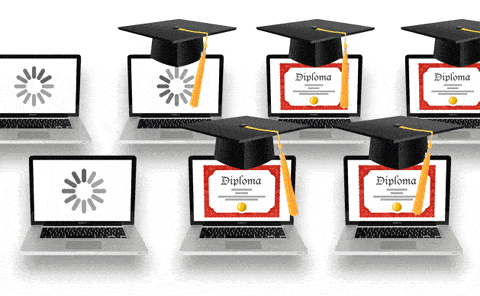
In this post, we’ll give you a step-by-step guide to set up subscription based payments for your LearnDash course using WooCommerce.You can also check out our follow up post on how to sell LearnDash course bundles with WooCommerce for more ideas. If you need additional assistance, our LearnDash consultants are also available to help you find and implement the best e-commerce solutions for your e-learning site.
The Subscription Model For E-Learning
If you work in the online learning industry, then you already know that building valuable and informative courses is just as important as finding the best way to sell and promote your courses. For some, selling courses on a one-off basis is the best choice. However, this model isn’t the most effective for every kind of course.Other options include subscriptions, course bundles and a combination of courses and products.
A subscription-based model for LearnDash, using WooCommerce subscriptions, can provide more value and simplify marketing strategies for some e-learning sites. For example, large courses that are built out through time, such as one following a yearly curriculum, can operate on a monthly subscription basis. By allowing students to join in by paying in smaller monthly installments and letting them assess first hand the value they can get out of your lessons, your courses will instantly become more attractive.
Another way to sell your courses through a subscription model is by selling all-course access or bundle-course access for a limited amount of time with a recurring payment schedule. Those with a larger library of short or long courses can attract more students by allowing them to make a single payment for unlimited learning access.

Some people that can benefit most from course subscriptions are educators in areas that require constant and ongoing development such as language and music teachers. Fitness instructors can also sell monthly access to a program or sell access to multiple workout programs as a bundle deal through a single recurring payment.
The best part is that LearnDash and WooCommerce have developed a tried and true method for course creators to easily setup and manage subscriptions.
Installing WooCommerce Subscriptions
The WooCommerce Subscriptions extension is a practical tool that can be used to alternatively sell LearnDash courses through a subscription model. To set up course subscriptions using this extension, start by installing and activating the Subscriptions extension. After activation, a section titled Subscriptions will appear under WooCommerce on the WordPress Dashboard.
Finally, to use WooCommerce subscriptions with LearnDash, you will also need to install and activate the WooCommerce LearnDash Integration.
Subscription Settings
After you’ve installed the WooCommerce Subscriptions a new subscription section will appear on the right sidebar of your WordPress Dashboard, under WooCommerce. To edit the settings for your WooCommerce subscription products, which in this case will be LearnDash courses, follow these steps:
- From your dashboard select WooCommerce and then select Settings
- Click on the subscriptions tab. This menu will allow you to modify any of the general settings for subscriptions
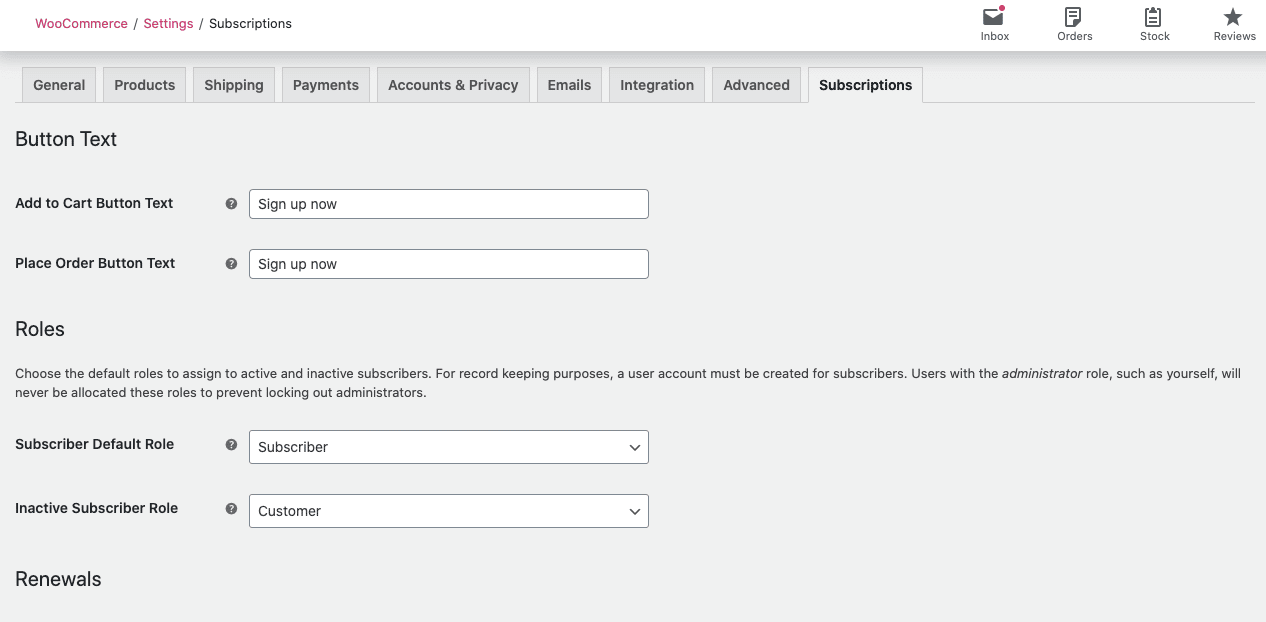
- To accept manual renewal of payment, check the box next to that option.
- If you want to allow your customers to renew their subscription ahead of time make sure to check the box next to Accept early renewal payments.
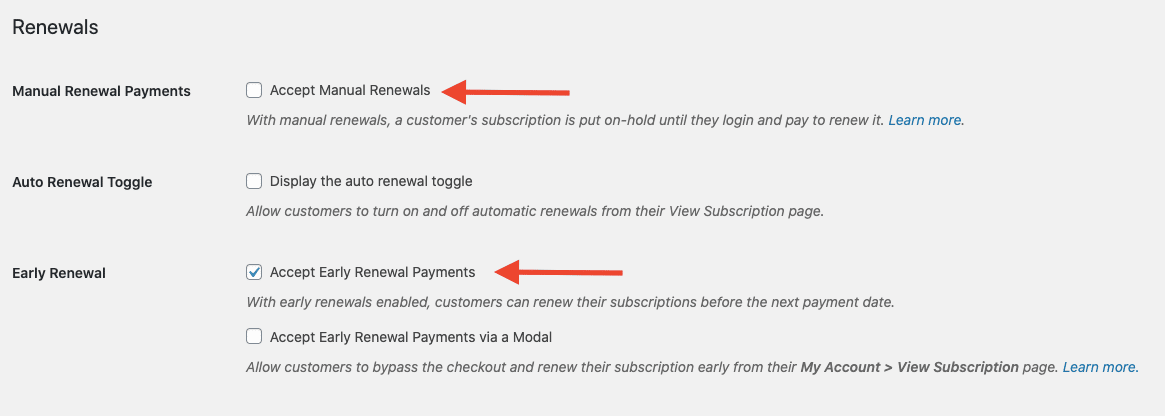
- If you want to allow your LearnDash students to upgrade or downgrade their WooCommerce subscription make sure to check the box under “Allow Switching”.
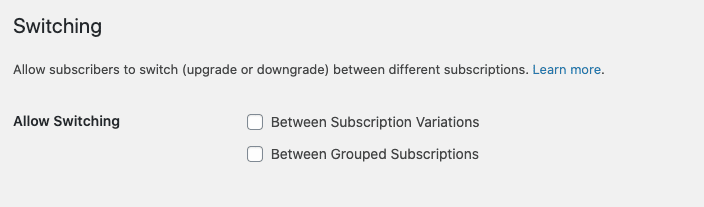
- You can also synchronize all your subscriptions to be renewed on the same day of the week or month by enabling “Align Subscription Renewal Day”.
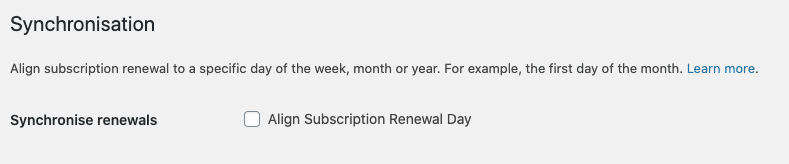
Creating Products For LearnDash WooCommerce Subscriptions
To allow your students to purchase a course subscription, you’ll first need to create a subscription product to list your LearnDash course in your WooCommerce store.
- From your WordPress dashboard navigate to WooCommerce and then select Products and click on Add New.
- Give your course subscription product a name and description that will let your customers know what the subscription entails.

- Next, configure the product data by selecting “simple subscription” from the drop-down menu.
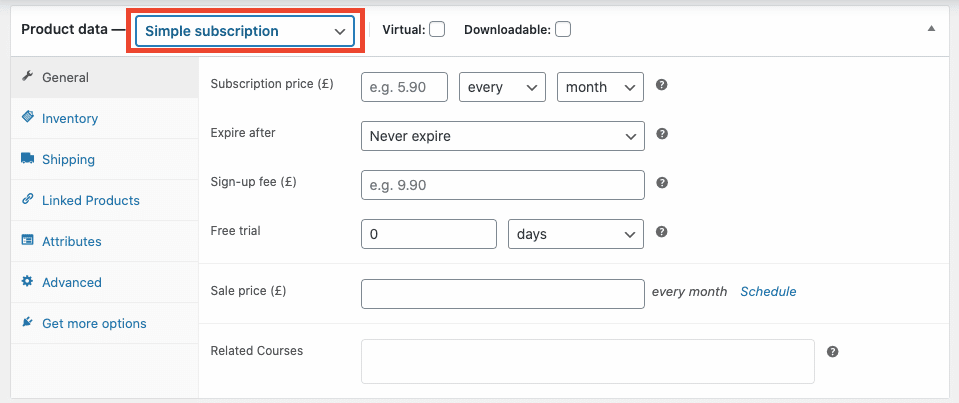
- Check the checkbox next to Virtual to indicate that this is a virtual product.
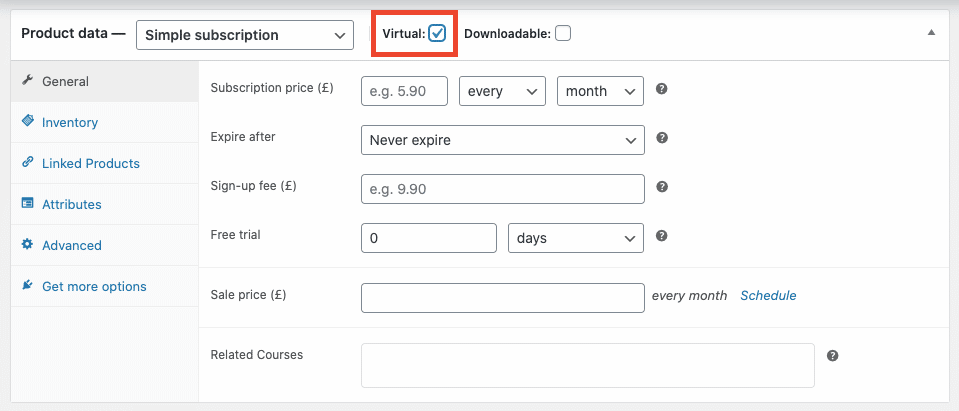
- Below you can fill out specific data for your subscription including subscription price, how often users will be charged, and for how long. If needed you can also set a sale price or free trial period.
- After you set the basic subscription details, go to the Related Courses section, and select the course or courses you want the subscription to grant users access to.

- Finally, save your product.
You can also use WooCommerce subscriptions to provide different payment options to your LearnDash course students. This is especially helpful for larger courses that students can get ongoing value from (like live sessions, discussion forums, groups, new lessons), hence justifying longer access periods. By creating different product attributes you can allow them to pay for course access with different payment schedules. Follow the steps below to set up subscriptions with payment plans:
- To get start select Attributes, under the WooCommerce Products section, from the dashboard. This should take you to the following screen.
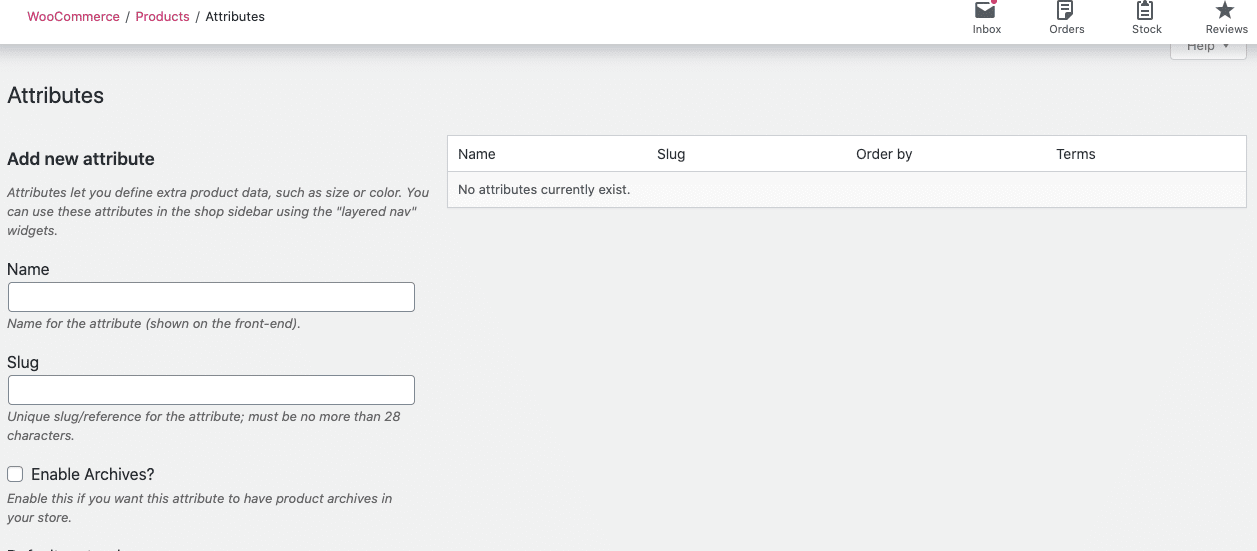
- Create a new attribute to create time frame variations and give it a title. A good example of a name would be Course Access Length.
- Next, select the attribute to edit. You’ll be able to add different variables to this attribute for each different option you want to offer. It is important you create a new variable for each option. An example of variables to create for this purpose would be 1 month, 3-months, 6-month, and annual subscription.
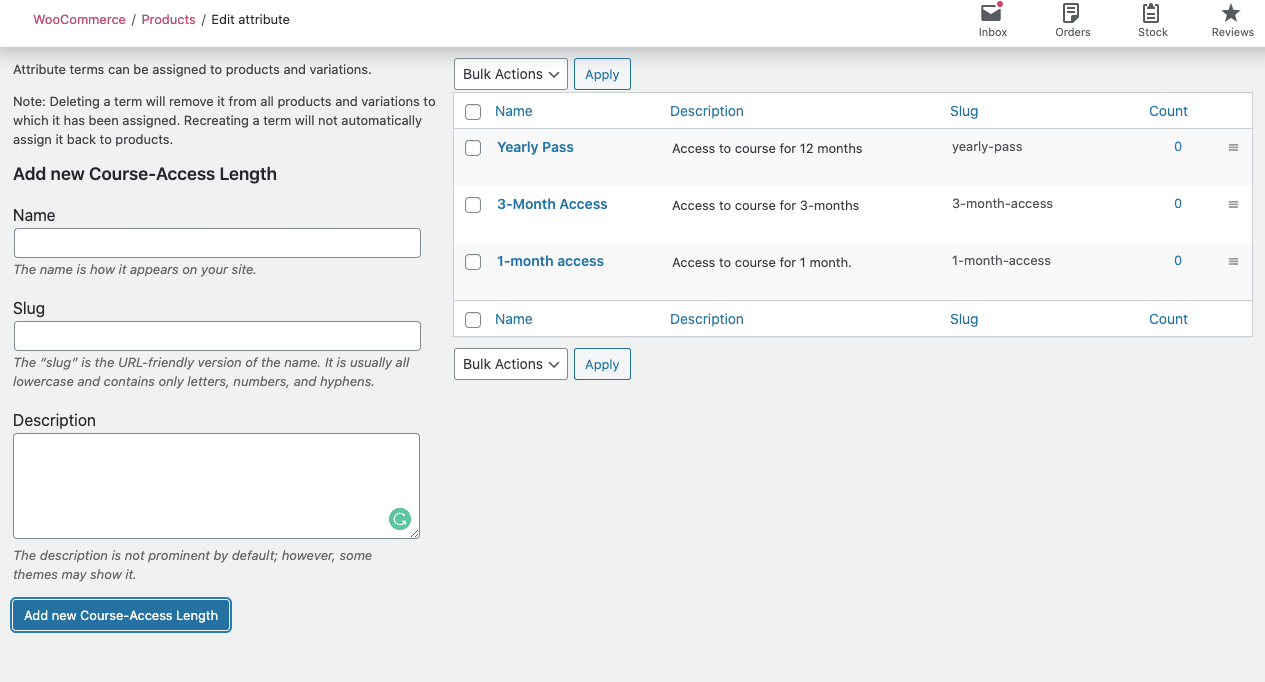
- Save your new attribute variables.
- From your WordPress dashboard navigate to WooCommerce and then select Products.
- Click on Add New.
- Give your course subscription product a name that will let your customers know what the subscription entails.
- Next, configure the product data by selecting “variable subscription” from the drop-down menu.
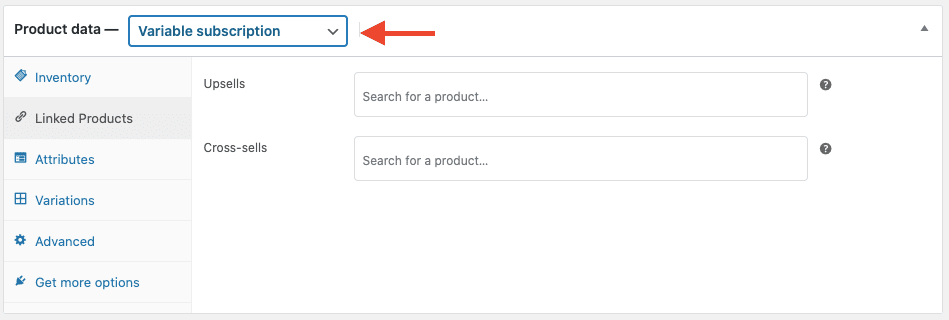
- Under the Attributes tab add the attribute you created in the first steps and click select all to include all the variables previously created.
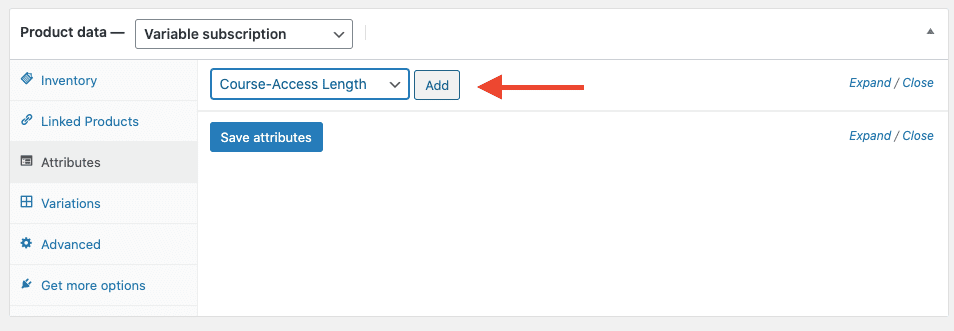
- Check the boxes for “Visible on the product page” and “Used for variations”.
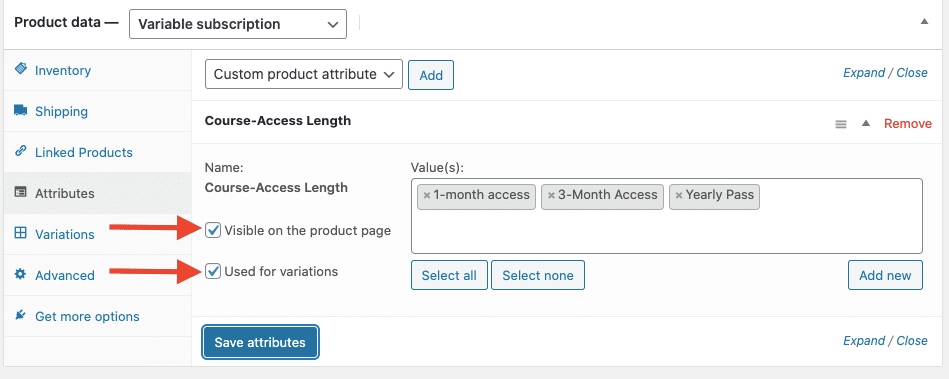
- Under the Variations tab use the dropdown menu to select “Create variations from all attributes”.
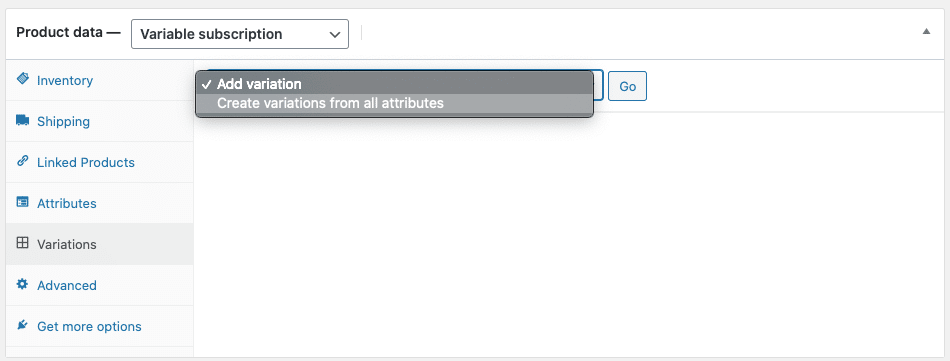
- Click on the expand option for each variable. This will show the same options shown for simple variation products to help you configure each variation as a single subscription (as explained before).
- Bonus tip: You can use the related course section on each variable to add additional content to incentivize the purchase of longer access.
Since LearnDash integrates with WooCommerce and the subscription extension, when student payment stops, course access becomes restricted which helps instructors protect online course content.
Time-limited subscriptions
Are you running a small course that will take place in the span of a single month or a few months? Using the steps above you can set up your subscription to run for a limited amount of time. This can be configured in the subscription product settings, under Max Length. An example would be a 3-month course dripping new content each month. A price could be set for each month with the max length set to 3 months. For ongoing payments simply set the max length to 0.
Enable credit card payments for recurring charges
When selling LearnDash courses with WooCommerce Subscription providing customers the option to pay using Paypal or a credit card for payment will help you appeal to a larger audience. You can easily set up your site to accept both types of payment using the WooCommerce PayPal Powered by Braintree Extension. If you need to integrate a payment gateway to LearnDash, reach out to our LearnDash consultants. We’ll look into your site’s needs and get the feature customized!
- Get started by downloading the extension.
- From the WordPress Dashboard, go to Plugins and then select Add New.
- Upload the extension file. (You can also find the extension by using the search bar).
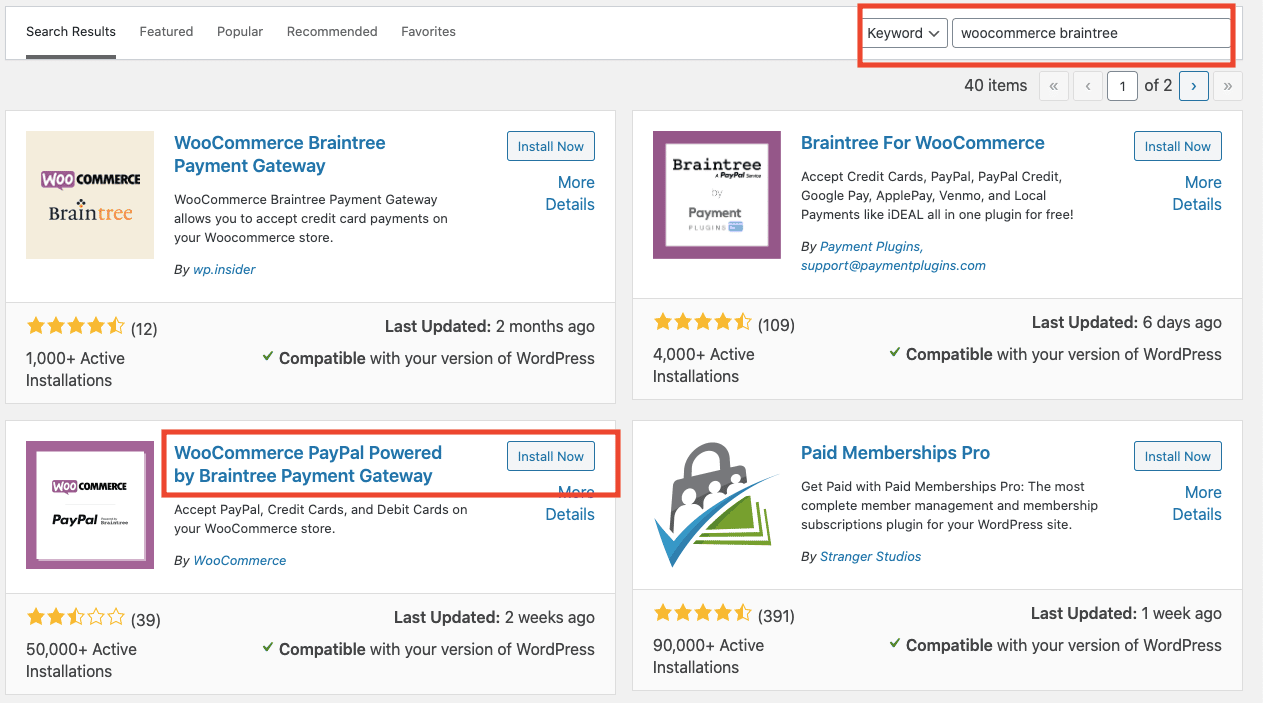
- Click on install and then click on activate.
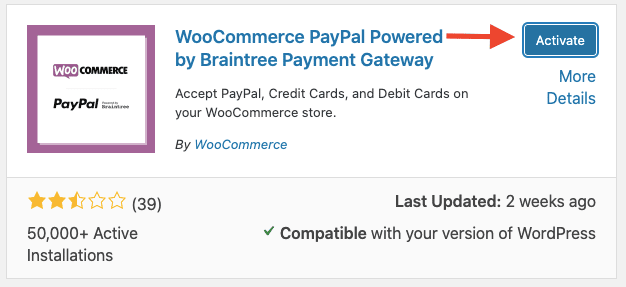
- Go to WooCommerce > Settings > Payments
- Then select the Braintree (Credit Card) to set up credit card payment or Braintree (Paypal) to set up PayPal payments.
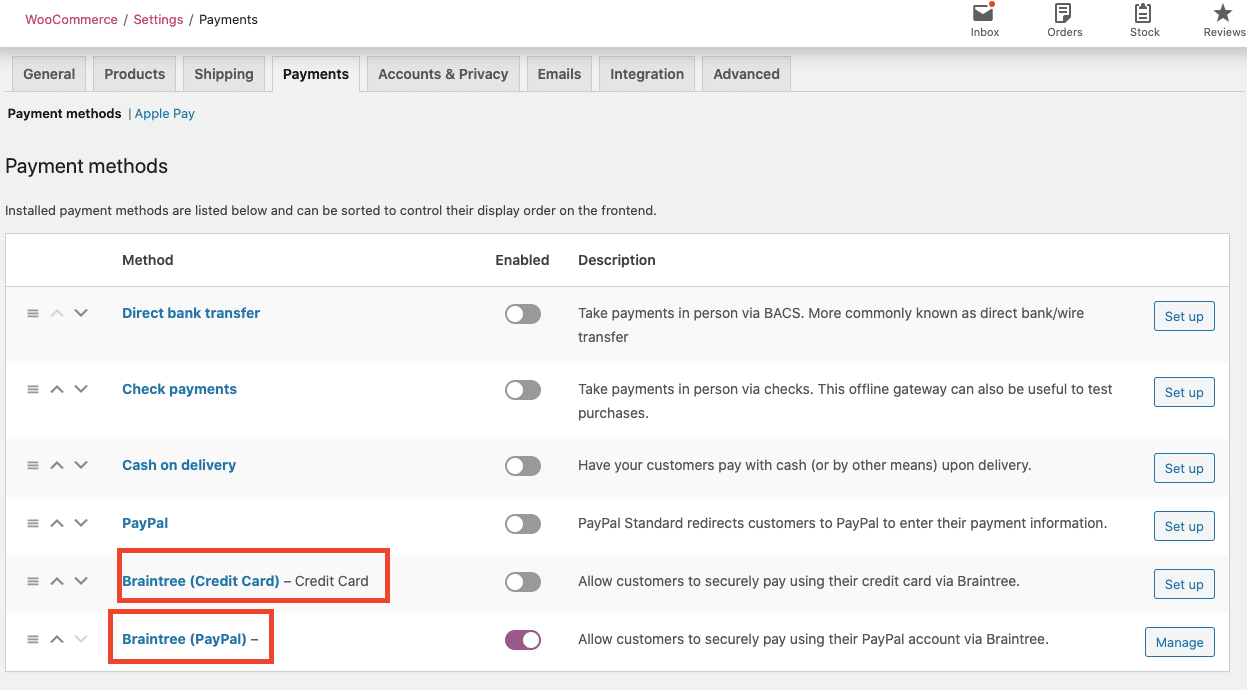
- To complete the setup, you will need to connect your Braintree account. To do so you’ll need to fill out your credentials in the Connection Settings sections of the setting page for both the Credit Card and PayPal payment method.
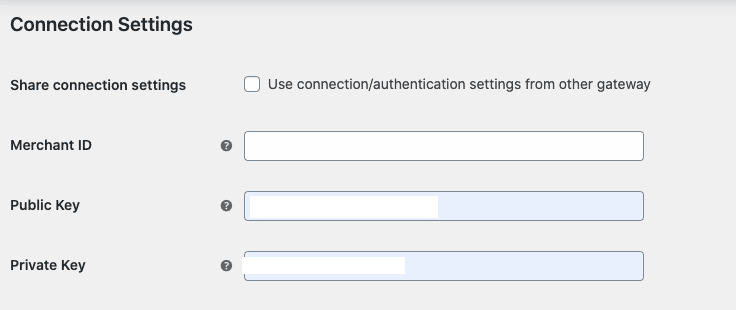
- An Authorize WooCommerce page will show up. Just click the Agree and Return To WooCommerce button.
- Next, configure the settings.
- In the box next to PayPal Title type “Use Your PayPal Account” or any other text you want your customers to see.
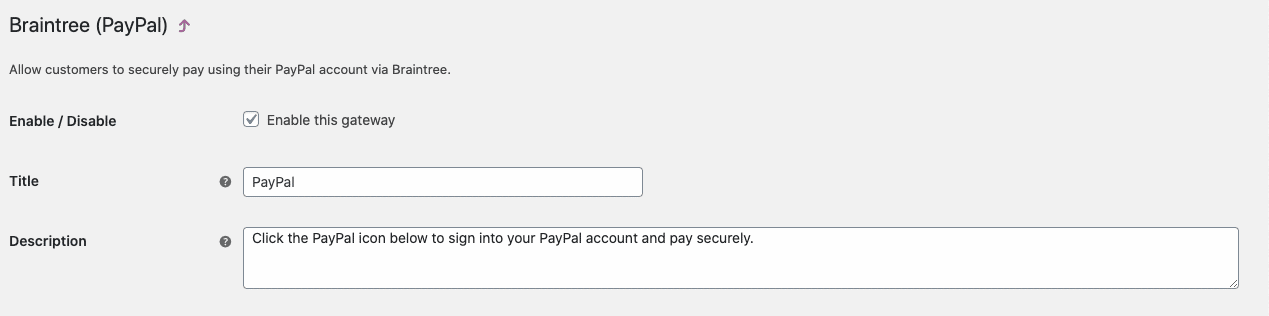
- In the box next to Cards Title type “Use Your Credit or Debit Card” or any other text you want your customers to see.
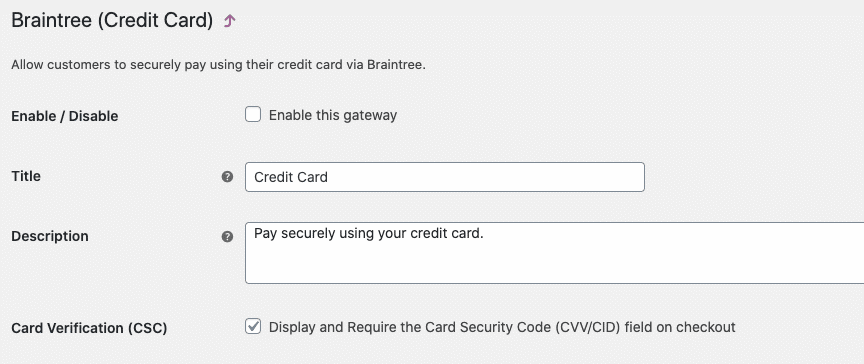
- As a recommendation: check the box next to Enable debugging messages, which will help any problems that can present with this gateway to be identified quickly.
- Finally, select save changes.
Course types that can benefit from a subscription model
Many different types of LearnDash courses can operate successfully with a subscription model. This course-selling method is extremely popular since it allows students to start learning for an affordable price, rather than paying a larger fee for the entire course in a single payment.
WooCommerce subscriptions are a great option for short courses that provide new content each month or longer courses with features that can provide ongoing value. Subscriptions can also be used to provide access to a group of courses or your entire course library, providing even more value to students.
Need help selecting the best e-commerce solution for your LearnDash business? Discuss your needs with our expert LearnDash consultants!
In Conclusion
We hope that this post was helpful in getting you started setting up LearnDash with WooCommerce subscriptions. If you are interested in other alternatives for selling LearnDash courses with WooCommerce, don’t forget to check out our post on how to sell LearnDash course bundles.
Our ninjas can also help you configure and customize your LearnDash site using WooCommerce in a way that perfectly fits your needs. If you are still having difficulties configuring e-commerce with LearnDash, don’t hesitate to reach out to our LearnDash Consultants and Developers. With ample experience in the e-commerce and e-learning industry, there’s no better team to help you set-up your e-learning business online.
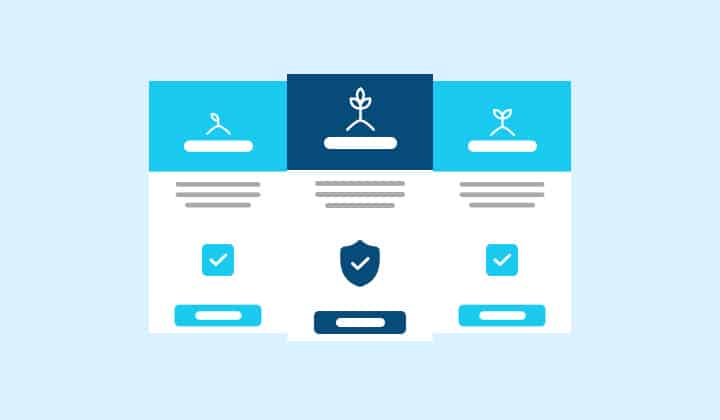


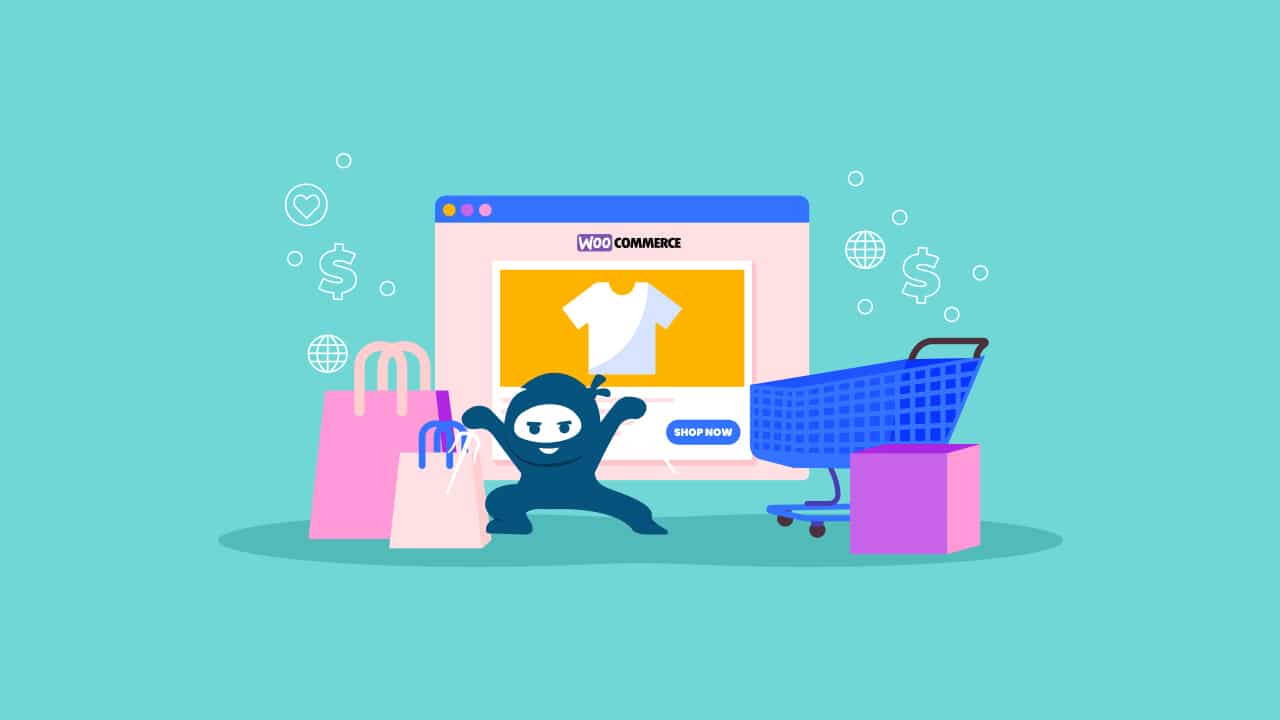
1 thought on “How To Use The WooCommerce Subscriptions To Sell LearnDash Courses”
Wow! Thanks for the great article. I still have a question, that i hope you might be able to answer me. Is there any possibility to create a time-unlimited subscription product, that is dripping a new course each month? Like could i just update the “related courses list” inside the subscription product? And also, would it be possible to handle that subscription product as a real product that is being shipped each month, and the monthly course is just a bonus the user gets by subscribing to it?
Thank you.