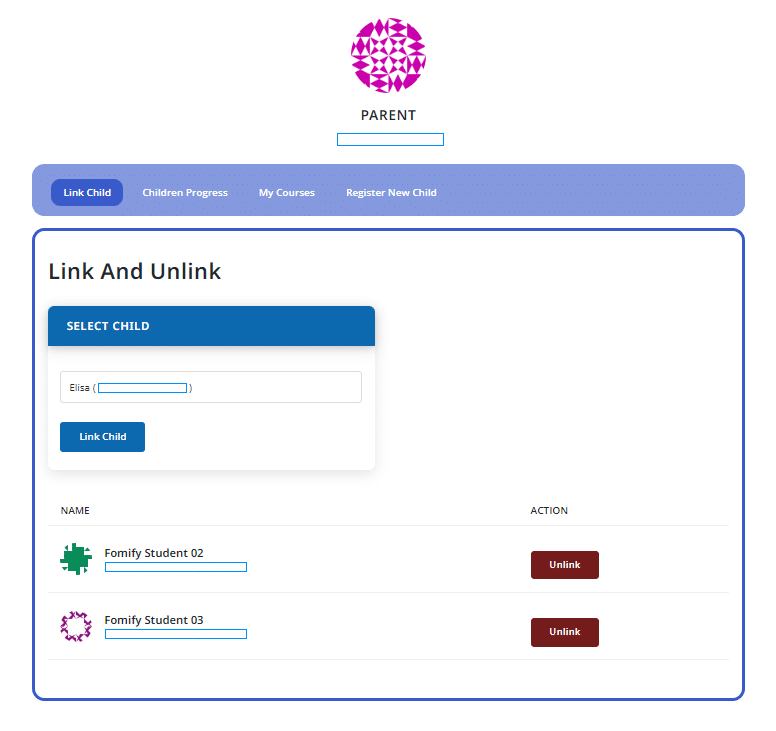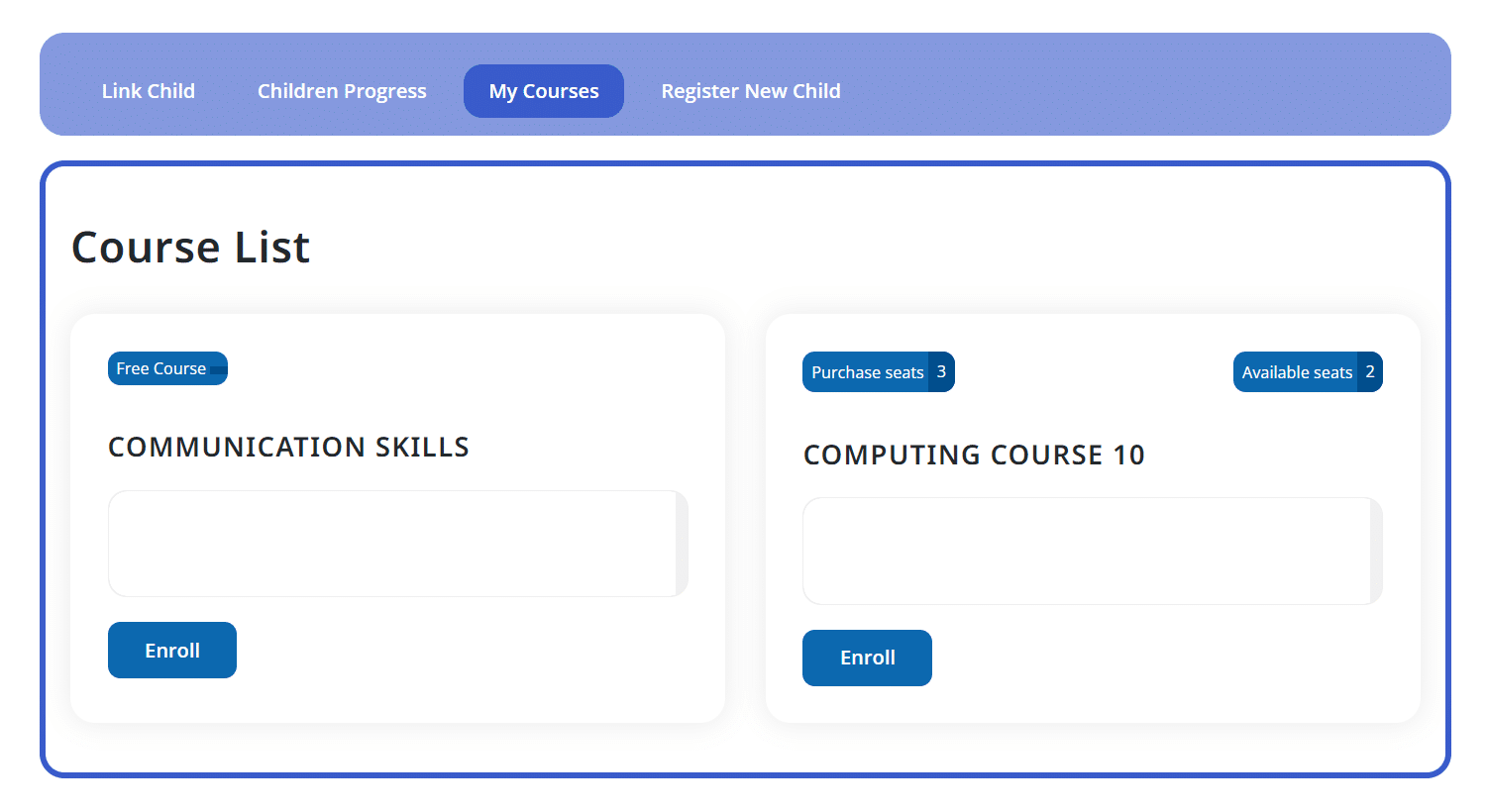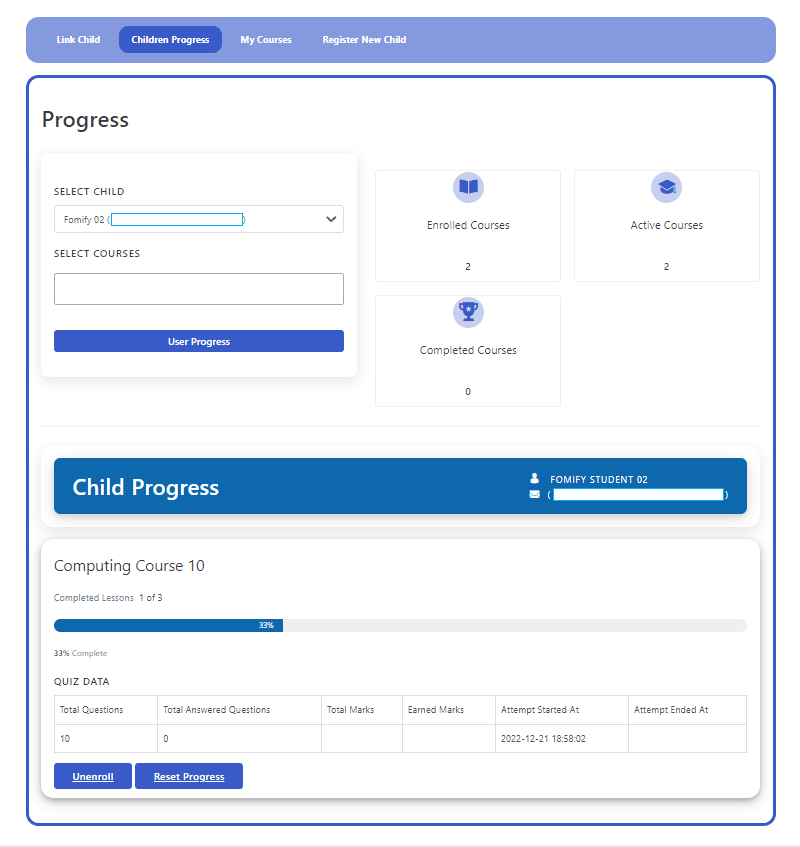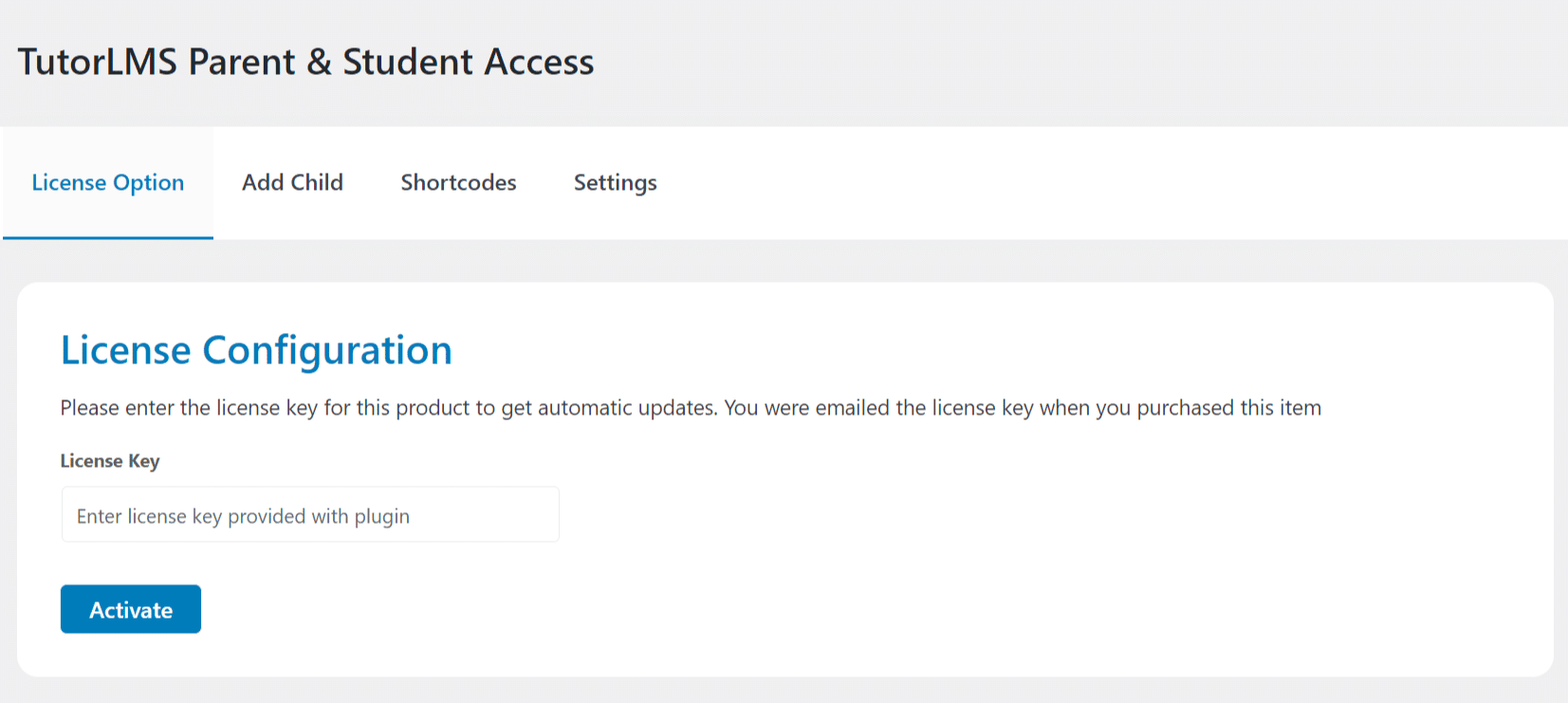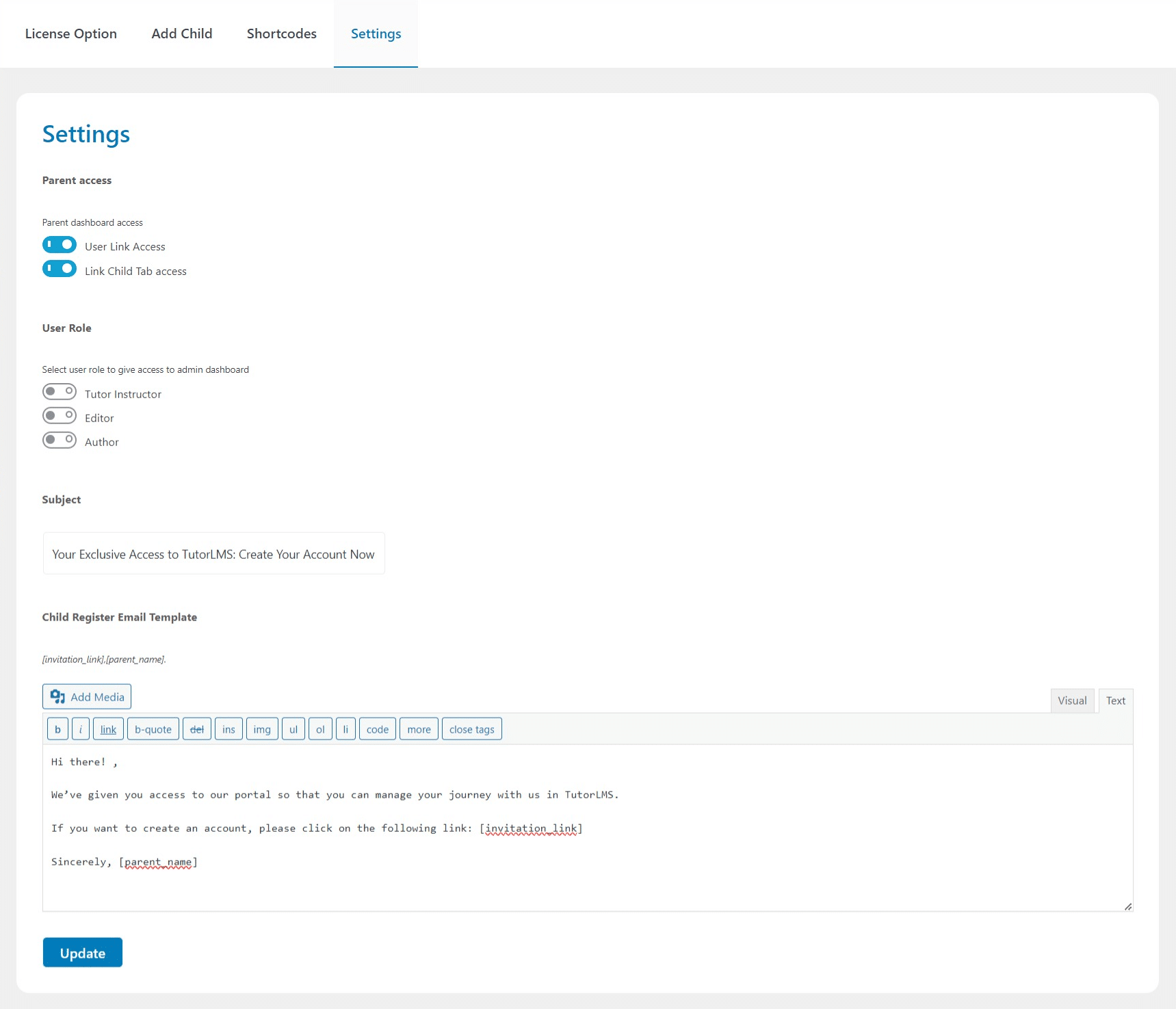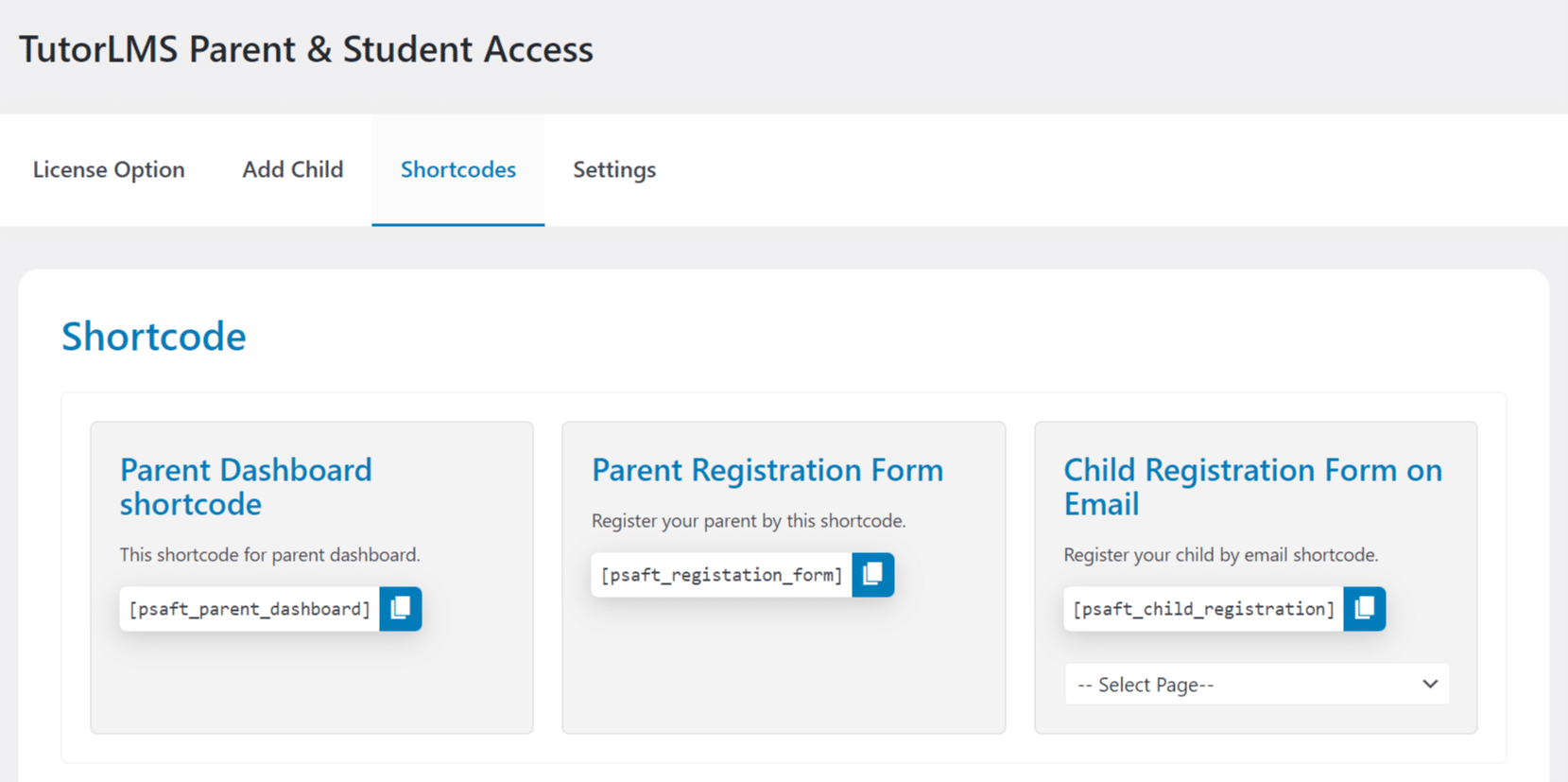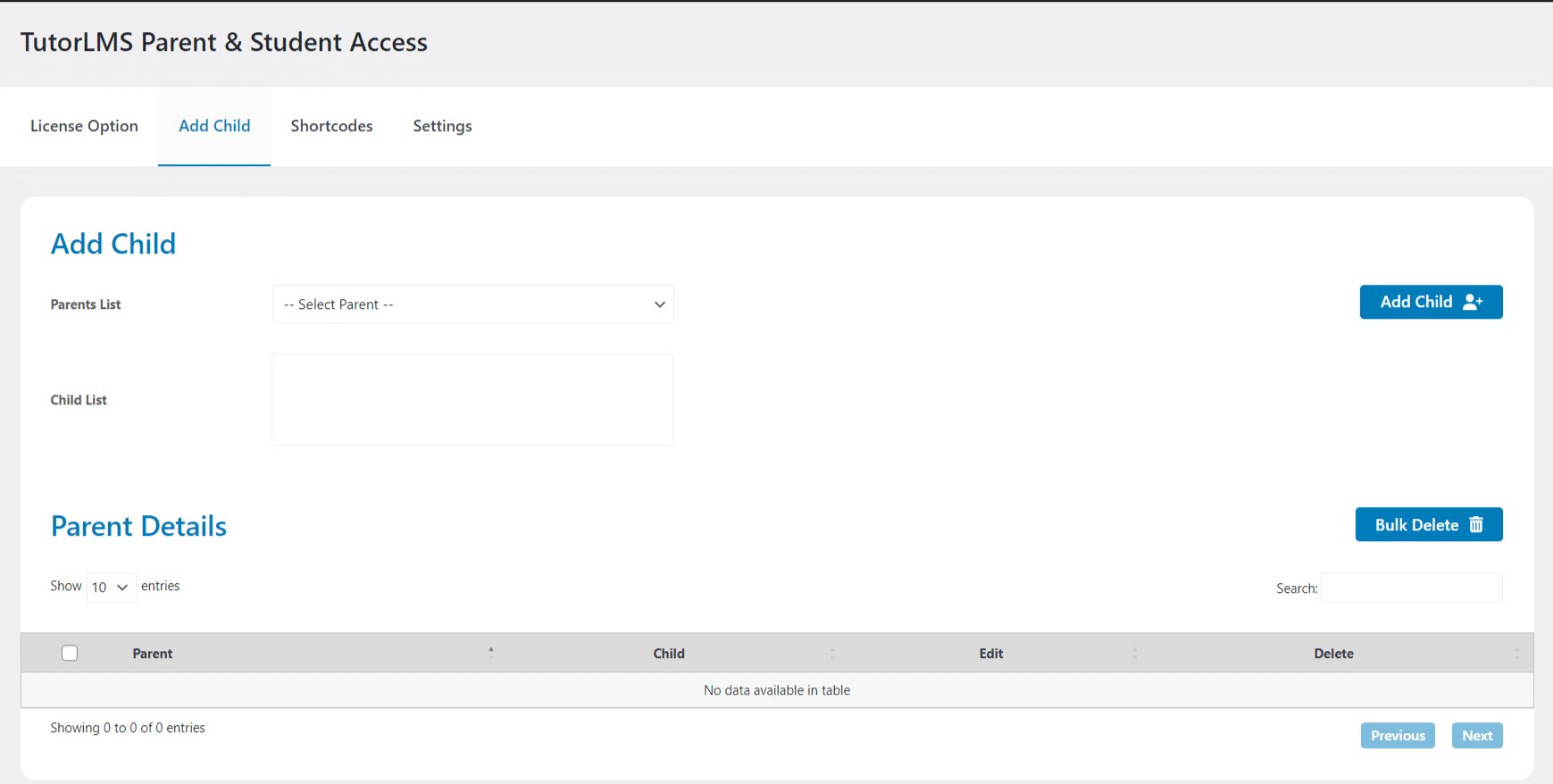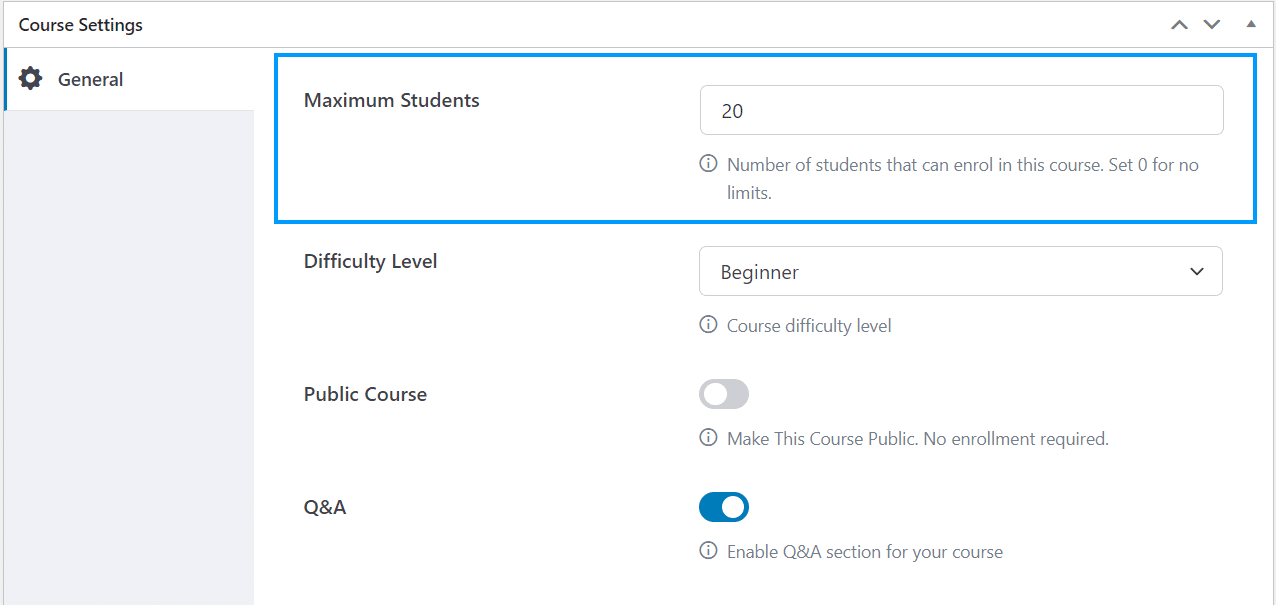TutorLMS Parent And Student Access

Add-On Requirements
1.4.0
Current Version
20 Jun 2024
Last Update
6.0 or higher
WordPress Version
2.1.1 or higher
TutorLMS Version
5.6 or Higher
PHP Version
Our Add-Ons Are Used By 3600+ Happy Customers!
Add-On Overview & Features
Get The Plugin Now!
License for 1 site
1 year technical support & updates
Full documentation
Support forum
License for 3 sites
1 year technical support & updates
Full documentation
Support forum
License for sites
1 year technical support & updates
Full documentation
Support forum
License for 1 site
Lifetime technical support & updates
Full documentation
Support forum
License for 3 sites
Lifetime technical support & updates
Full documentation
Support forum
License for sites
Lifetime technical support & updates
Full documentation
Support forum
Are You Interested In Full Access Pass?
WooNinjas Support
Related Plugins
TutorLMS Audio Assignments
Captivate your students with tailored learning activities! The Tutor LMS Audio Assignments add-on enables your students to record and submit audio in their assignment submissions. Students can record their responses directly on the site and download their audio files.
TutorLMS Certificate Verify and Share
Add value to your online courses and leverage the power of positive reinforcement and social media! The Tutor LMS Certificate Verify & Share add-on enables your students to validate their certificates and share them on their social media accounts.
TutorLMS Course Import/Export
Use the TutorLMS Course Import Export add-on to quickly add new courses, update their content, migrate your course content to a new site and create course back ups.
What Our Happy Customer Says

Roger Iván

Stephy Hogan
We had a custom-built plugin that did what the Multi-question category plugin does, but it was by a developer who wanted to charge us a butt-ton of money any time it broke. They never updated it without us asking/paying.

Carlos Alfredo Dávila
Our firm hired Wooninjas to add several customizations to our LearnDash site. From the first discovery call, we felt confident in their abilities and could sense they had relevant previous experience with learning platforms. They understood our requirements perfectly and finished the job in a very reasonable budget.

Sajah Popham
Zee and the whole team helped me with some customizations to my LearnDash membership site. They consistently communicated clearly, made their deadlines, provided training for me and my team on how to use it, and ultimately did exactly what I needed. Will definitely use them again and recommend them to colleagues!!

Darja Košak
I have been using their LearnDash Certificate verify add-on for almost a year now, needed an extra feature which they added for no extra charge. You guys rock!

Evan Reis
WooNinjas provided great customer service to me to solve an issue uploading quizzes into my website. They responded quickly and located and resolved the issue very well.

Felipe Balbino
Great customer service, we had issues but the Wooninjas team didn't give up and were very helpful in fixing my issue.

Mariah Bruehl
I have been working with Wooninjas for years. They helped me build a complex LMS site with thousands of lessons. Their developers are easy to communicate with, always get back to you, and always deliver.

Evan Reis
WooNinjas provided great customer service to me to solve an issue uploading quizzes into my website. They responded quickly and located and resolved the issue very well.

Felipe Balbino
Great customer service, we had issues but the Wooninjas team didn’t give up and were very helpful in fixing my issue.

Mariah Bruehl
I have been working with Wooninjas for years. They helped me build a complex LMS site with thousands of lessons. Their developers are easy to communicate with, always get back to you, and always deliver.

Roger Iván López Díaz
The plugins offered by the company are fantastic and their support team is the best, I have had the opportunity to use LearnDash Certificate Verify and Share and I am very satisfied with the results obtained. I highly recommend them.

Stephy Hogan
We had a custom-built plugin that did what the Multi-question category plugin does, but it was by a developer who wanted to charge us a butt-ton of money any time it broke. They never updated it without us asking/paying.

Carlos Alfredo Dávila
Our firm hired Wooninjas to add several customizations to our LearnDash site. From the first discovery call, we felt confident in their abilities and could sense they had relevant previous experience with learning platforms. They understood our requirements perfectly and finished the job in a very reasonable budget.

Sajah Popham
Zee and the whole team helped me with some customizations to my LearnDash membership site. They consistently communicated clearly, made their deadlines, provided training for me and my team on how to use it, and ultimately did exactly what I needed. Will definitely use them again and recommend them to colleagues!!

Darja Košak
I have been using their LearnDash Certificate verify add-on for almost a year now, needed an extra feature which they added for no extra charge. You guys rock!
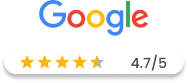
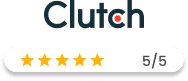
FAQ's
You can add a child by following two ways:
- Parent Registration form: On the parent registration page, there will also be a “Add Child” button from where the Parents can add their child as well while registering themselves.
- Parent Dashboard (Register New Child): If you have access to the child’s email then here you can register him/her directly as a child.
To invite a child by email navigate to the Register New Child tab, available on the Parent Dashboard. Here enter the child’s email and click on submit.
The invitation email will have a Child Registration link and when the child clicks on it, he will be redirected to the Child Registration form and he/she can signup by filling out that form.
You can link a child by following two ways:
- “Add Child” tab: The user role that has given access to the dashboard can link children with parents from this tab.
- Parent Dashboard (Link Child): Within the Link Child tab, you can link and unlink the children with parents.
Currently, you can allow only 3 user roles which are;
- Tutor Instructor
- Editor
- Author
Need Customizations Or Extra Features?
Get In Touch With Our Experts
Send us some quick info on your project or task and we will get back to you within
24-48 hours.