The BadgeOS EDD Integration addon fuses BadgeOS with a famous e-commerce plugin, EDD. It lets you award achievements to your users after they have made a purchase on your site. You can now gamify your digital store and boost sales on your site!
Table of Content
- Installation / Setup Instruction
- Achievement
- Award Achievement on New Purchase
- Award Achievement on ‘Specific Download’ Purchase
- Award Achievement on ‘Specific Price Download’ Purchase
- Award Achievement on “Download of Specific Type” Purchase
- Award Achievement on “Shop for a Price”
- Multiple Steps
- FAQ
- Changelog
Installation / Setup Instruction:
Following are the step by step instructions to setup BadgeOS EDD Integration Addon.
- Install and activate the BadgeOS plugin.
- Install and activate the Easy Digital Downloads plugin.
- Install and activate BadgeOS EDD Integration add-on.
- Setup achievement types, using the link BadgeOS > Achievement Types > Add New.
- Reload the WP-admin area. You can see created achievement type under the BadgeOS menu.
Note: It is essential to set up achievement types to have this addon working properly.
Achievement:
Award Achievement on New Purchase:
This option will award the achievement when the user purchases a new download.
Steps:
Following are the steps to award achievement on new purchase:
- From the admin panel go to created Achievement type under BadgeOS menu > Add New.
- Named the new achievement and select the Add New Step option under Required Steps.
- Define the required steps for the achievement to be considered complete. Select EDD Activity from the Require field. A new field will appear EDD trigger, select the New Purchase option from the drop-down.

- Times, this field will set the number of time an activity should be completed for awarding this achievement. By Default, it’s 1.
- Use the Label field to optionally customize the titles of each required step.
- Multiple steps can also be added, you have to click on Add New Step again to add next required step to achieve that achievement.
- Click on Save All Steps for saving.
Award Achievement on ‘Specific Download’ Purchase:
This option will award the achievement when the user purchases specific download.
Steps:
- From the admin panel go to created Achievement type under BadgeOS menu > Add New.
- Rest of all steps are same as described in the Award Achievement on New Purchase.
- Select the Purchase Specific Download option in EDD trigger field. A new field EDD Downloads will appear, select the download for that achievement. Rest of all the steps are the same.
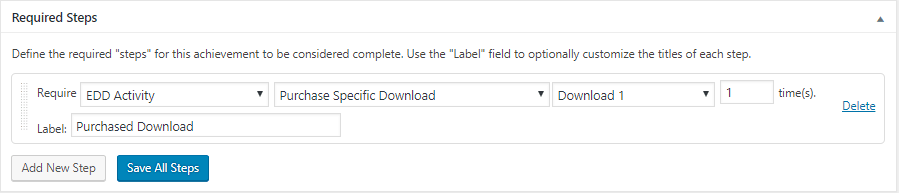
Award Achievement on ‘Specific Price Download’ Purchase:
This option will award the achievement when the user purchases a specific price download.
Steps:
- From the admin panel go to created Achievement type under BadgeOS menu > Add New.
- Rest of all steps are same as described in the Award Achievement on New Purchase.
- Select the Specific Price Download option in EDD trigger field. Select a specific price for that achievement. Rest of all the steps are the same.
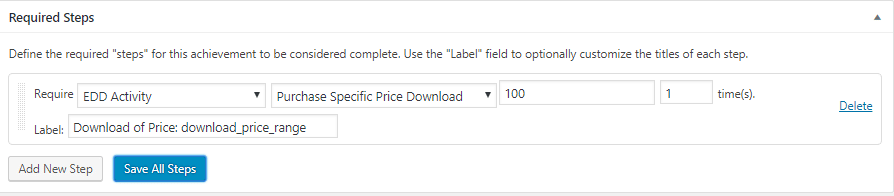
Award Achievement on “Download of Specific Type” Purchase:
This option will award the achievement when the user purchases a specific type of download i.e Default or Bundle.
Steps:
- From the admin panel go to created Achievement type under BadgeOS menu> Add New.
- Rest of all steps are same as described in the Award Achievement on New Purchase.
- Select the Download of Specific Type option in EDD trigger field. select a specific product type for that achievement i.e default or bundle. Rest of all the steps are the same.
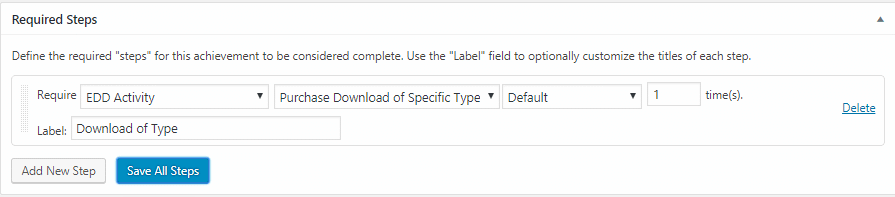
Award Achievement on “Shop for a Price”:
This option will award the achievement when the user shops for a specific price.
Steps:
- From the admin panel go to created Achievement type under BadgeOS menu> Add New.
- Rest of all steps are same as described in the Award Achievement on New Purchase.
- Select the Shop for a price option in EDD trigger field. Select a specific price for that achievement. Rest of all the steps are the same.
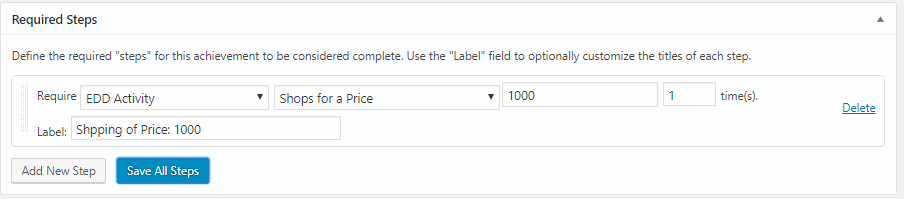
Multiple Steps:
You can also add multiple required steps for a single achievement. You just have to click on Add New Step Button again.
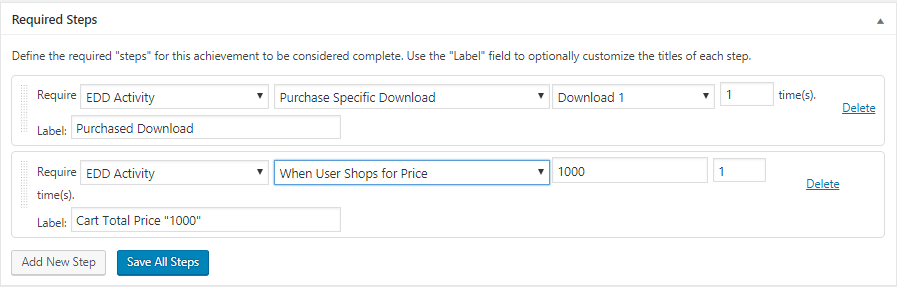
FAQ’s:
For how many EDD activities I can set up achievements by using this add-on?
You can set up achievements for five EDD activities. These are:
- New purchase.
- Purchase specific download.
- Purchase download of a specific type.
- Purchase specific price download.
- Shops for a price.
Want to award points with achievement
To award points with any achievement, you have to go to that specific achievement. Enter the number of points and select the credit type under “Achievement Data”.
Can I add multiple steps for a single achievement?
Yes, you can also add multiple “required steps” for a single achievement. You just have to click on “Add New Step” Button again after setting the first “required step”, and select “EDD Activity” from the “Require” field. A new field will appear “EDD trigger”, select the desired option from the drop-down and save the steps.
Changelog:
1.1
Fix:
- Resolve conflict with BadgeOS Community add-on