The LearnDash Announcements Pro add-on allows you to share and publish the course, lesson, topic, and quiz announcements on the main course, lesson, topic, and quiz pages, respectively. Admin can also specify announcements to be exclusively shown to specific user roles and groups.
Table of Content
- Installation
- Activate Your License Key
- Add Announcement
- Announcements Lists
- Settings
- Preview
- FAQ
- Changelog
Installation
- Install the LearnDash plugin & activate it.
- Install the LearnDash Announcement Pro add-on and activate it.
- There will be a new “Announcement Pro” entry within the LearnDash menu.
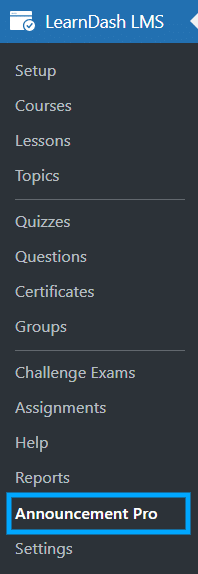
Activate Your License Key
The license key can be configured from the License Option tab, found on the “Announcement Pro” menu. License keys will be sent to your email address when you purchase the add-on.
Insert your license key in the field and then click on Activate.

Add Announcement
To add new announcements navigate to the “Add Announcement” tab.
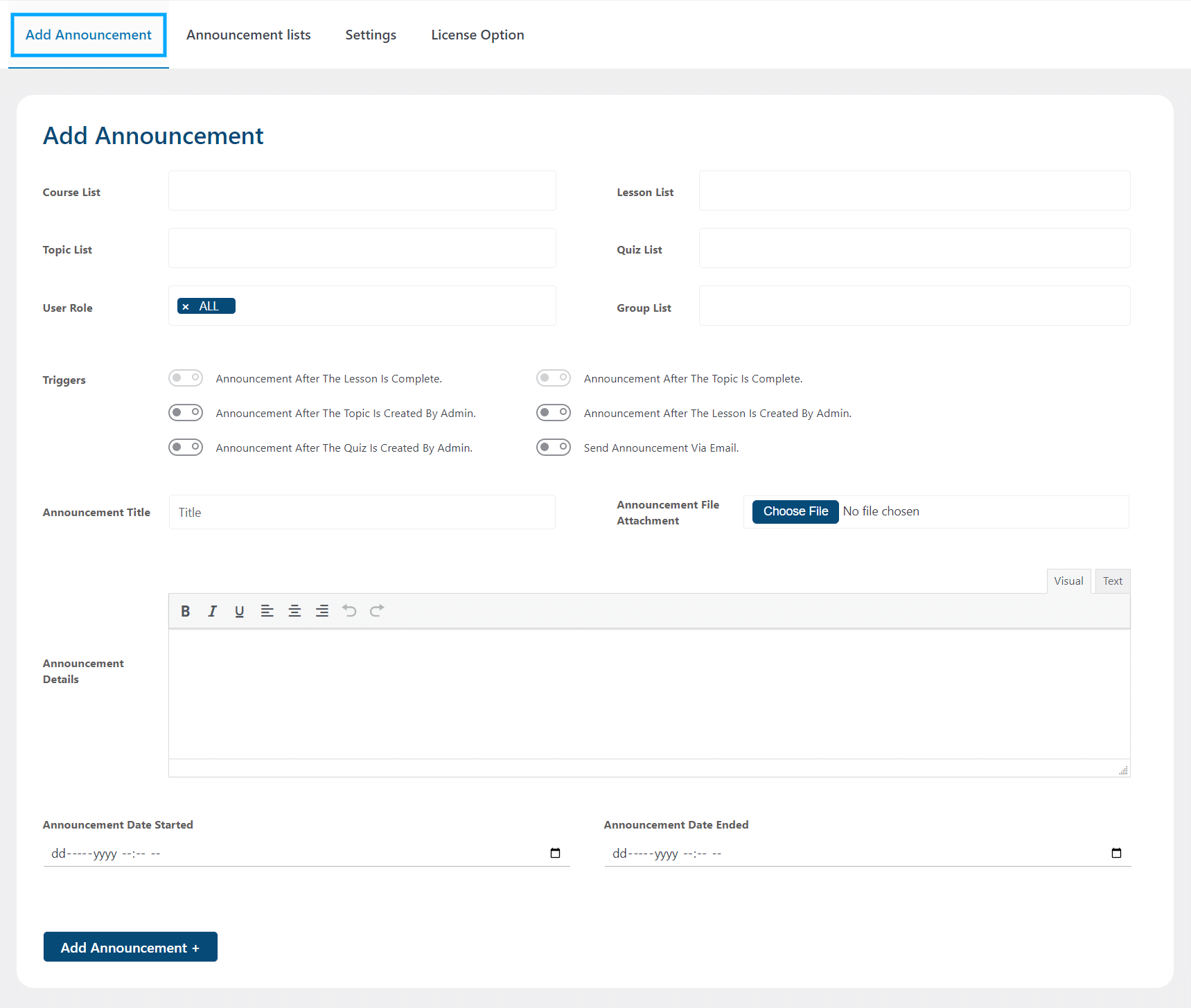
- Course List: Here you can select the courses to which you want to add the announcement.
- Lesson List: Here you can select the lessons to which you want to add the announcement.
- Topic List: Here you can select the topics to which you want to add the announcement.
- Quiz List: Here you can select the quizzes to which you want to add the announcement.
- User Role: Here you can select the user roles for which you want to add the announcement.
- Group List: Here you can select the groups to which you want to add the announcement.
- Announcement File Attachment: Upload a file here, if you want to attach it to the announcement.
- Announcement Title: Enter the title of the announcement in this field.
- Announcement Details: Here you can add the details of the announcements. This field contains the actual message or text of the announcement that will be displayed.
- Announcement Date Started: Here, select the starting date and time of the announcement.
- Announcement Date Ended: Here, select the ending date and time of the announcement.
Triggers:
- Announcement After The Lesson Is Complete: Enable this toggle if you want to show announcements only when the student completes the lesson.
- Announcement After The Topic Is Complete: Enable this toggle if you want to show announcements only when the student completes the topic.
- Announcement After The Topic Is Created by Admin: Enable this toggle if you want to show announcements when the admin adds a new topic within the existing course.
- Announcement After The Lesson Is Created by Admin: Enable this toggle if you want to show announcements when the admin adds a new lesson within the existing course.
- Announcement After The Quiz Is Created by Admin: Enable this toggle if you want to show announcements when the admin adds a new quiz within the existing course.
- Send Announcement via Email: Enabling this toggle will send an email notification to students upon the creation of new announcements by admin.
After adding details of all of the required options, click on the “Add Announcement” button. A confirmation popup will appear on the page and the announcement will be created.
Announcements Lists
To view the announcements you have created, navigate to the “Announcements List” tab. Here you will see a list of all the announcements.

You’ll see the following additional columns for each announcement:
- Title: This shows the title of the announcement.
- Details: This shows the details or content of the announcement.
- Enable/Disable: Here you’ll find a toggle that allows you to enable or disable the announcement being displayed.
- Data Schedule: This column shows the Start and End dates of the announcements.
- Delete: To delete an announcement, click on the delete icon available in the “delete” column.
- Edit/More Detail: By clicking on the edit icon a popup will appear and from here you can edit the announcements having all of the same options that were available while creating an announcement.
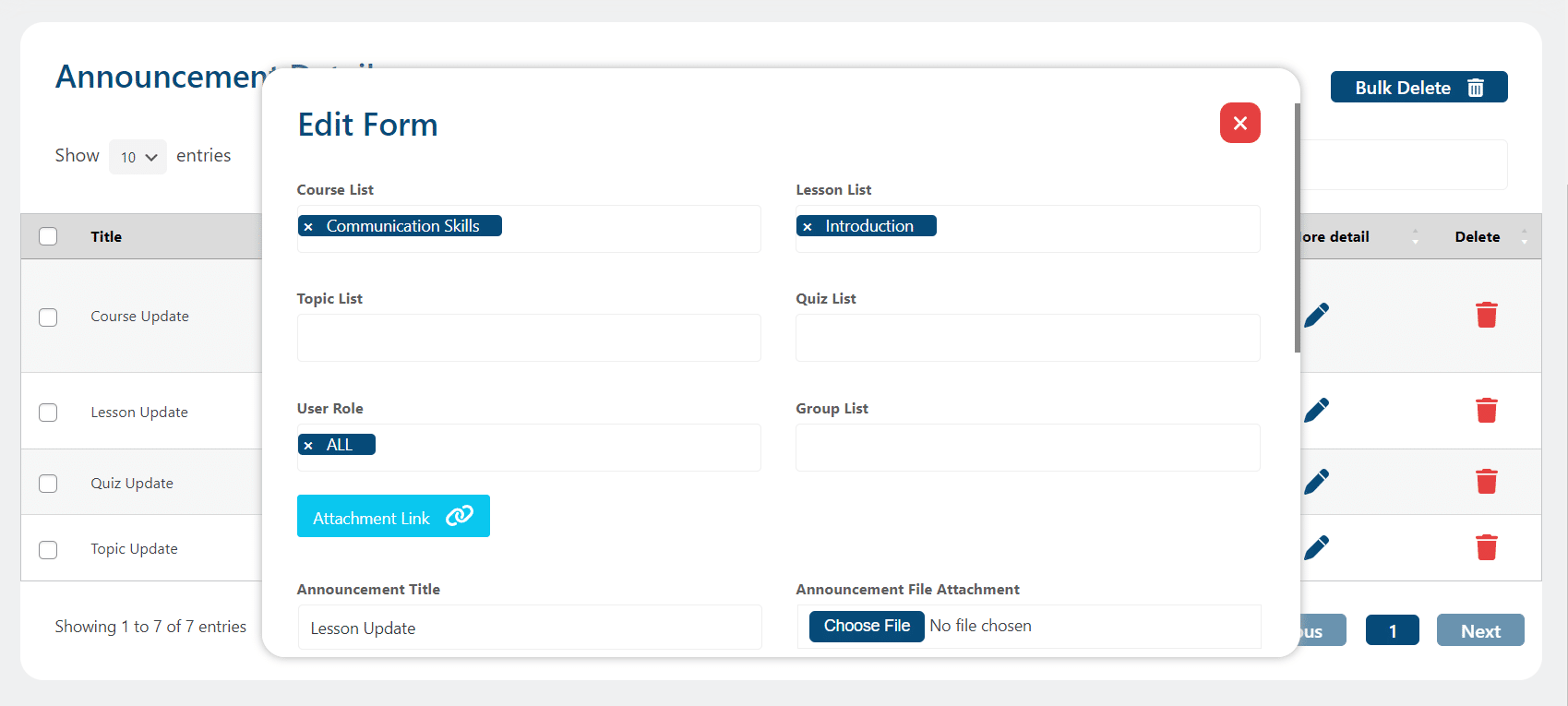
Bulk Delete
To delete announcements in bulk, first select the announcements which you want to delete and then click on the “Bulk Delete” button. A confirmation notification will pop up once the announcements will be deleted.
Settings
From this tab, you can allow Admins and Group Leaders to add announcements from the frontend. Announcements can be added from the course main page, lesson page, topic page, quiz page, and group page.
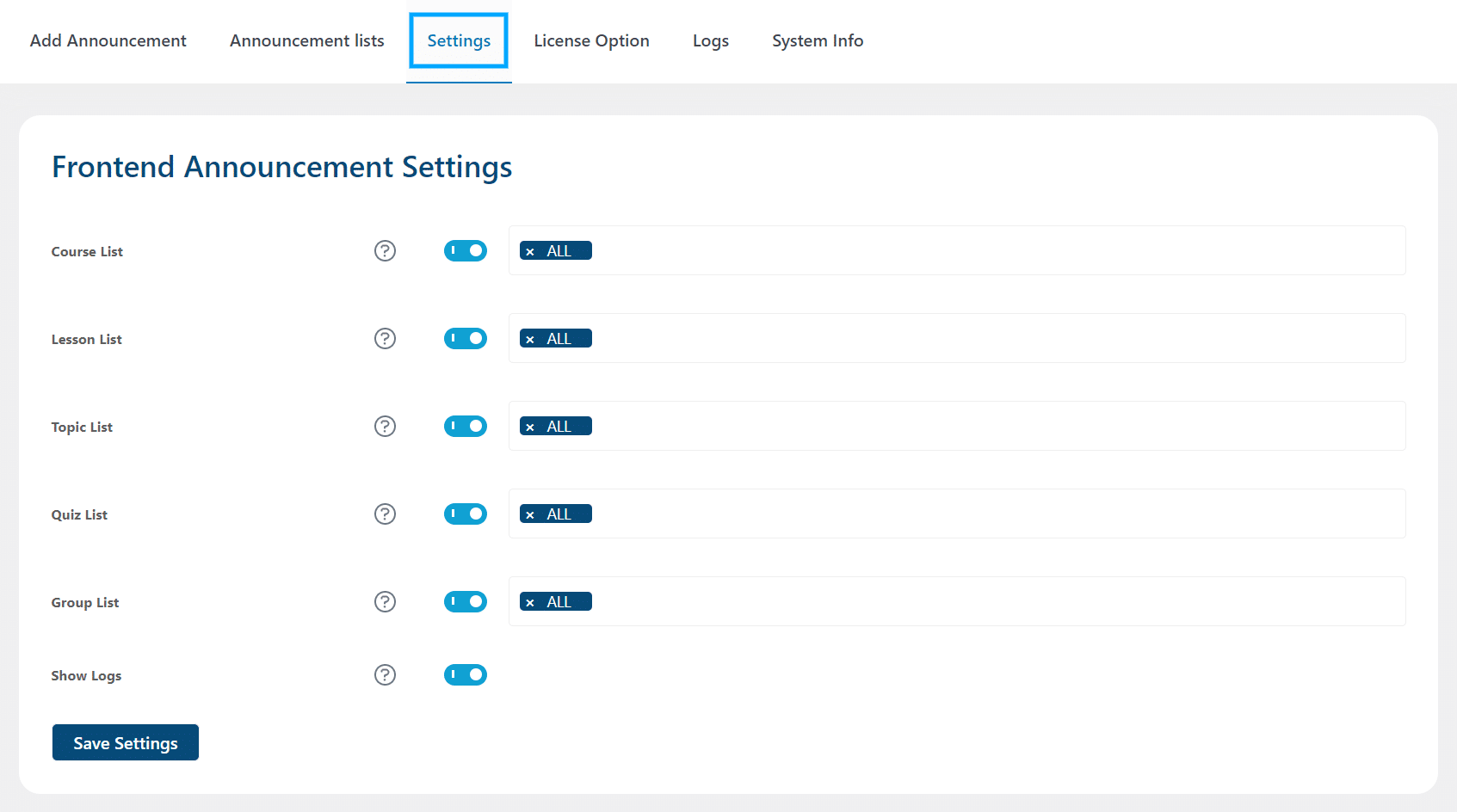
- Course List: By enabling this option, you’ll be able to include announcements from the course page. In the adjacent field, you can specify the courses where you wish to display the announcement button on the frontend.
- Lesson List: By enabling this option, you’ll be able to include announcements from the lesson page. In the adjacent field, you can specify the lessons where you wish to display the announcement button on the frontend.
- Topic List: By enabling this option, you’ll be able to include announcements from the topic page. In the adjacent field, you can specify the topics where you wish to display the announcement button on the frontend.
- Quiz List: By enabling this option, you’ll be able to include announcements from the quiz page. In the adjacent field, you can specify the quizzes where you wish to display the announcement button on the frontend.
- Group List: By enabling this option, you’ll be able to include announcements from the group page. In the adjacent field, you can specify the group where you wish to display the announcement button on the frontend.
- Show Logs: Enabling this toggle allows the system to generate announcements debug logs, which offer valuable information and insights for troubleshooting any potential announcement issues.
Once logs are enabled, two new tabs will appear: “Logs” and “Systems Info”. The “Logs” tab displays detailed logs that provide a comprehensive overview of the announcement creation, while the “System Info” tab showcases your system specifications.
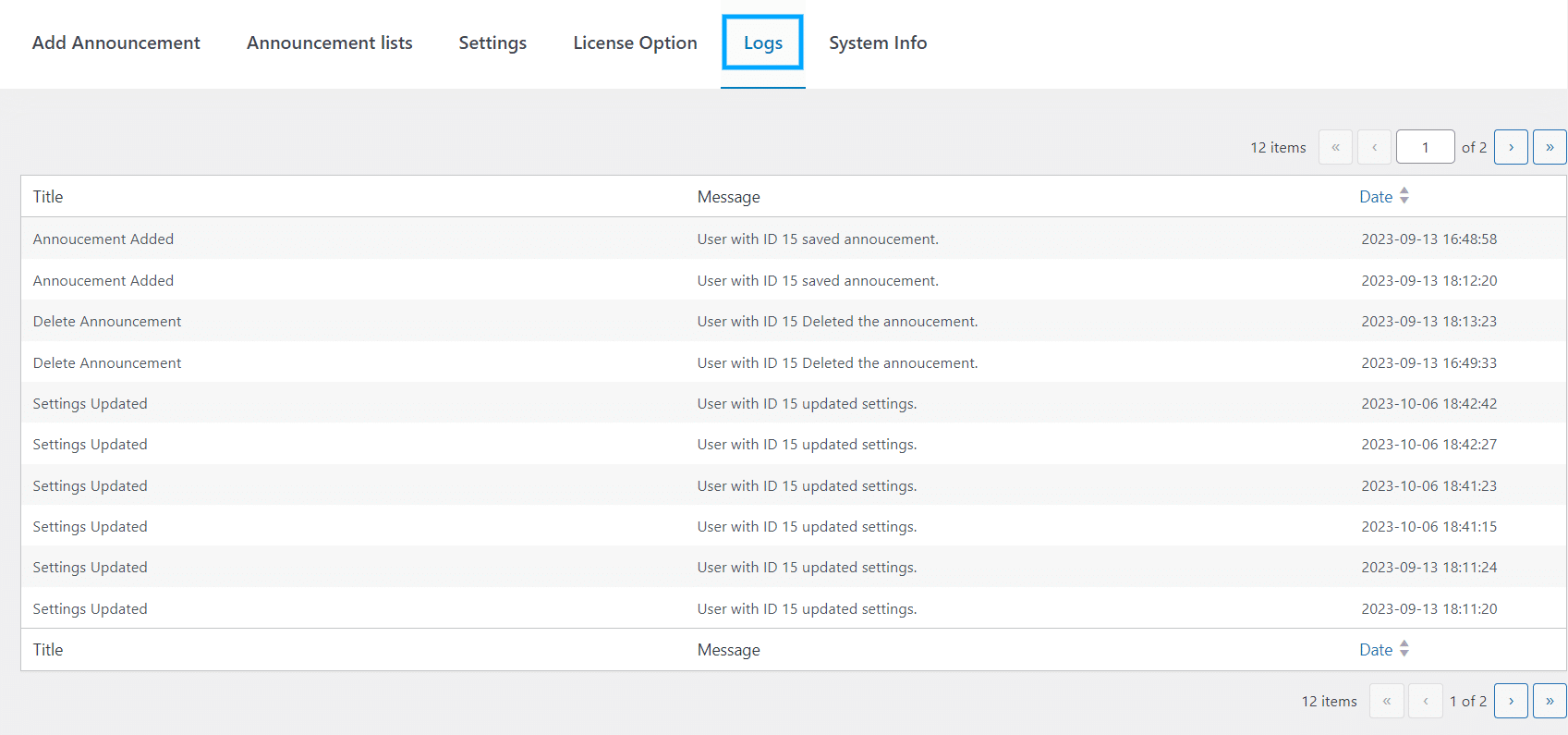
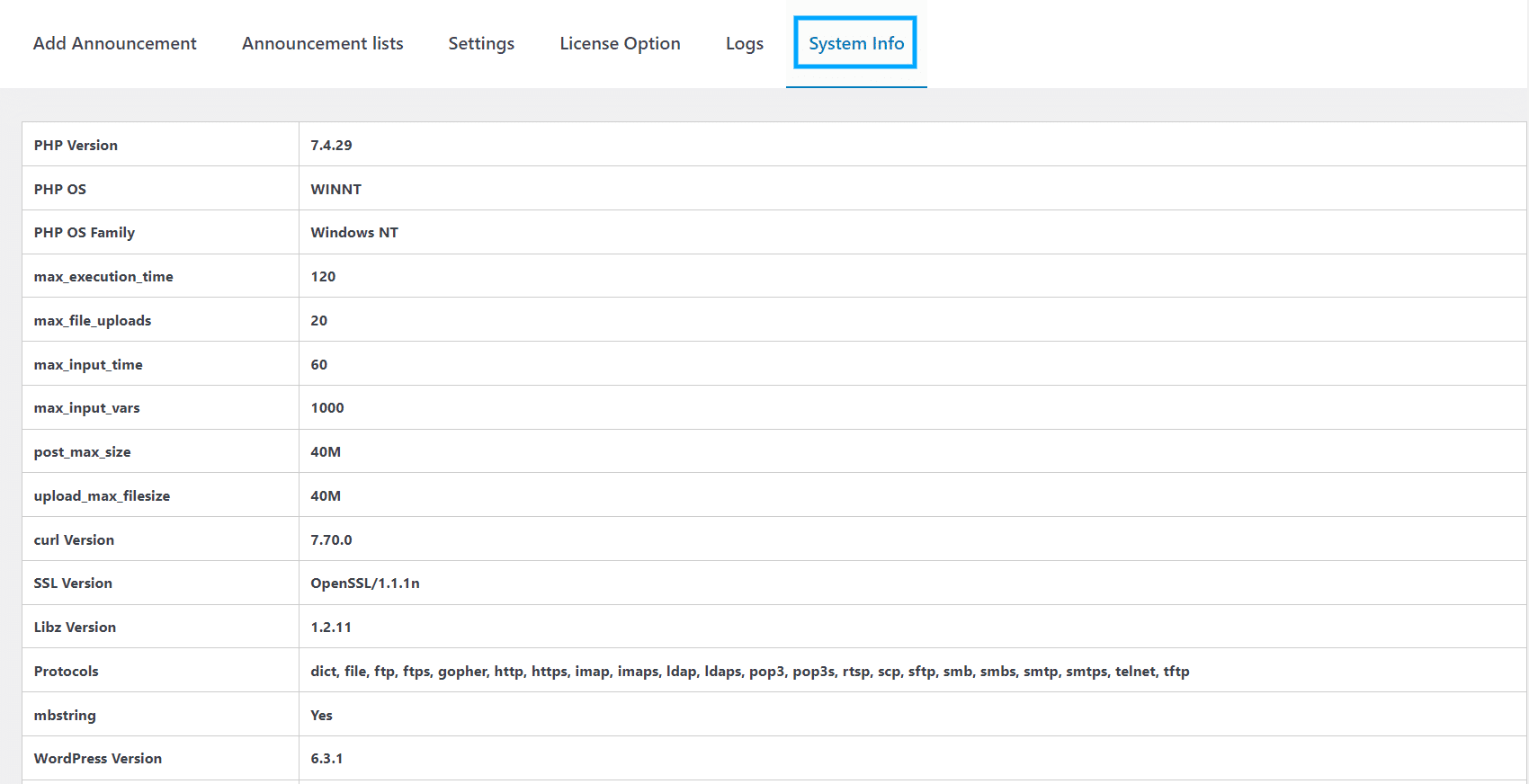
Here’s how the Frontend Announcements looks like
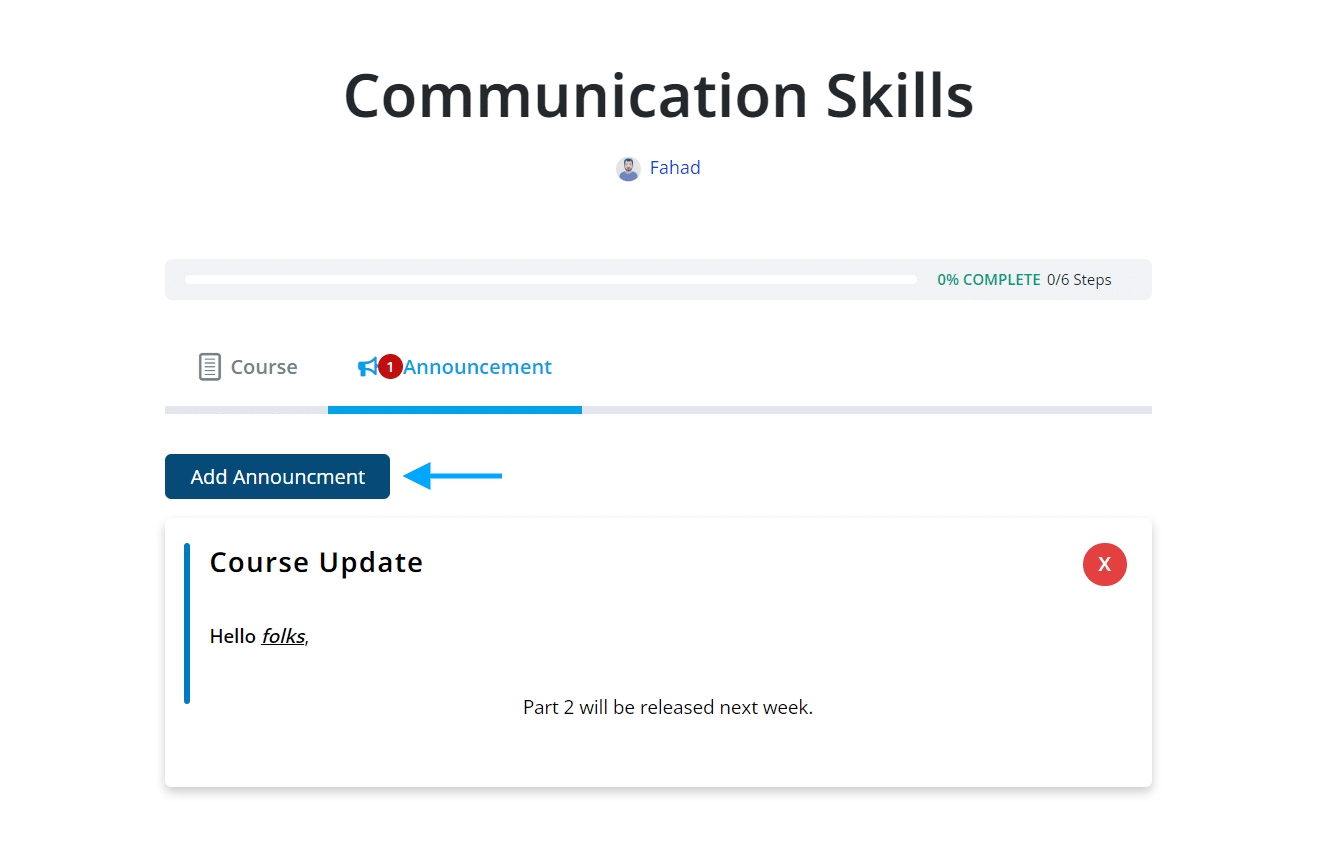
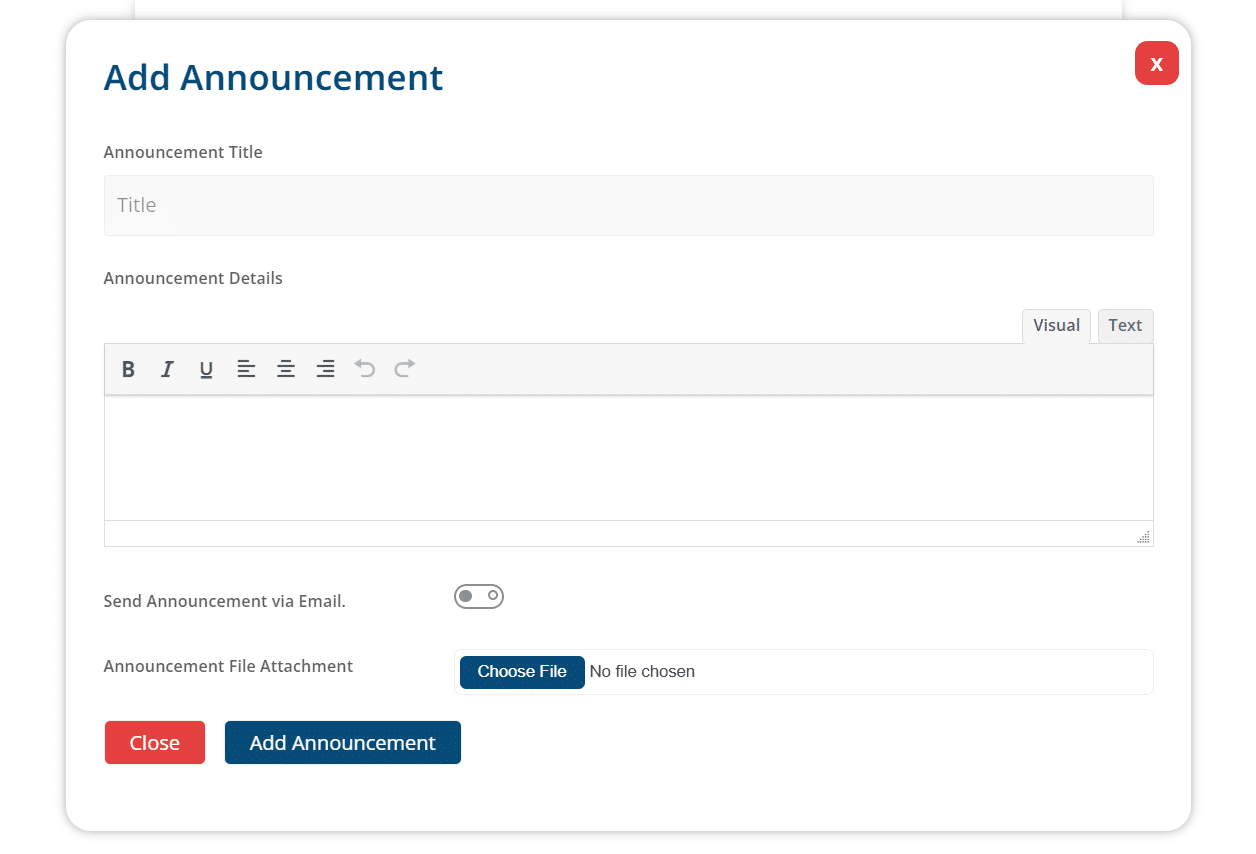
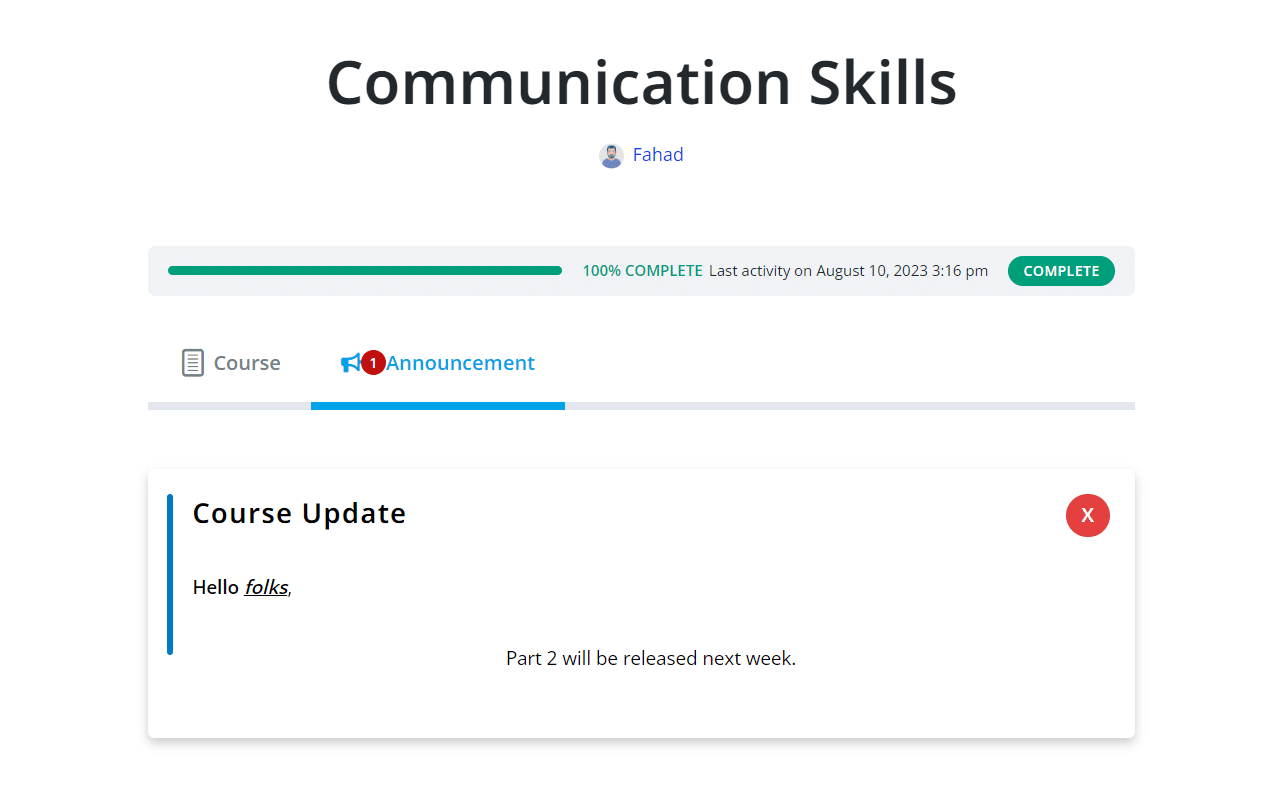
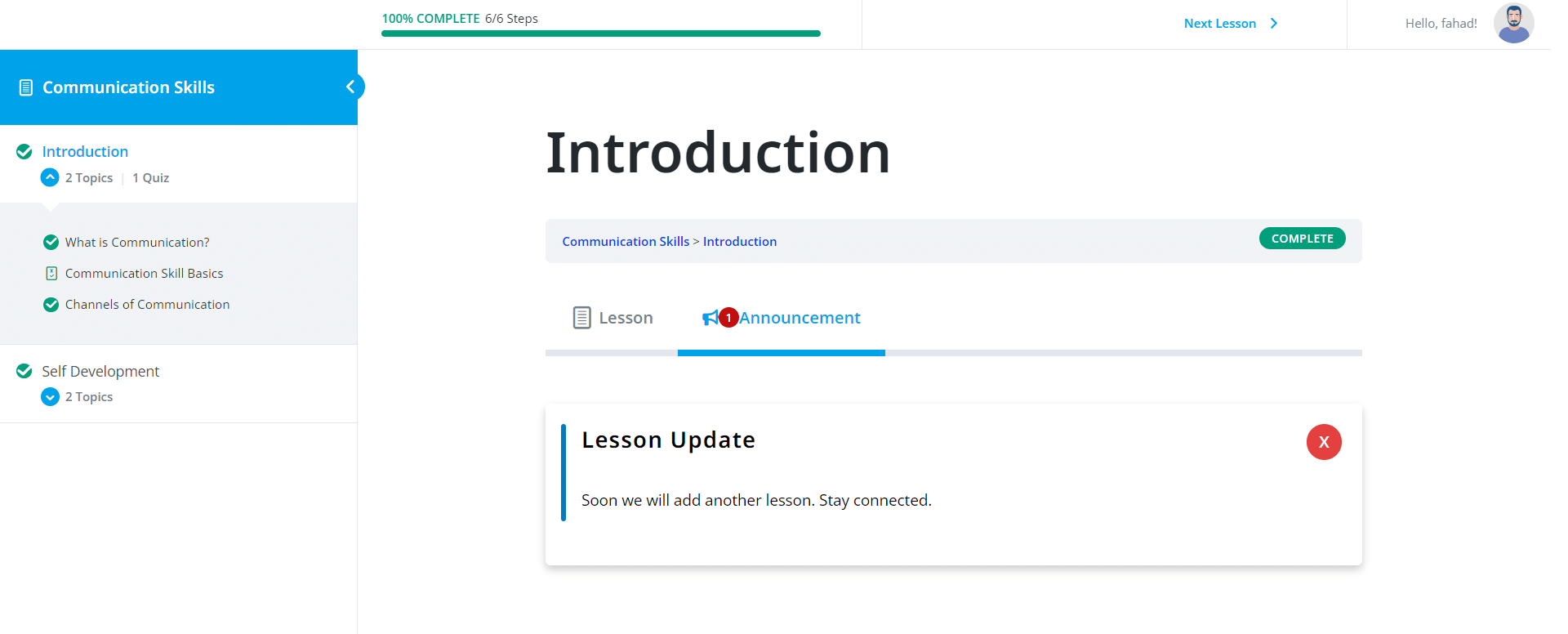
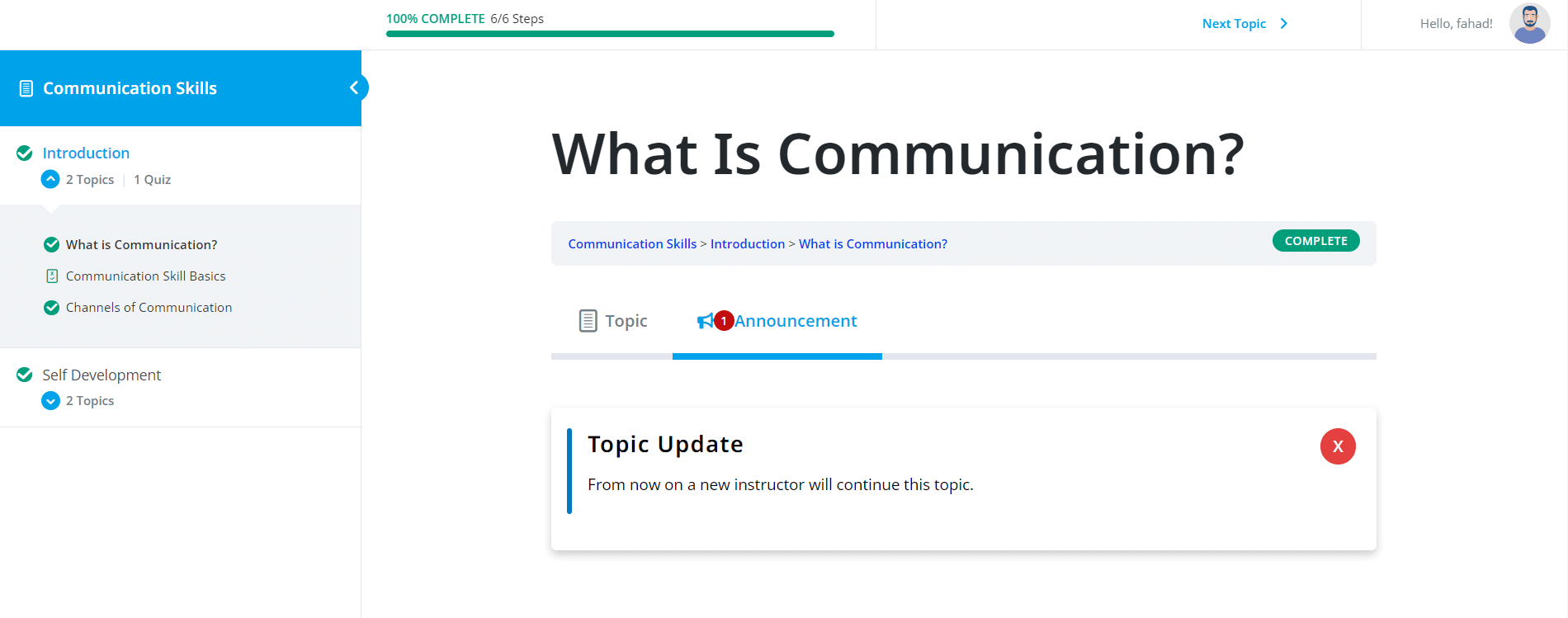
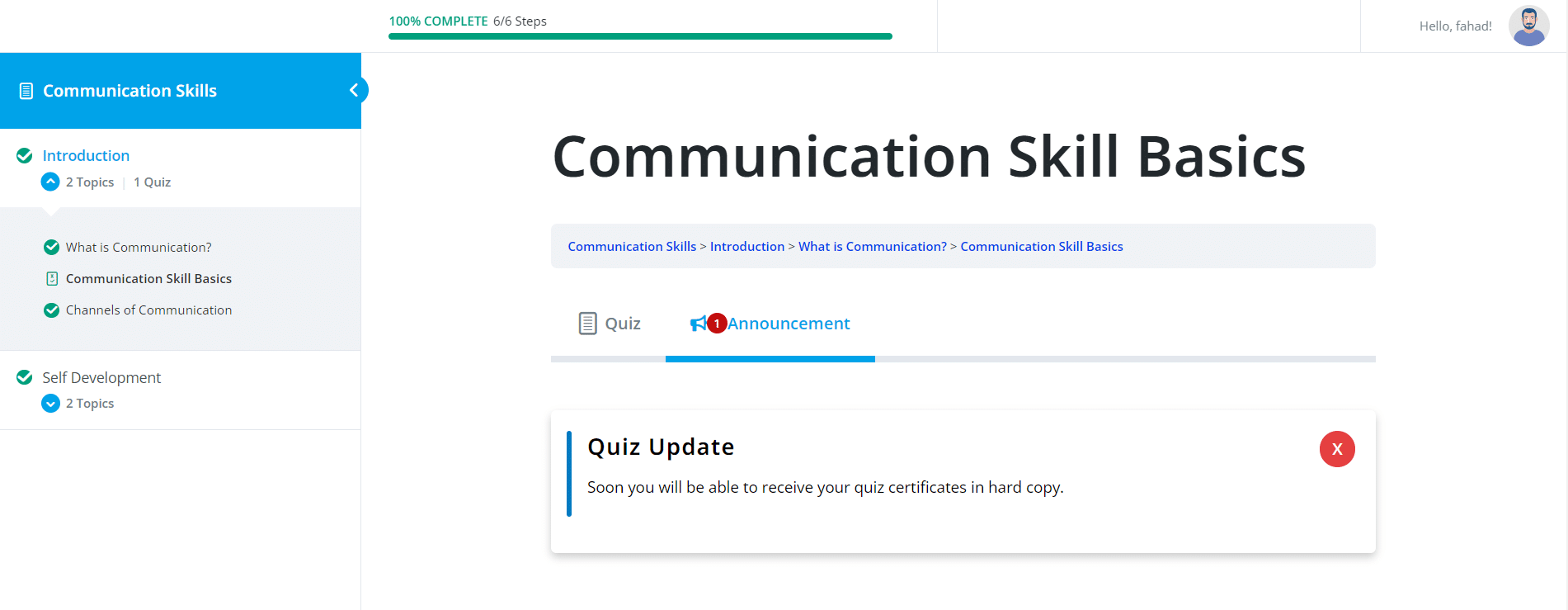
FAQ’s
Can we enable/disable assignments in bulk?
No, this feature is not yet implemented.
Will students receive emails about new announcements?
Yes, by enabling the email toggle, an alert will be sent to students.
Can we add the announcement from the front end?
Yes, by enabling the options in the Settings tab, announcements can be added from the front end.
Changelog
1.3.5
- Fix: Multi language support.
1.3.4
- Added: Multi language support.
1.3.3
- Fix: Schedule announcement for front-end.
- Fix: Send announcement via email.
1.3.2
- Fix Wp editor.
- Fix delete announcement option.
1.3.1
- Added: Added log settings.
- Added: Added log tab in the Settings.
- Added: Added System Information tab in the Settings.
1.3.0
- Fix minor issues.
- Update UI/UX.
- Update Text area of wp editor.
- Add setting tab to add announcement from the frontend.
1.2.0
- Add option to add announcement in frontend.
- Add option announcement send via email.
1.1.1
- Fix minor issues.
1.1.0
- Add option Announcement After The Topic Is Created By Admin.
- Add option Announcement After The Lesson Is Created By Admin.
- Add option Announcement After The Quiz Is Created By Admin.
1.0.0
- Initial release.