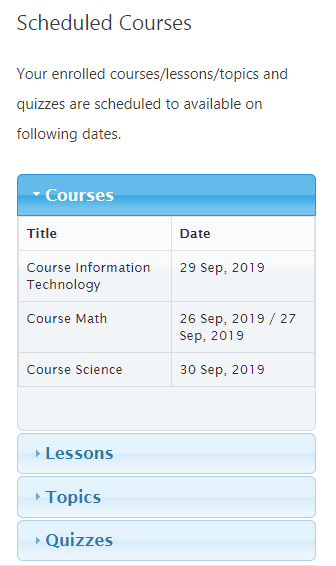The course scheduler for LearnDash allows the site administrator to Set a schedule for all courses and keep track of these scheduled events from the add-on’s calendar. By displaying custom messages, informing students of course content available, and using the add-on widget, you can easily keep your students in the loop about upcoming events.
Table of Contents
Installation
The following are the step by step instructions to setup LearnDash Course Scheduler Addon.
- Install the LearnDash plugin & activate it.
- Install Learndash Course Scheduler and activate it.
- The new Course Scheduler menu will show in the menu.
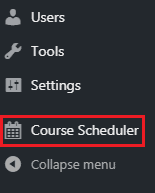
Settings
General Settings
In general settings, the admin can set the following date settings:
1. Show Courses on Specified Dates:
This option allows the admin to show the courses only on set dates of the calendar.
2. Hide Courses on Specified Dates:
This option allows the admin to hide the courses only on set dates of the calendar.
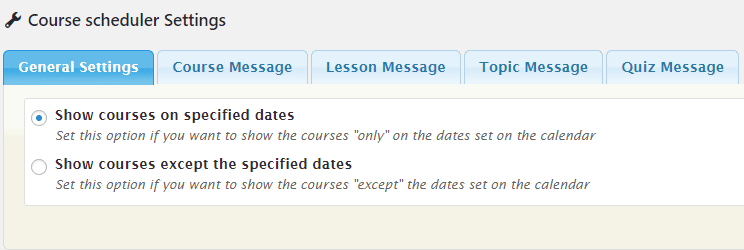
Course Messages
In Course Messages, the admin can create custom messages for the scheduled courses.
There are two types of different messages for the courses:
1. Message when “Show courses on specified dates” setting is enabled”:
This message will be shown when a user visits the course page and that course has been scheduled for a later date (with the first setting option being selected in the general settings). You can use [cs_scheduled_dates] to get the scheduled dates.
2. Message when “Show courses except for the specified dates” setting enabled:
This message will be shown on the frontend when the user visits the course page and that course has been scheduled for dates except the ones set on the calendar, with the second setting option being selected in the general settings. You can use [cs_scheduled_dates] to get the scheduled dates.
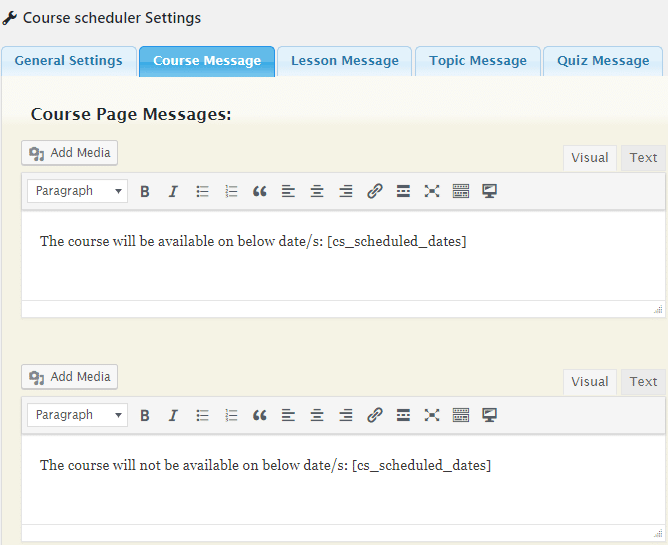
Lesson Messages
In Lesson Messages, the admin can create custom messages for the scheduled Lessons.
There are two types of different messages for the Lessons:
1. Message when “Show courses on specified dates” setting is enabled:
This message will be shown when a user visits the lesson page and that lesson has been scheduled for a later date (with the first setting option being selected in the general settings). You can use [cs_scheduled_dates] to get the scheduled dates.
2. Message when “Show courses except for the specified dates” setting enabled:
This message will be shown when a user visits the lesson page and that lesson has been scheduled for dates except the ones set on the calendar (with the second setting option being selected in the general settings). You can use [cs_scheduled_dates] to get the scheduled dates.
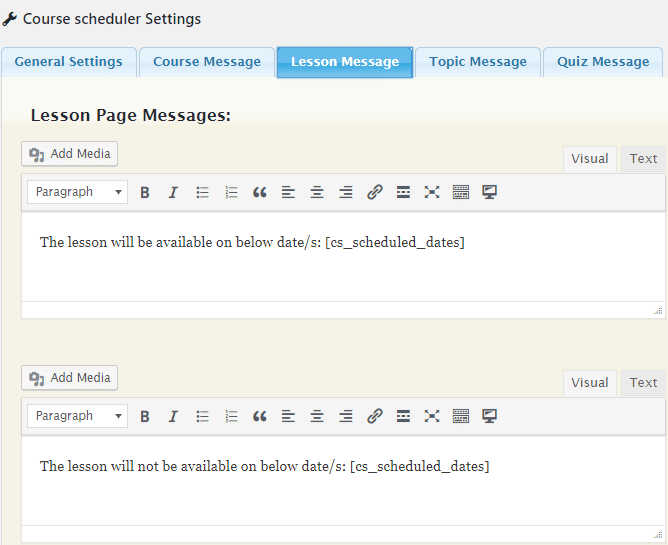
Topic Messages
In Topic Messages, the admin can create custom messages for the scheduled Topics.
There are two types of different messages for the topics:
1. Message when “Show courses on specified dates” setting is enabled:
This message will be shown when a user visits the topic page and that topic has been scheduled for a later date (with the first setting option being selected in the general settings). You can use [cs_scheduled_dates] to get the scheduled dates.
2. Message when “Show courses except for the specified dates” setting enabled:
This message will be shown when a user visits the topic page and that topic has been scheduled for dates except the ones set on the calendar (with the second setting option being selected in the general settings). You can use [cs_scheduled_dates] to get the scheduled dates.
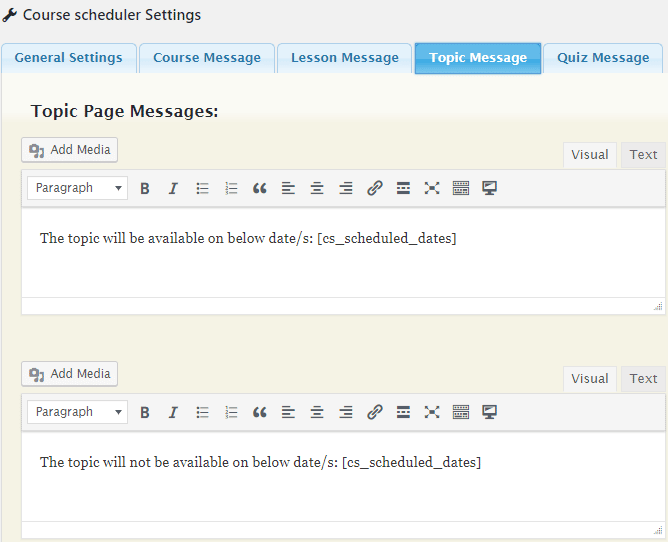
Quiz Messages
In Quiz Messages, the admin can create custom messages for the scheduled quizzes.
There are two types of different messages for the quizzes:
1. Message when “Show courses on specified dates” setting is enabled:
This message will be shown when a user visits the quiz page and that quiz has been scheduled for a later date (with the first setting option being selected in the general settings). You can use [cs_scheduled_dates] to get the scheduled dates.
2. Message when “Show courses except for the specified dates” setting enabled:
This message will be shown when a user visits the quiz page and that quiz has been scheduled for dates except the ones set on the calendar (with the second setting option being selected in the general settings). You can use [cs_scheduled_dates] to get the scheduled dates.
Calendar
Show Courses on the Specified Dates:
This option allows the admin to show the content of courses on the dates set on the calendar.
Steps:
Following are the steps:
- From the admin bar, go to Course Scheduler > Settings.
- Enable option Show courses on the specified dates.
- Update the settings.
- Go to Calendar from the Course Scheduler menu.
- On the left side, all created courses are listed. Drag and drop the desired course at the desired date.
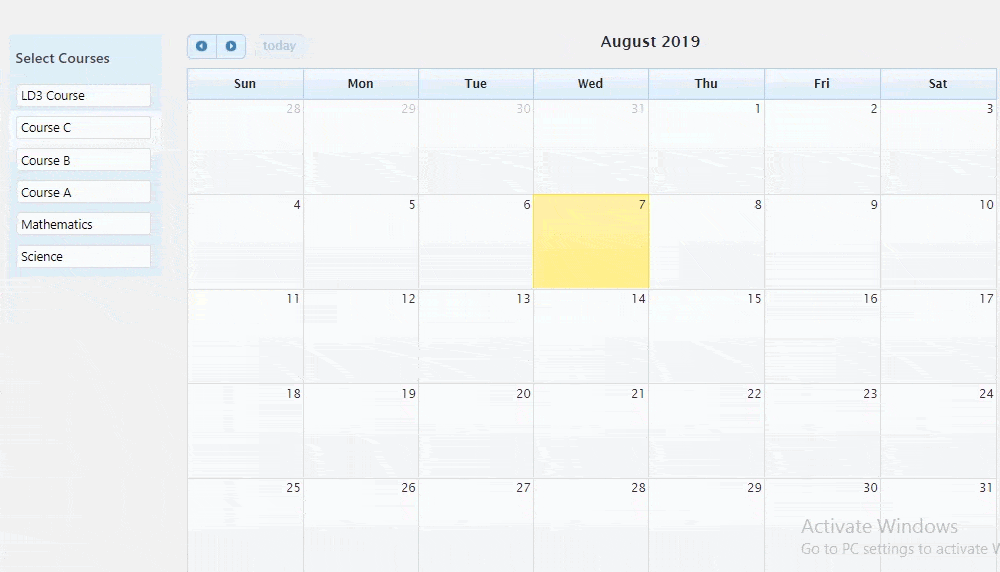
- Now that specific course content will be visible to the users for scheduled dates.
- For the rest of the dates, that specific course content will not be visible for the users.
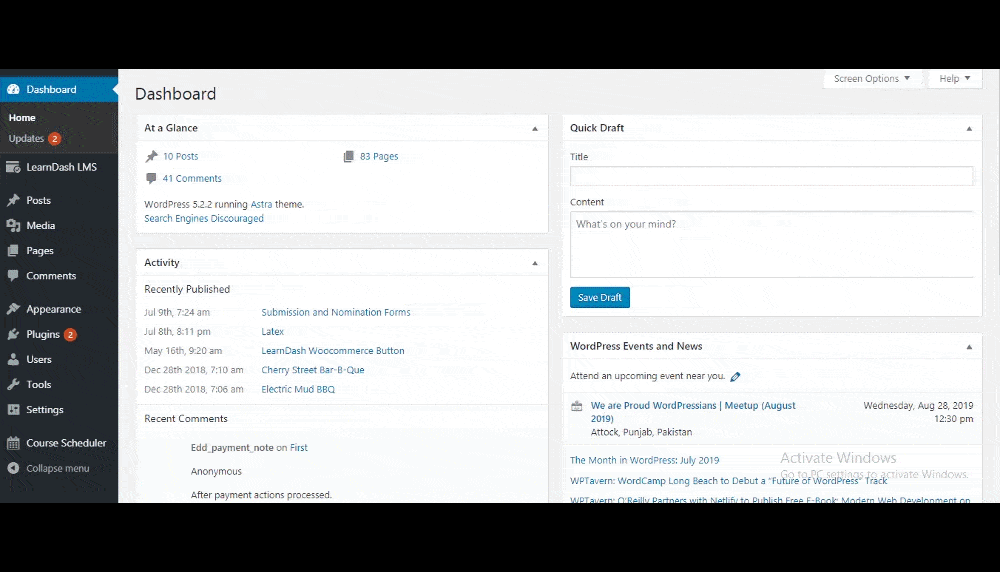
Show Courses Except for the Specified Dates:
This option allows the admin to show the content of courses except the dates set on the calendar.
Steps:
Following are the steps:
- From the admin bar, go to Course Scheduler > Settings.
- Enable option Show courses except for the specified dates.
- Update the settings.
- Go to Calendar from the Course Scheduler menu.
- On the left side, all created courses are listed. Drag and drop the desired course at the desired date.
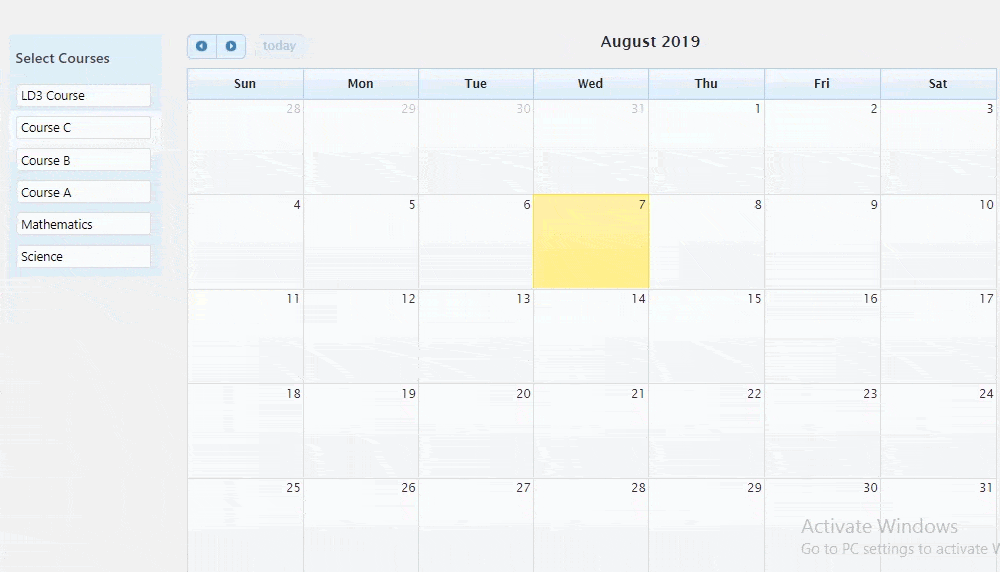
- Now that specific course content will not be visible to the users for scheduled dates.
- For the rest of the dates, that specific course content will be visible for the users.
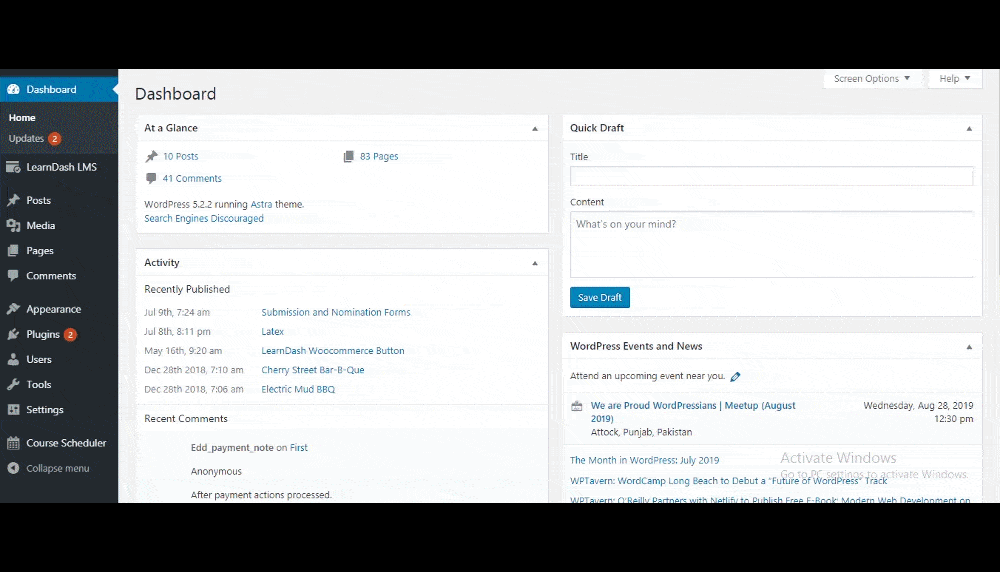
Scheduled Courses Widget
You can add a widget in your sidebar from Appearance > Widgets, that will show the available show/hide dates of the courses/lessons/topics/quizzes in which the current student is enrolled.
Backend:
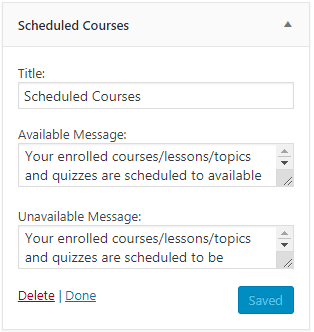
Title:
Here you can enter the widget name.
Available Message:
In this field, you can enter the message text. The text will be shown in the scheduled courses widget if the option ‘Show courses on specified dates’ select at Course scheduler Settings page.
Unavailable Message:
In that field, you can enter the message text. The text will be shown in the scheduled courses widget if the option ‘Hide courses on the specified dates’ select at Course scheduler Settings page.
Frontend: