With the LearnDash Document Library add-on, you can seamlessly manage and display your LearnDash documents with intuitive ease, enhancing both organization and accessibility.
In this article, you’ll learn how to set up the LearnDash Document Library add-on.
Installation
- Install the Learndash Document Library add-on & activate it.
- After activation, a new menu “LearnDash Documents” will be added.
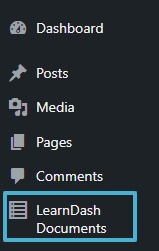
License
License keys can be found in the email received when you purchased the add-on. To activate your license, place your license key in the License Key field and click on Activate.
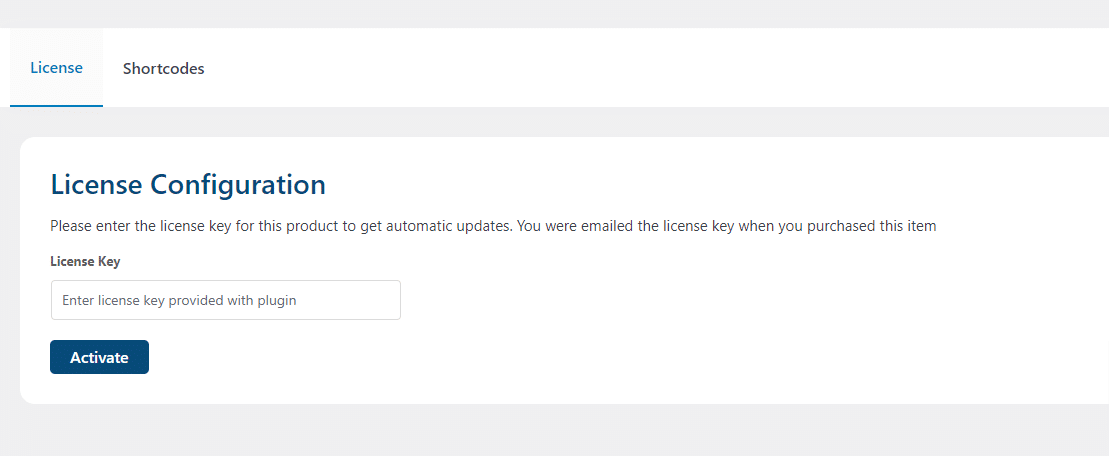
Tags
To create a new tag for the documents, navigate to the “LearnDash Documents” menu and then click on the “Tags” sub-menu. Add the Name of the Tag, its slug, and its description. Finally, click the “Add New Tag” button.
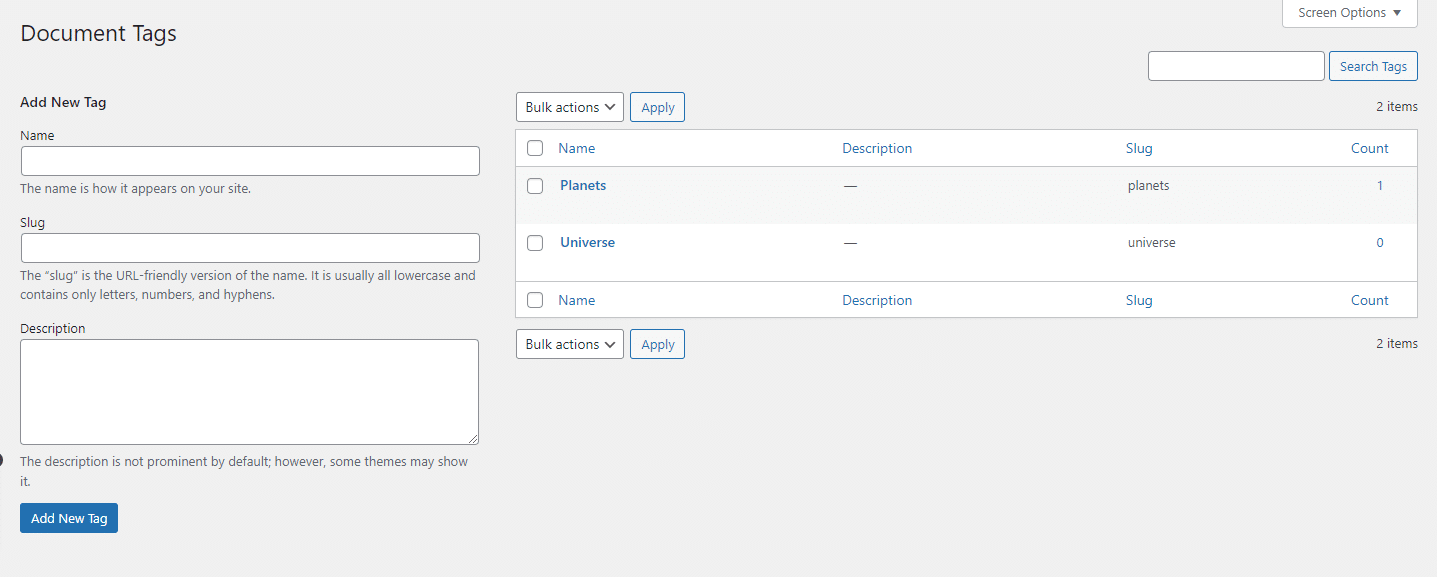
Categories
To create a new category for the documents, navigate to the “LearnDash Documents” menu and then click on the “Categories” sub-menu. Add the Name of the Category, its slug, its Parent Categories (if there is one), and its description. Finally, click the “Add New Category” button.
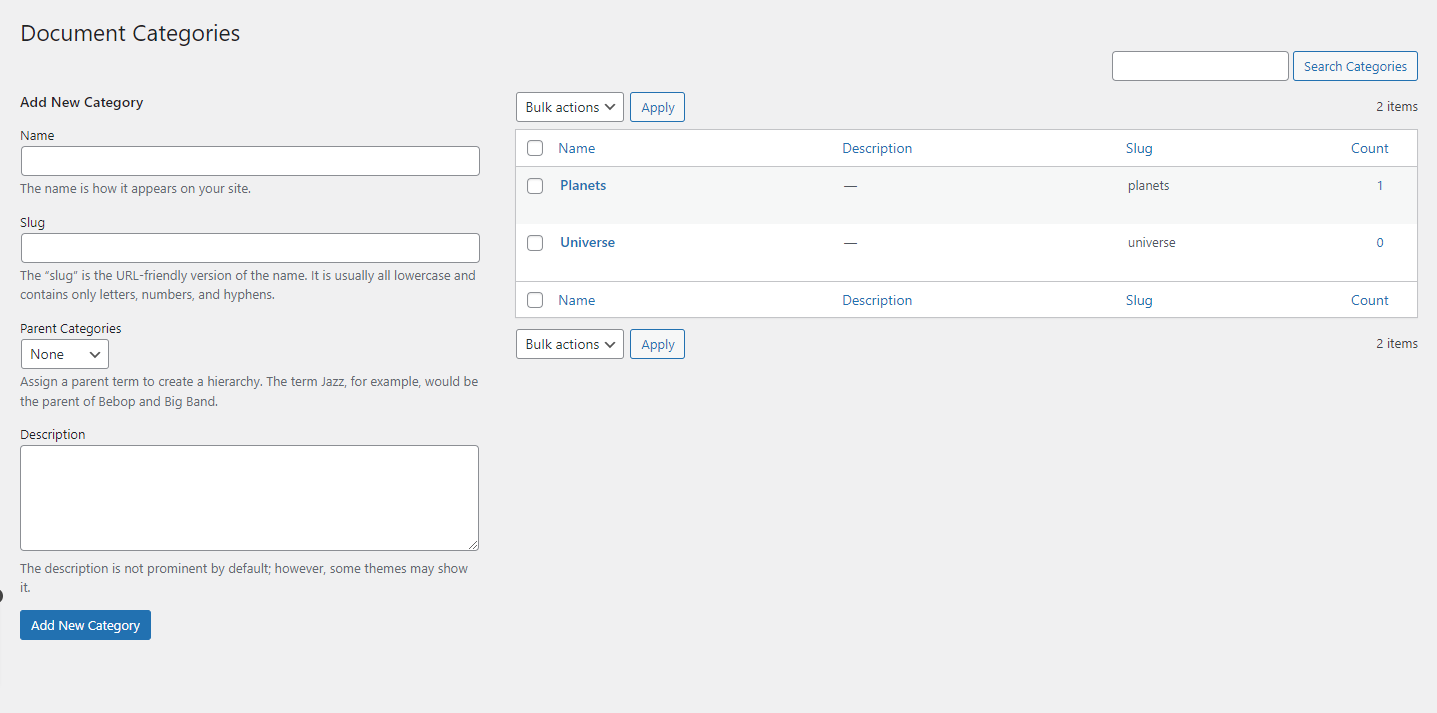
Add New Documents
To add a new document, navigate to the “LearnDash Documents” menu and then click on its “Add New” sub-menu.
Here add the Title, description, categories, tags, and document image. From the Document Upload meta box, upload the file or if it is already uploaded then you can select it from media. Once done, click on publish.
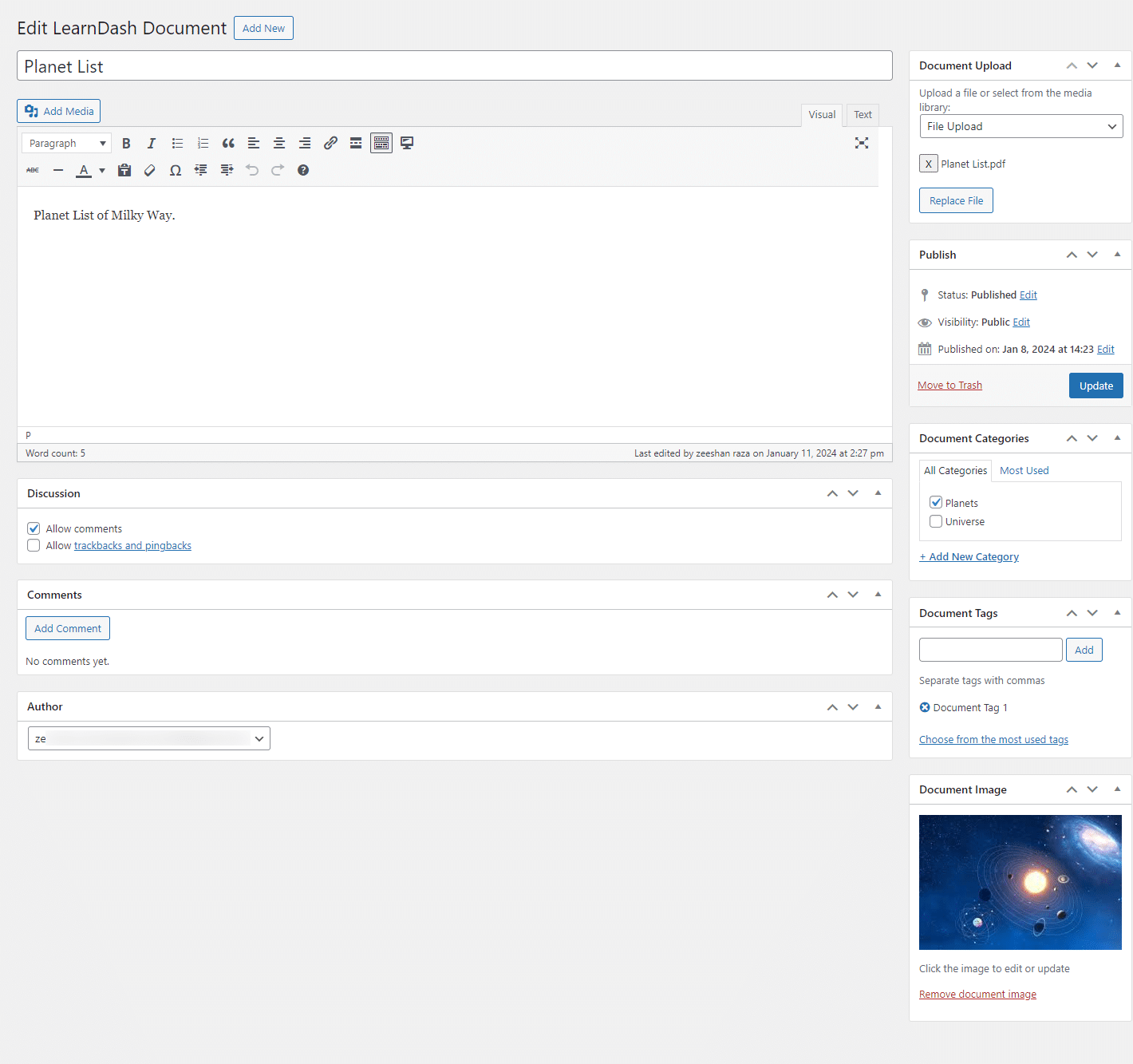
All Documents
Navigate to the “LearnDash Documents” menu and then click on its “All Documents” sub-menu. Here you will see all the documents you have added.
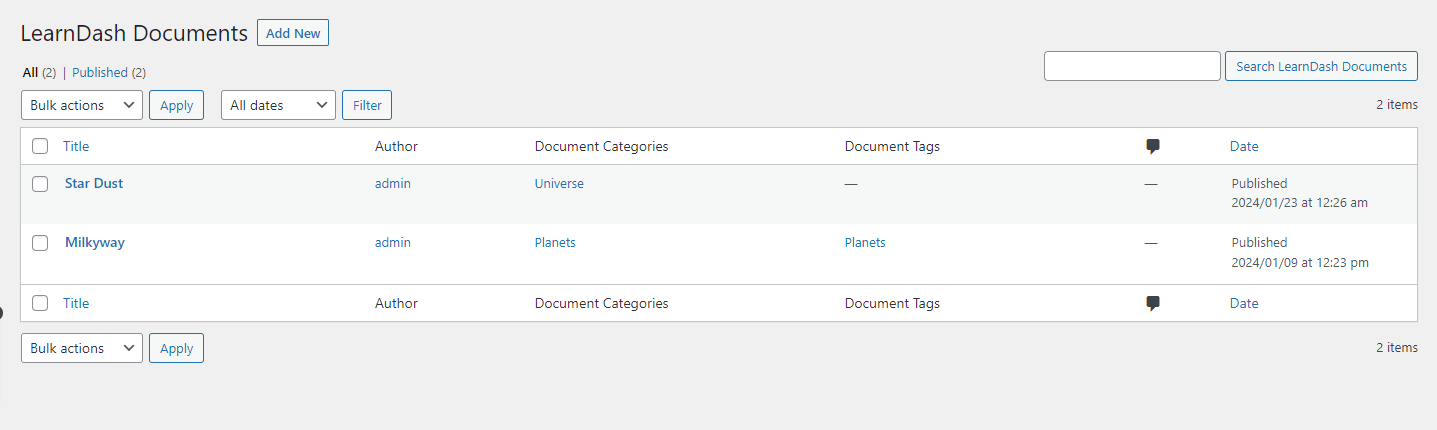
Settings
Shortcodes
Place the shortcode on the page where you want to display the list of all learndash documents, in the form of a table.
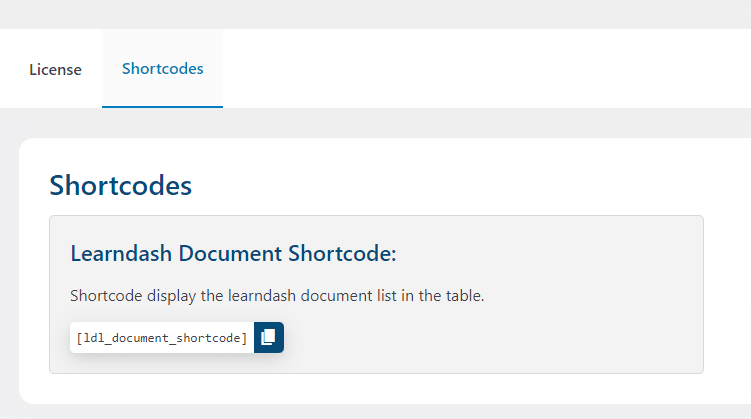
This is how the page will look on the front end:
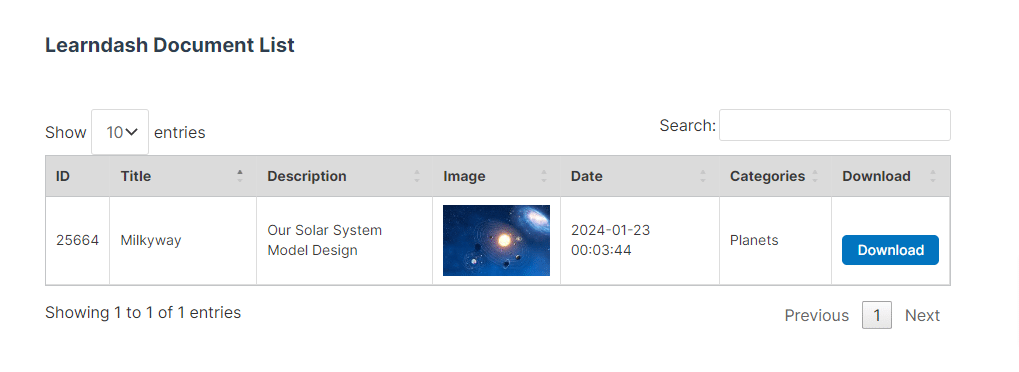
FAQ’s
Does the “LearnDash Document Library” Shortcode work on any page?
Yes, The “LearnDash Document Library” Shortcode will work on any page it is placed.
Does the addon support Grid view on the front end?
Currently, it doesn’t support the Grid view on the front end.
Are there any filter attributes available for the Shortcode?
No, currently there are no filter attributes available for the Shortcode.
Is the document feature available on any widget?
No, currently the document feature is not available on any widget.
Does this Add-On require any external plugin on your site to work properly?
Yes, this add-on requires the LearnDash LMS plugin to be enabled on your site. If you want to test your site locally, please make sure to enable the above-mentioned plugin on your site.
Changelogs
1.0.0
- Initial Release.