LifterLMS EDD Integration add-on offers a combination of features between two of the most popular plugins. The digital e-commerce plugin Easy Digital Downloads with the e-learning LifterLMS plugin. With having this addon we can enroll the user into the LifterLMS courses and memberships on purchasing the EDD download. We can also enroll the user into the multiple courses on purchasing a single download.
LifterLMS have not included the basic payment gateway such as Paypal, it only has a manual payment gateway by default. To use the Paypal and other payment gateways we need to purchase that payment addons while EDD has a Paypal Standard gateway by default. By enabling this addon we can use EDD default payment gateway that is Paypal Standard to purchase the course.
Table of Content
Installation
Following are the step by step instructions to setup LifterLMS EDD Integration Addon.
- Install and activate the LifterLMS plugin.
- Install and activate Easy digital Downloads plugin.
- Install and activate LifterLMS EDD Integration add-on.
License
Go to the LifterLMS > LifterLMS EDD and place the license key and click Activate.
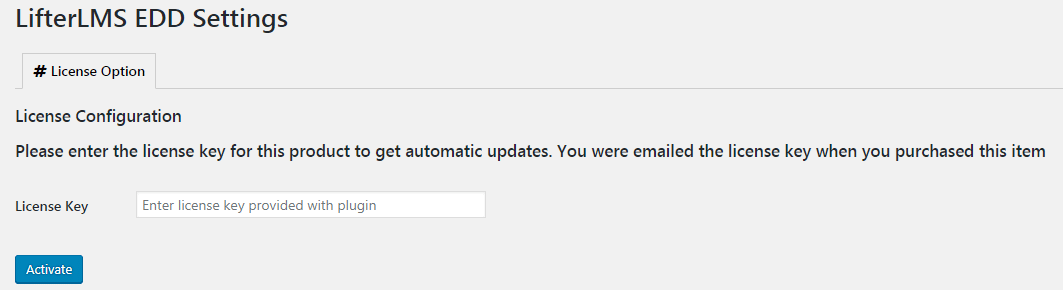
Settings
LifterLMS EDD Integration settings are available at LifterLMS Settings > Integrations > Easy Digital Downloads
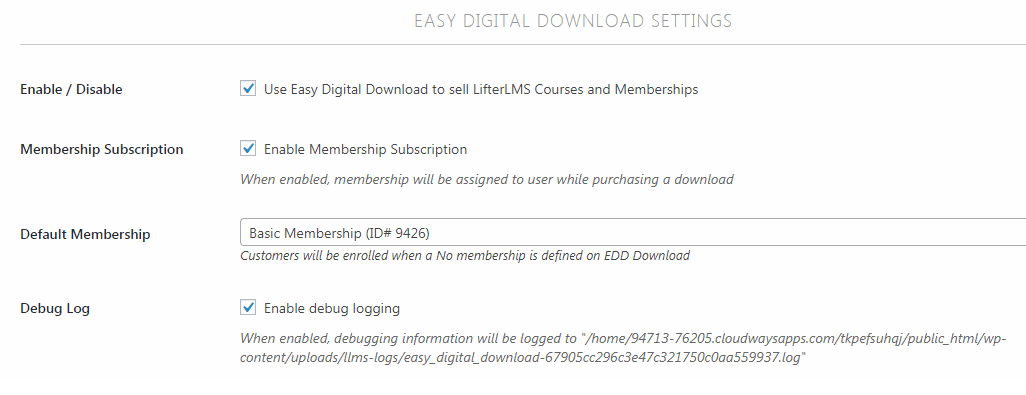
Enabling the addon:
Go to LifterLMS Settings > Integrations > Easy Digital Downloads and enable the option to enable the LifterLMS EDD Integration.

Membership Subscription:
Enable this option to enroll the user into the membership when a user purchases a download.
Note: If this option is not enabled then the Membership Options meta box on the download edit page will not be visible. Only Course Options will be visible.
Default Membership:
Select the default membership from the dropdown, so the user will automatically enroll in the default selected membership if there is no membership defined at the download Membership Options meta box.
Note: Make sure the Membership Subscription option is enabled. The user will not enroll in the default membership if this option is disabled.
Debug Log:
If this option is enabled then the debugging information will be logged.
Download’s Settings
There are two meta boxes on the download edit page. One is for Course Options and the other one is for memberships options (if membership subscription is enabled from the settings).
Course Options:
Select the course from the dropdown so the user will be auto-enrolled in the course when this EDD download is purchased.

Note: We can select multiple courses in this field, so on purchasing the download the user will be enrolled in those selected courses.
Memberships Options:
Select the membership from the dropdown so the user will be auto-enrolled in the membership when this EDD download is purchased.
We can only select one membership at a time.

Note: If no membership is selected then the user will be auto-enrolled in the default membership that is selected on the settings.
FAQ
Can we enroll the user in multiple courses on purchasing a single download?
Yes, multiple enrollments can be achieved by purchasing a single download. Select multiple courses on the download edit page in the Course Options.
Can we enroll the user in multiple memberships on purchasing a single download?
No, one membership can be selected at a time on download edit page on the Membership Options. So a user can only be enrolled in a single membership after purchasing the single download.
How can we use EDD Paypal for purchasing the LifterLMS Course?
We can use the EDD Paypal payment gateway for purchasing the LifterLMS courses.
Follow the steps below:
- Setup and enable EDD Paypal gateway
- Create a download and select the course in the course option
- Purchase the EDD download with Paypal
- The user will be enrolled in the course
The user is not enrolling in the default membership.
Make sure the Membership Subscription option is enabled at LifterLMS Settings > Integrations > Easy Digital Downloads. A user will not enroll in the default membership if this option is disabled.
Changelogs
1.1
Bug Fixes:
- Fixed membership field saving issue on download edit page