The LifterLMS Progress Reset add-on allows administrators to reset progress for any given LifterLMS course. Progress can be deleted for all lessons, topics, and quizzes, courses, and memberships for all enrolled students or any specific user(s) according to your needs.
The add-on can not only reset the user’s progress for completed courses, but it can also reset partial course progress. The add-on is also able to delete data for user quiz attempts. The add-on function will only affect users with progress on a course while ignoring users whose progress is already zero.
Installation
- Install and activate the LifterLMS plugin.
- Install and activate the LifterLMS Progress Reset Add-on.
- A new Progress Reset submenu entry will be added to the LifterLMS menu on the WordPress Dashboard.
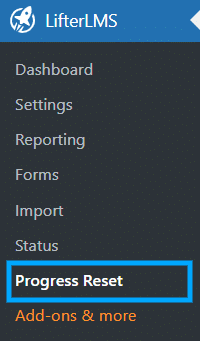
License Key Configuration
Go to the License Settings tab to add and activate the add-on’s License Key. The License Key can be found in the email you received when you purchased the add-on. Then, add your license key in the corresponding field and click on Activate.
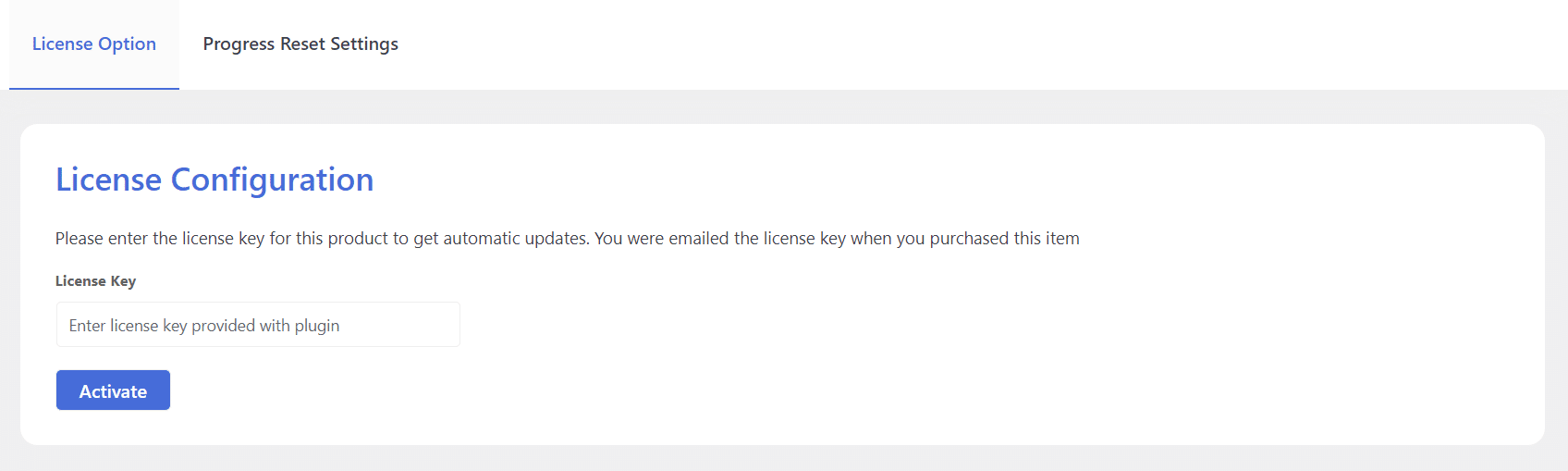
Note: Resetting the progress from either of the possible options will reset the progress of enrolled courses, lessons, quizzes, and membership courses from the user’s account.
Reset Engagement Emails
This option allows admins to reset and remove all the sent engagement emails sequence.
- Select the “Progress Reset” sub-menu, located under the LifterLMS menu.
- Select the “Progress Reset Settings” tab and check the box on the “Reset emails” field.
- Select the user, course or membership that you want to reset the progress for using the fields located below.
- Click on the “Reset Progress” button.
- Finally, a warning pop-up will appear. To make progress reset effective, click on “OK”.
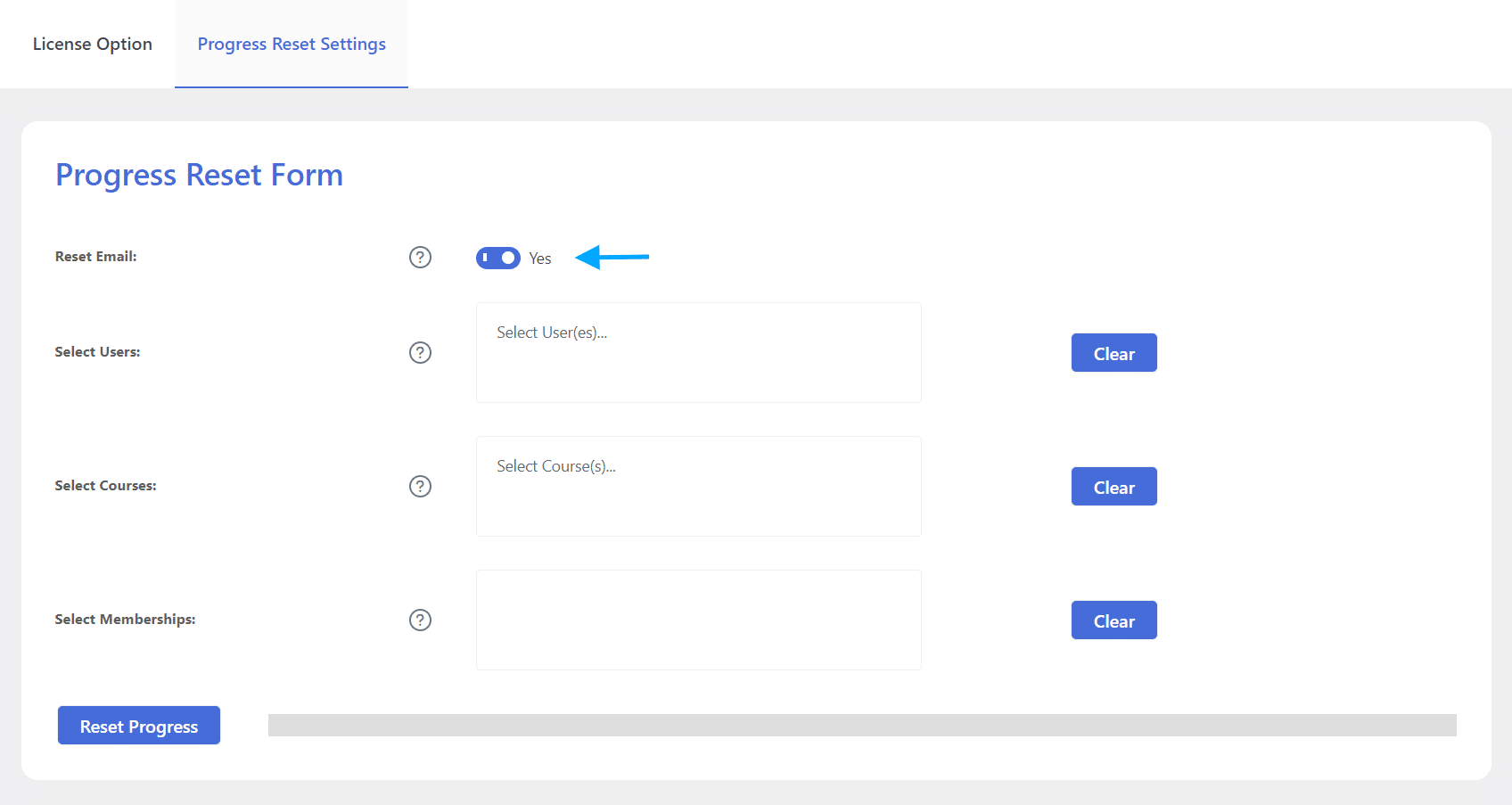
Reset Progress For Users
Admins can reset course progress for a single user, multiple users, or all users.
Follow these steps to reset a user’s progress:
- Select the “Progress Reset” sub-menu, located under the LifterLMS menu.
- Select the “Progress Reset Settings” page and scroll down to the “Select Users” field.
- Select the user or multiple users that you wish to reset progress for. You can also select “All” to reset the course progress of all the enrolled users.
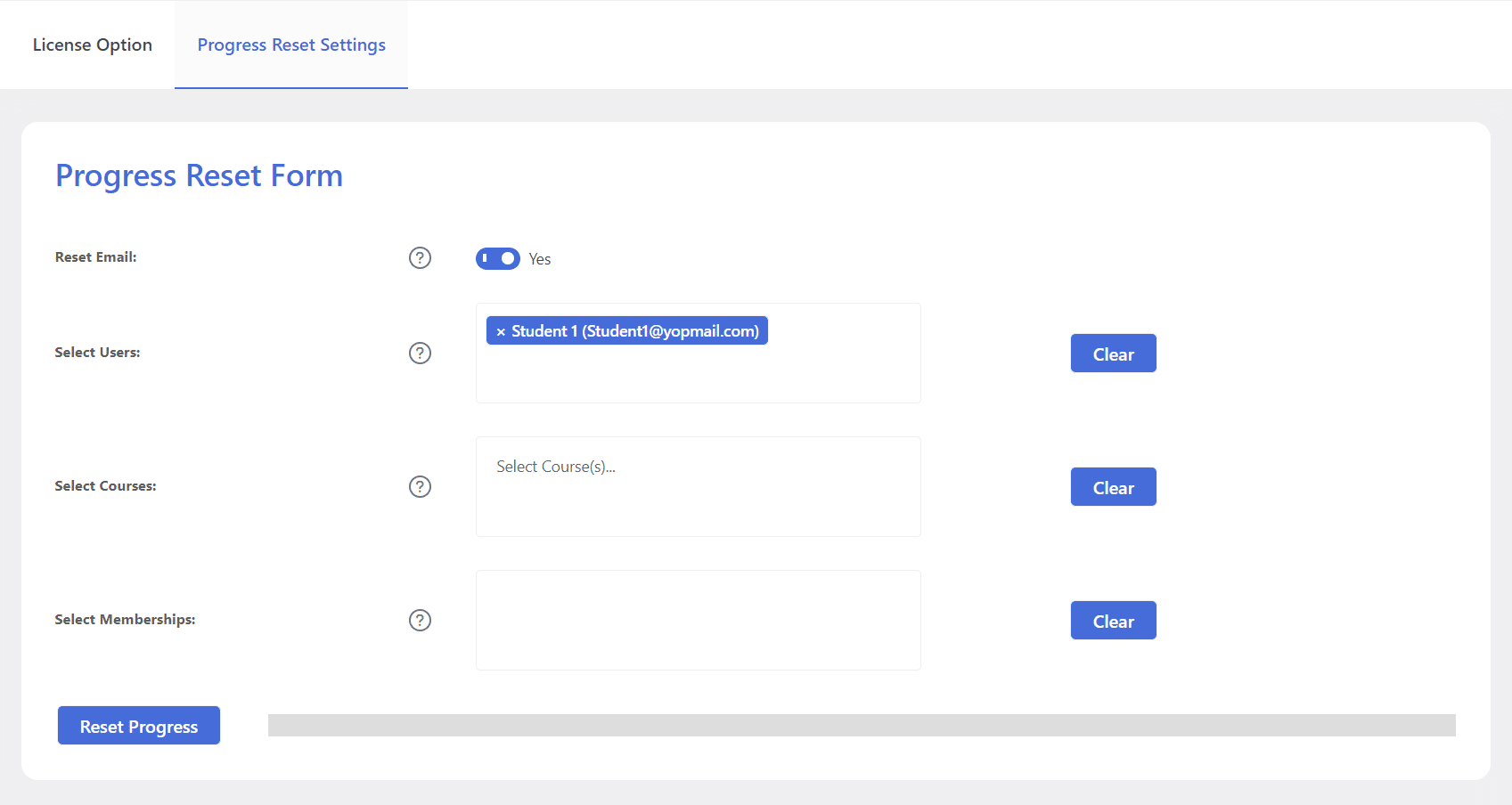
- Click on the “Reset Progress” button.
- Finally, a warning pop-up will appear. To make progress reset effective, click on “OK.”
Reset Progress For Courses
The add-on allows you to reset the progress of all enrolled users in the selected course or courses.
Follow these steps to reset course progress:
- Select the “Progress Reset” sub-menu located under the LifterLMS menu.
- Go to the “Progress Reset Settings” page and scroll down to the “Select Courses” field.
- Select the course or courses that you want to reset student progress for. You can also select “All” to reset course progress for all the available courses. This will delete the progress of all students enrolled in the selected course(s).
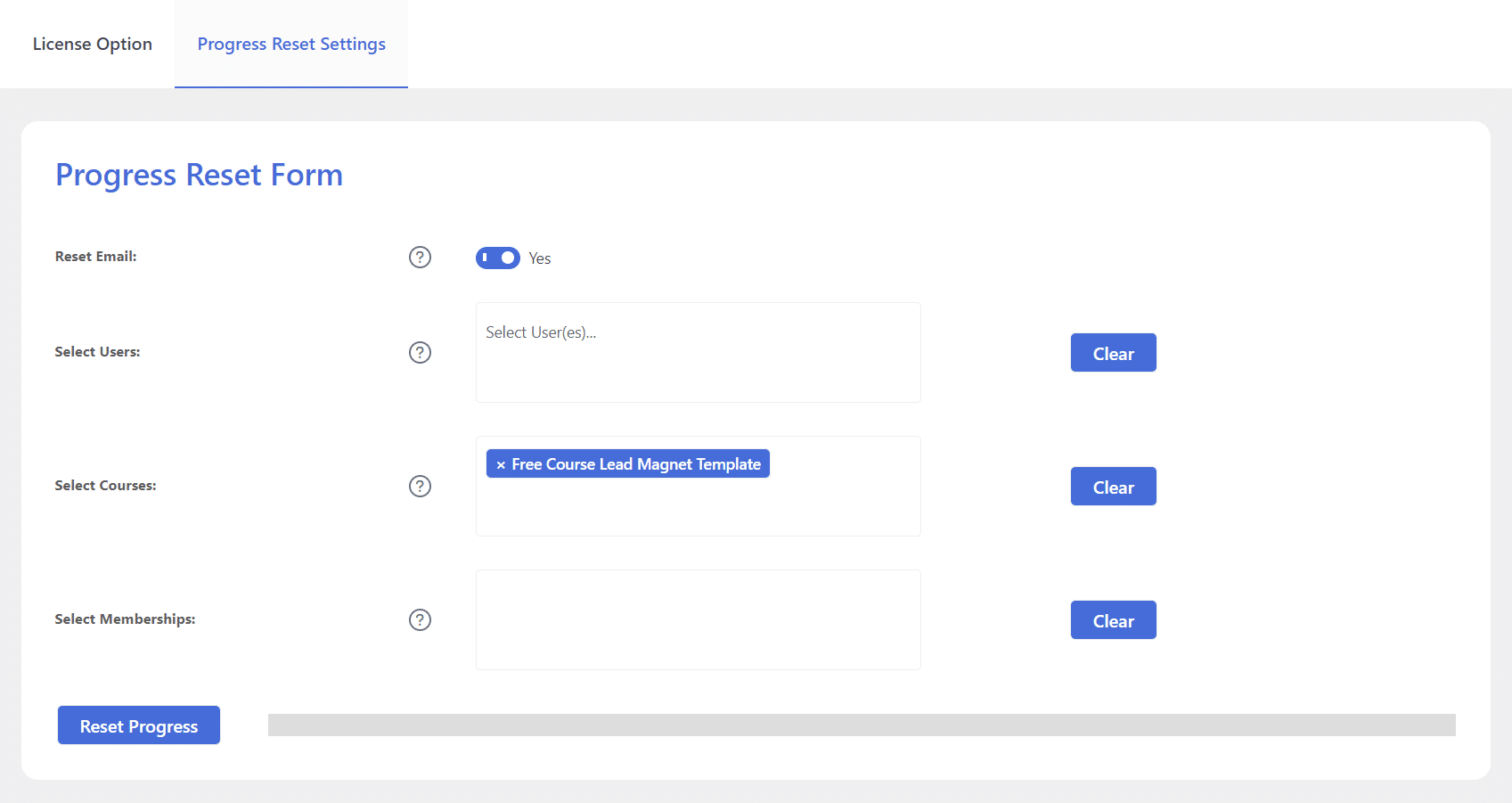
- Click on the “Reset Progress” button.
- A warning pop-up will appear. To finalize the process, click on “OK.”
Reset Progress For Memberships
With this add-on, the admin can reset progress for all users and courses that belong to a selected membership or memberships.
Follow these steps to reset course progress for users enrolled in selected LifterLMS memberships:
- Select the “Progress Reset” sub-menu located under the LifterLMS menu.
- Go to the “Progress Reset Settings” page and scroll down to the “Select Memberships” field.
- Select the LifterLMS membership(s) that you want to reset student progress for. You can also select “All” to reset the students’ course progress for all available memberships.
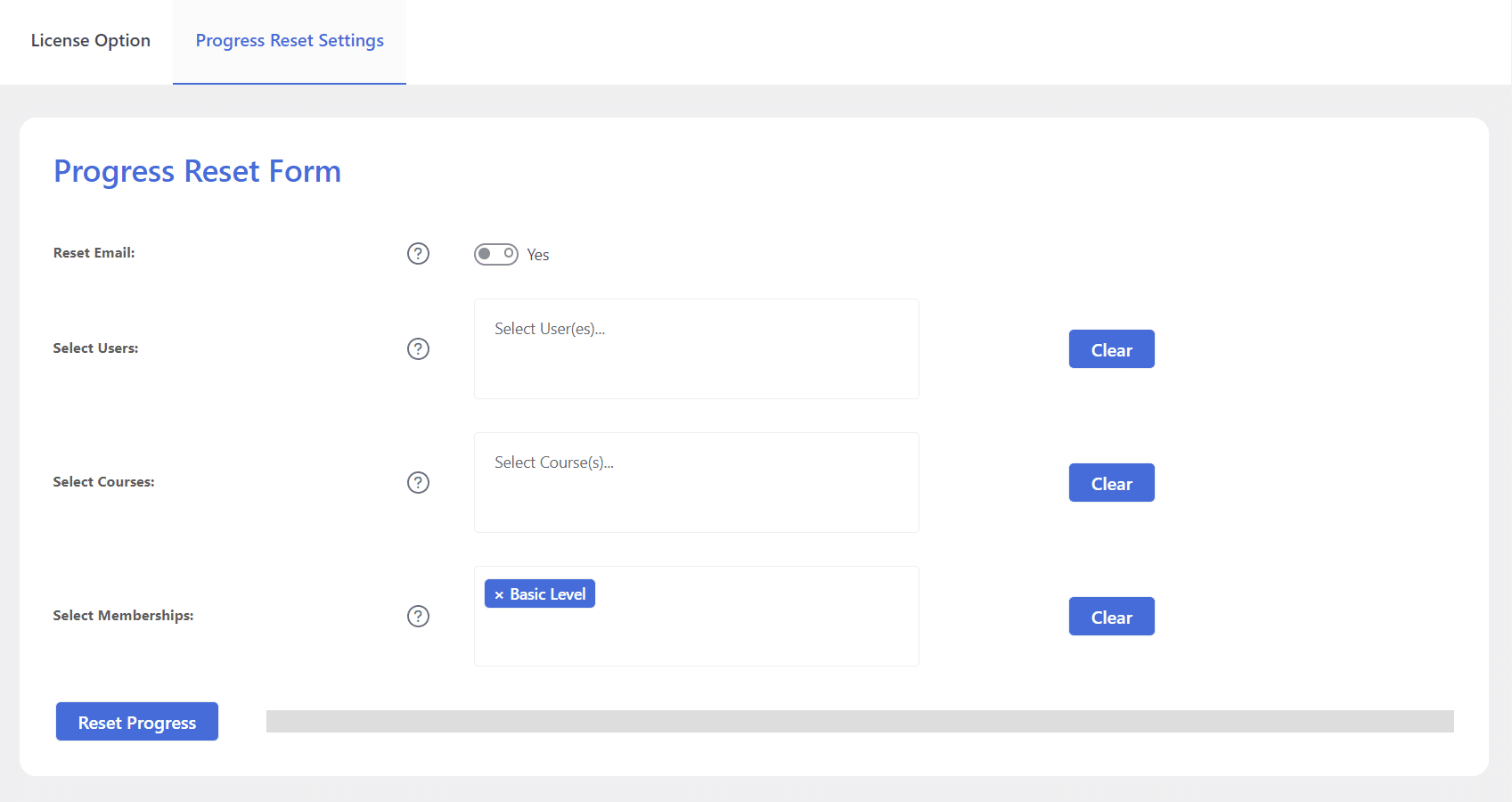
- Click on the “Reset Progress” button.
- A warning pop-up will appear. To finalize the process, click on “OK.”
Reset Progress For Multiple Users, Courses, and Memberships
This add-on allows you to reset the progress of several specific users, courses, and memberships simultaneously.
For example, you can reset the progress of several users, but only for a set of specific courses. To do this, you have to select the specific users in the “Select Users” field and then select the specific courses in the “Select Courses” field before clicking on the “Reset Progress” button.
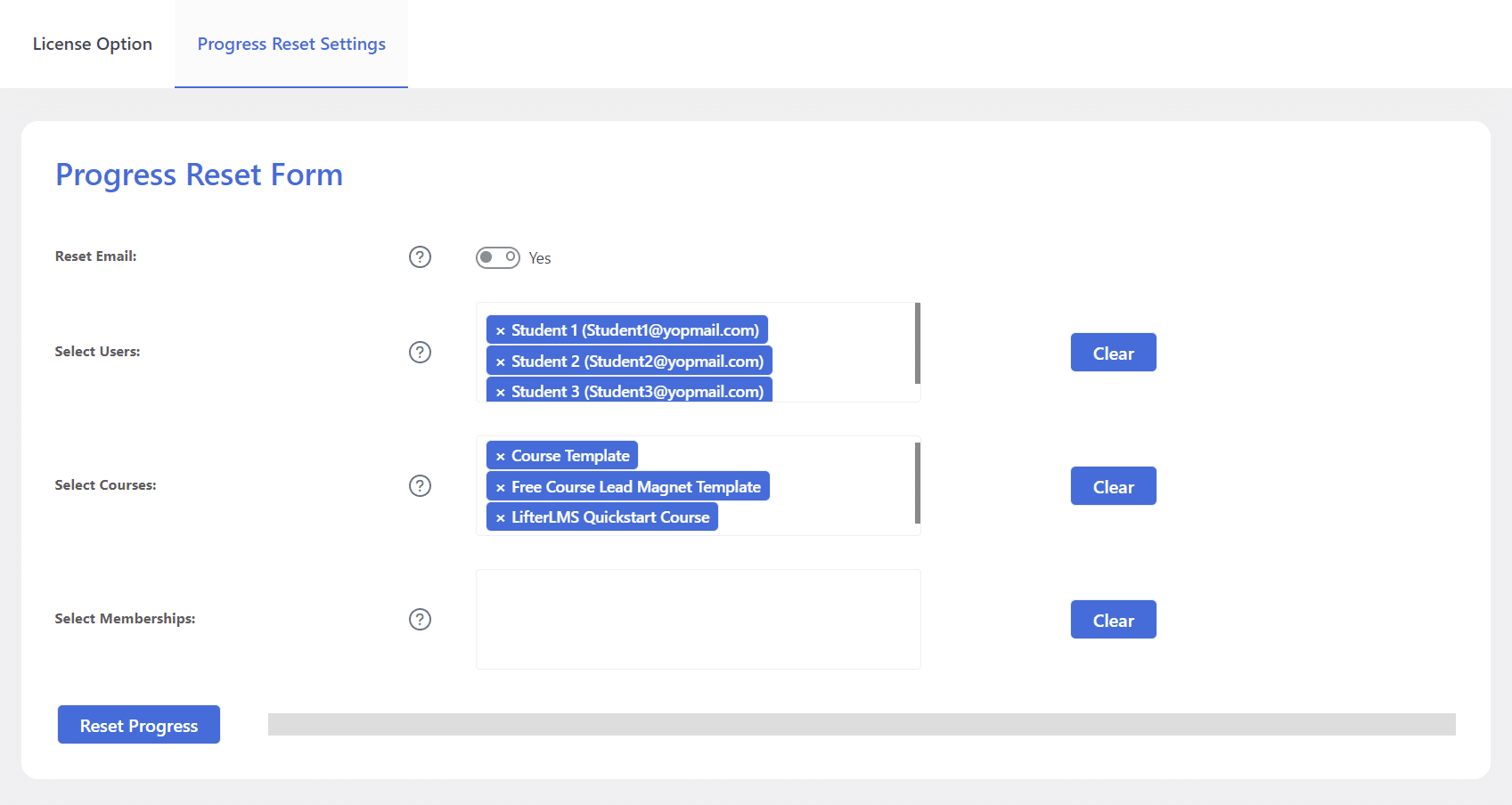
Similarly, you can reset the progress of any specific user(s), but only for specific courses that belong to a particular LifterLMS membership. To do this, choose the specific user(s) from the “Select Users” field and specific course(s) in the “Select Courses” field. Then, select the specific membership(s) in the “Select memberships” field. Lastly, click on the “Reset Progress” button.
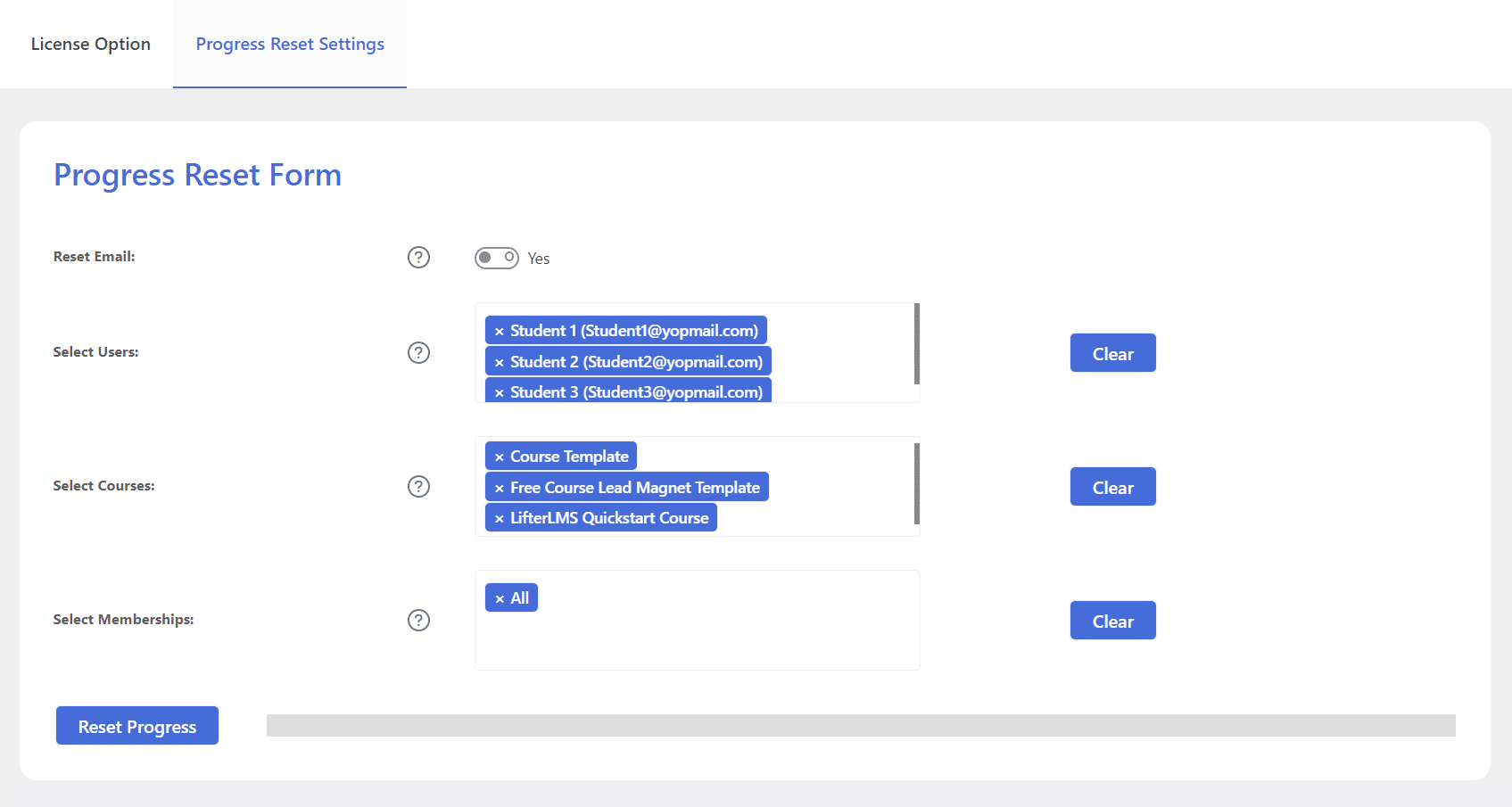
Bulk Reset Settings
Imagine you have a large number of users, let’s say 1000, and you want to reset the progress of only a subset of these users, perhaps 800 of them. Doing this individually for each user can be a time-consuming and impractical task. To streamline this process, we’ve introduced a Bulk feature within our add-on.
This way you can quickly export a user list, modify it to include only the users you want to reset progress for and upload it to your site. Progress will be reset for a precise set of students, all with the click of a button.
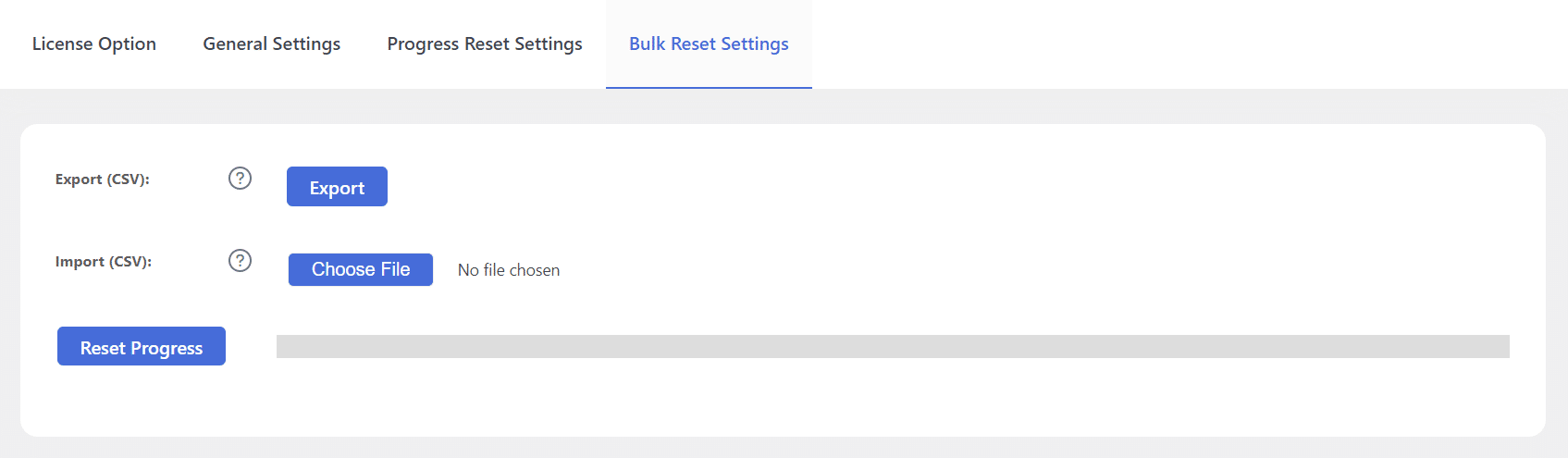
Export (CSV)
For efficient management of your student data, our Export (CSV) feature enables you to easily export list by simply clicking on the “Export” button.
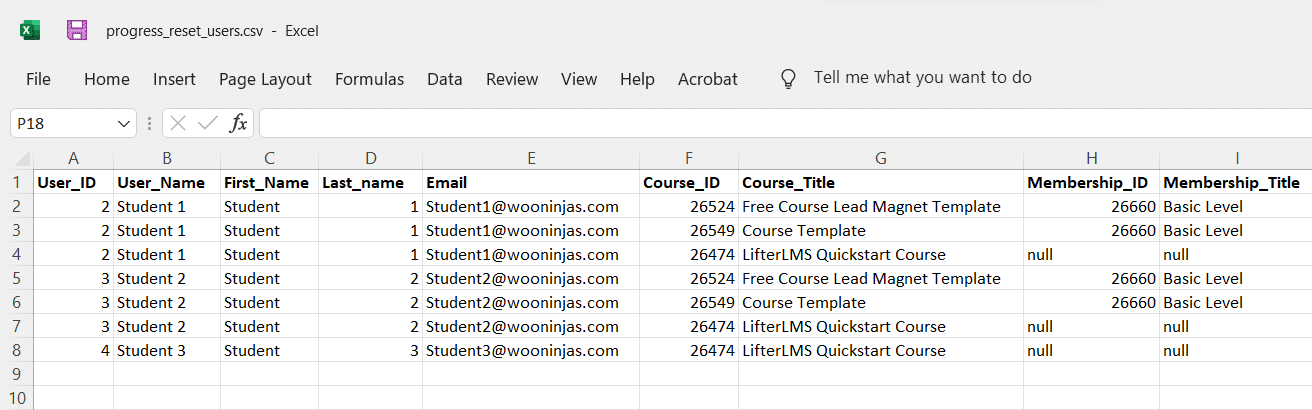
Import (CSV)
To streamline progress reset for a large number of students, our Import (CSV) feature allows you to reset progress for multiple users at once. Once you have exported your user list, you can edit the csv file as per your requirements and then upload the file back to the site from the “Choose File” button.
Finally, click on the “Reset Progress” button. A warning pop-up will appear. To make progress reset effectively, click on “OK.”
General Settings
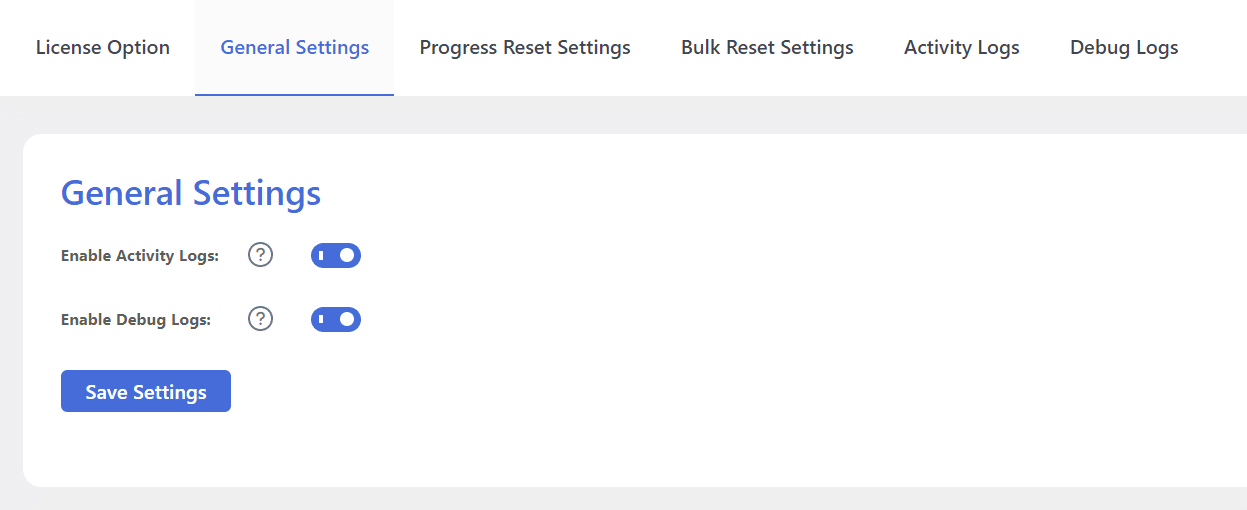
Activity Logs
Enabling this feature will create a log of actions taken within the addon. These actions are recorded, making it simpler for the WooNinja’s support team to identify and resolve any issues efficiently. Here you will be able to clear and copy the activity log. Additionally, you will be able to find the “ld-llmspr-activity.log” file in the “(Your Website Name) \wp-content\uploads” directory.
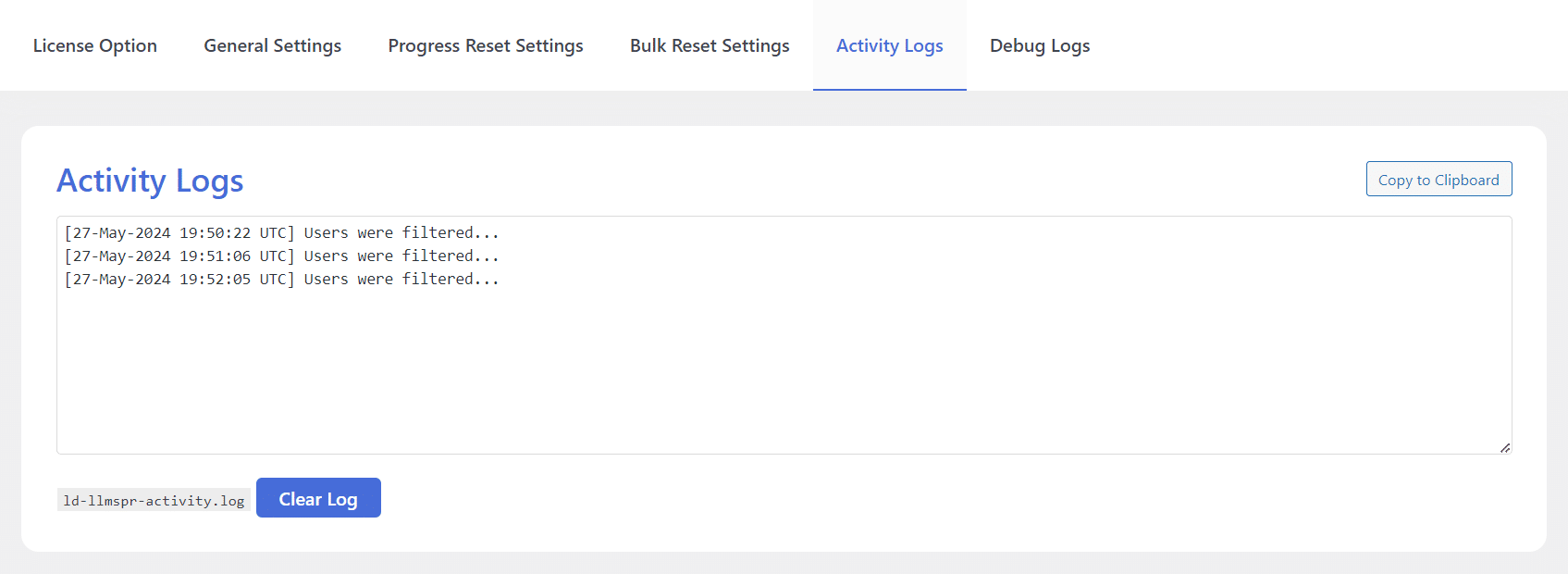
Debug Logs
Enabling this feature will create a by default – WordPress generated log. These logs will record all the errors and warnings, making it simpler for the WooNinja’s support team to identify and resolve any issues efficiently. Here you will be able to download the debug logs in a .txt file.
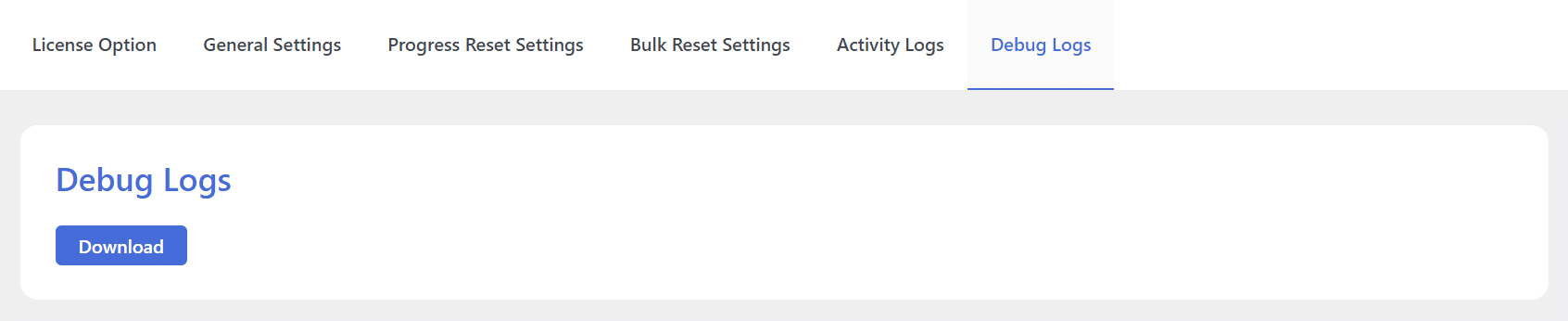
FAQ’s
Are unreviewed quiz attempts deleted during the progress reset using this add-on?
Yes, any unreviewed quiz attempts are also deleted when there is a progress reset.
If there is more than one course included in a single membership, will resetting progress for that membership result in resetting the progress of all of the included courses?
Yes, this reset will result in the deletion of progress for all the courses within the selected membership.
Will enrolled students that haven’t started a course yet be affected by the reset?
The add-on will ignore those users whose progress is zero.
What does the “Reset email” option do?
This option resets the sent engagements email sequence, so that the engagements can be reused again. Please follow the official LifterLMS documentation to know more about the engagement emails.
Changelogs
1.0.9
- Fix: Fixed depreciated message issue in license file.
1.0.8
- New: Added csv export/import users course progress option to reset course progress.
1.0.7
- New: Added Bulk reset option.
1.0.6
- Fix: Resolved warnings to improve stability.
- Fix: Made memberships select Ajax based.
1.0.5
- Fix: Fixed error on user reset.
1.0.4
- Fix: Fixed the license request time issue that can affect website speed.
1.0.3
- New: Made Users Select Ajax based.
- New: Made Courses Select Ajax based.
1.0.2
- Fix: Fixed lessons reset issue.
1.0.1
- New: An option to reset Engagement Emails.
- Fix: Code to support translations.
- Fix: Select input UI.
- Fix: Progress bar UI.
- Fix: Fixed spelling mistakes.
1.0.0
- Initial Release.