The BadgeOS LearnDash Gateway addon lets your user redeem their remaining BadgeOS points. These points can be used to make purchases on your LearnDash site. You can now make your e-learning platform even more engaging.
Table of Content
Installation / Setup Instruction:
Following are the step by step instructions to setup BadgeOS Learndash Gateway:
- Install and activate the BadgeOS plugin.
- Install and activate Learndash plugin.
- Install and activate BadgeOS Learndash Gateway.
- New settings options will be added on the BadgeOS settings in the section BadgeOS LearnDash Gateway Setting.
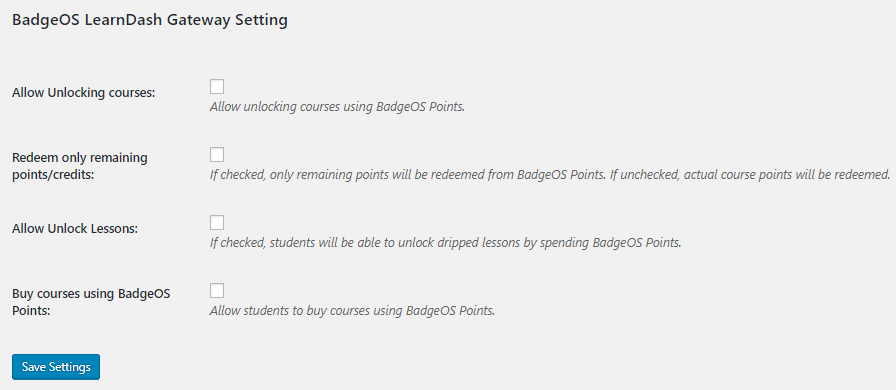
Note: This addon is only related to BadgeOS Points and it has nothing to do with the achievements.
General Settings:
Allow Unlocking courses:
This option allows the user to make the course accessible, by using the BadgeOS points.
Steps:
Following are the steps to enable course unlocking feature using BadgeOS points:
- Go to BadgeOS > Settings > BadgeOS LearnDash Gateway Setting.
- Enable Allow Unlocking courses option.
- Enable Course Points option from Add/Edit course page.
- Insert points for the course access in the Course Points Access field.
- Now user can access the course by redeeming through the BadgeOS points.
Redeem only remaining points/credits:
If this option is enabled then Learndash points will be used for redeeming any remaining points from BadgeOS points. Otherwise, all required points will be used from BadgeOS points.
Steps:
Following are the steps to allow students/users to redeem all the remaining points:
- Go to BadgeOS > Settings > BadgeOS LearnDash Gateway Setting.
- Enable Redeem only remaining points/Credit option.
- It will consider your Learndash points first and then add the remaining points from BadgeOS points to fulfill the required amount of points to unlock courses.
Allow Unlock Lessons:
This option helps the user to unlock the drip lesson feature with the help of BadgeOS points.
Steps:
Following are the steps to enable drip lessons feature using BadgeOS points:
- Go to BadgeOS > Settings > BadgeOS LearnDash Gateway Setting.
- Enable Allow Unlock Lessons option.
- On Edit Lesson page Insert required points to the un-drip lesson in Undrip Lesson Credit meta-box.
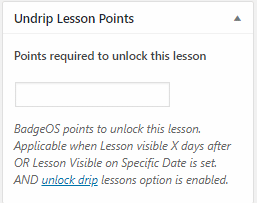
- Make sure it is a drip feed lesson with these options Make Lesson visible X Days After Sign-up or Make Lesson Visible on Specific Date.
Buy courses using BadgeOS points:
This option allows the user to buy the course, by using the BadgeOS points.
Steps:
Following are the steps to allow the user to buy a course using BadgeOS points:
- Go to BadgeOS > Settings > BadgeOS LearnDash Gateway Setting.
- Enable Buy courses using BadgeOS Points option.
- On edit/add course page, insert points required for the course purchase in the BadgeOS Buy Course Points meta-box.
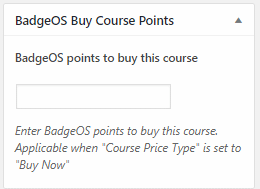
- Now user can buy the course by redeeming through the BadgeOS points.
Note: Course Price Type should be “Buy Now” only.
FAQ’s:
On user-end “Use BadgeOS Points” option is not showing to buy the course/ unlock course/Lesson:
Make sure that you have checked the corresponding option from BadgeOS > Setting > BadgeOS LearnDash Gateway Setting.
Can I use “BadgeOS LearnDash Gateway” and any other payment gateway simultaneously?
Yes, you can use “BadgeOS LearnDash Gateway” payment gateway and any other payment gateway at the same time.
Where I can set the number of BadgeOS points to buy course?
Go to that specific course edit/add page. On the right side of the page, there is a meta-box “BadgeOS Buy Course Points”, enter the number of points here and update/publish the course.
How the option “Redeem only remaining points/credits” works to unlock course/lesson?
For better understanding we can use this example:
A course/lesson has 500 access point (the number of points a user must have to access that specific course/lesson) and the user has 400 LearnDash points but also has 100 BadgeOS Points.
The user can use these 100 BadgeOS points to unlock that course, these 100 BadgeOS points will be added with LearnDash points and make the 500 points. Zero BadgeOS points will be left for the user.