The BadgeOS LearnDash Pro lets you create an array of triggers that you can use to award badges or achievements. Apart from the usual way of awarding achievements for completing events, the add-on introduces a completely new method of rewarding your user’s achievements.
Table of Content
- Installation
- Passed Quiz
- Minimum % Grade on a Quiz
- Fails Quiz
- Completed Topic
- Completed Topic From a Tag
- Completed Lesson
- Completed Lesson From a Tag
- Completed Course
- Completed Course From a Tag
- On Purchase of Course
- On Group Registration
- LearnDash Quiz Points as BadgeOs Points
- FAQ
- Changelogs
Installation
Following are the step by step instructions to setup BadgeOS Learndash Pro.
- Install LearnDash plugin & activate it.
- Install BadgeOS plugin & activate it.
- Install BadgeOS Learndash Pro and activate it.
- New LearnDash Activity option will be added in required steps.
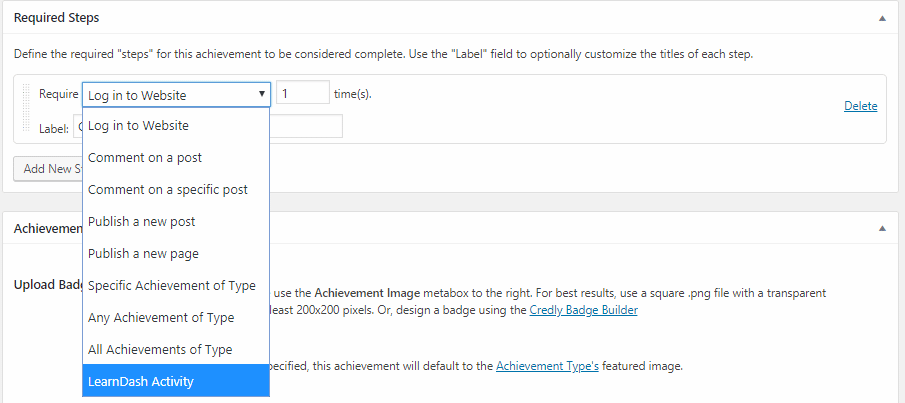
Passed Quiz:
This will be triggered when a user passes a quiz.
Steps:
Following are the steps to award Badge/Achievement to a user on passing a quiz:
- From Admin Panel go to BadgeOS > Achievement Types and Add New Badge.
- From the option Earned By select Completing Steps.
- Add a new step in the required steps.
- Select Learndash Activity, Passed Quiz and Any Quiz/Specific Quiz from the drop-down menu.
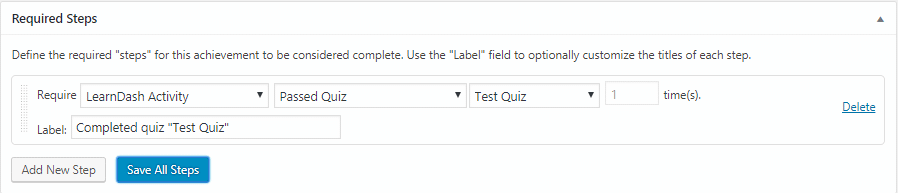
- Save all steps and publish the badge.
Minimum % Grade on a Quiz:
This will be triggered when a user gets minimum % grade on a quiz.
Steps:
Following are the steps to award Badge/Achievement to the user when they get minimum % grade on a quiz:
- From Admin Panel go to BadgeOS > Achievement Types and Add New Badge.
- From the option Earned By select Completing Steps.
- Add a new step in the required steps.
- Select Learndash Activity, Minimum % Grade on a Quiz and Any Quiz/Specific Quiz from the drop-down menu.
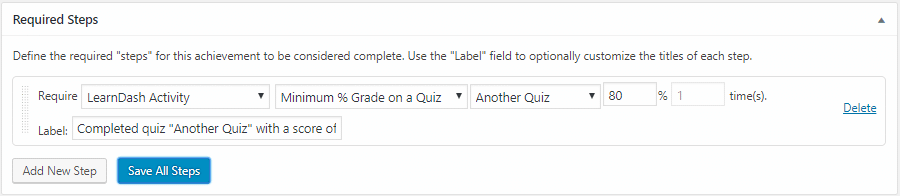
- Save all steps and publish the badge.
Fails Quiz:
This will be triggered when a user gets minimum % grade on a quiz.
Steps:
Following are the steps to award Badge/Achievement to the user when a user gets minimum % grade on a quiz:
- From Admin Panel go to BadgeOS > Achievement Types and Add New Badge.
- From the Option Earned By select Completing Steps.
- Add a new step in the required steps.
- Select Learndash Activity, Fails Quiz and Any Quiz/Specific Quiz from the drop-down menu.

- Save all steps and publish the badge.
Completed Topic:
This will be triggered when a user completes a topic.
Steps:
Following are the steps to award Badge/Achievement to the user on the completion of the topic:
- From Admin Panel go to BadgeOS > Achievement Types and Add New Badge.
- From the option Earned By select Completing Steps.
- Add a new step in the required steps.
- Select Learndash Activity > Completed Topic and Any Topic/Specific Topic from the drop-down menu.
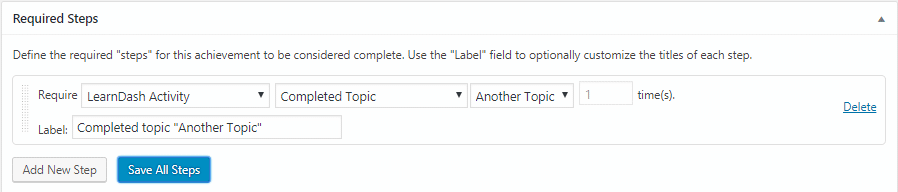
- Save all steps and publish the badge.
Completed Topic From a Tag:
This will be triggered when a user completes a topic from a tag.
Steps:
Following are the steps to award Badge/Achievement to the user on the completion of the topic from a tag:
- From Admin Panel go to BadgeOS > Achievement Types and Add New Badge.
- From the option Earned By select Completing Steps.
- Add a new step in the required steps.
- Select Learndash Activity > Completed Topic from a Tag and Any Tag/Specific Tag from the drop-down menu.
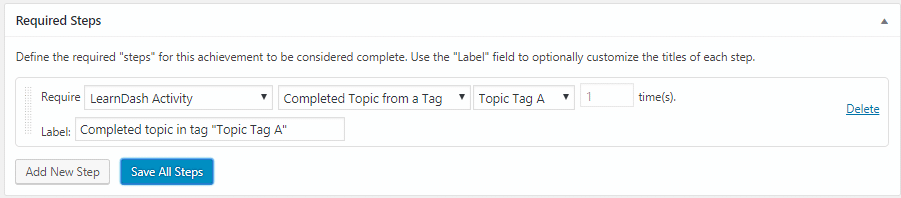
- Save all steps and publish the badge.
Completed Lesson:
This will be triggered when a user completes a lesson.
Steps:
Following are the steps to award Badge/Achievement to the user on the completion of the lesson:
- From Admin Panel go to BadgeOS > Achievement Types and Add New Badge.
- From the option Earned By select Completing Steps.
- Add a new step in the required steps.
- Select Learndash Activity > Completed Lesson and Any Lesson/Specific Lesson from the drop-down menu.
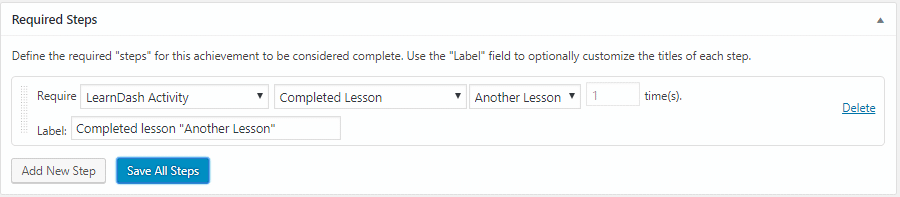
- Save all steps and publish the badge.
Completed Lesson From a Tag:
This will be triggered when a user completes a lesson from a tag.
Steps:
Following are the steps to award Badge/Achievement to the user on the completion of the lesson from a tag:
- From Admin Panel go to BadgeOS > Achievement Types and Add New Badge.
- From the option Earned By select Completing Steps.
- Add a new step in the required steps.
- Select Learndash Activity > Completed Lesson from a Tag and Any Tag/Specific Tag from the drop-down menu.
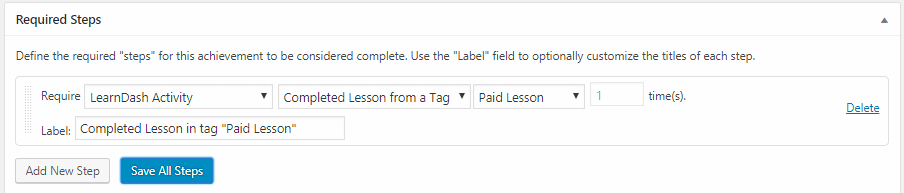
- Save all steps and publish the badge.
Completed Course:
This will be triggered when a user completes a course.
Steps:
Following are the steps to award Badge/Achievement to the user on completion of the course:
- From Admin Panel go to BadgeOS > Achievement Types and Add New Badge.
- From the option Earned By select Completing Steps.
- Add a new step in the required steps.
- Select Learndash Activity > Completed Course and Any Course/Specific Coursefrom the drop-down menu.
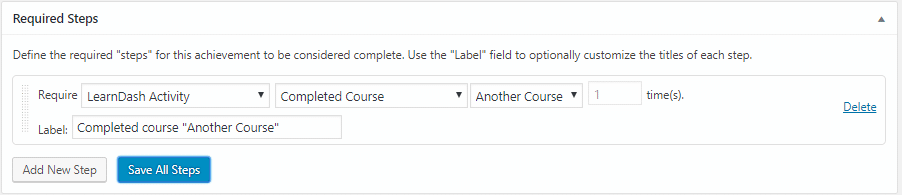
- Save all steps and publish the badge.
Completed Course From a Tag:
This will be triggered when a user completes a course from a tag.
Steps:
Following are the steps to award Badge/Achievement to the user on completion of the course from a tag:
- From Admin Panel go to BadgeOS > Achievement Types and Add New Badge
- From the option Earned By select Completing Steps.
- Add a new step in the required steps.
- Select Learndash Activity > Completed Course from a Tag and Any Tag/Specific Tag from the drop-down menu.
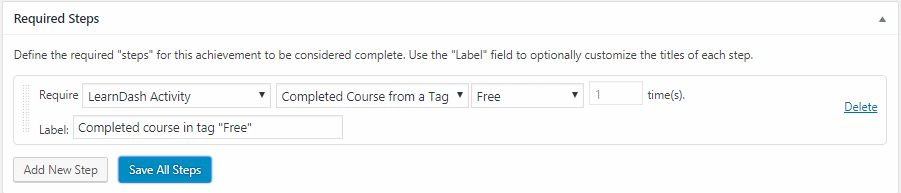
- Save all steps and publish the badge.
On Purchase of Course:
This will be triggered when a user purchases a course.
Steps:
Following are the steps to award Badge/Achievement to the user on the purchase of the course:
- From Admin Panel go to BadgeOS > Achievement Types and Add New Badge.
- From the option Earned By select Completing Steps.
- Add a new step in the required steps.
- Select Learndash Activity > On Purchase of Course and Select Any Course/Specific Course from the drop-down menu.
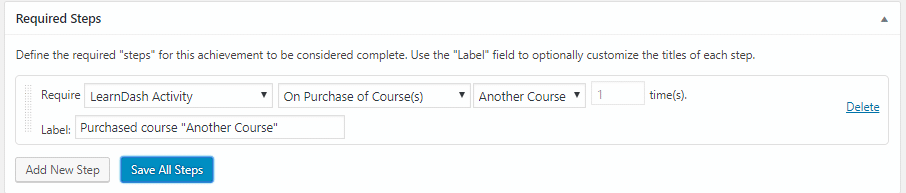
- Save all steps and publish the badge.
On Group Registration:
This will be triggered when a user registers in a Learndash group.
Steps:
Following are the steps to award Badge/Achievement to the user when a group of users registered into a course:
- From Admin Panel go to BadgeOS > Achievement Types and Add New Badge.
- From the option Earned By select Completing Steps.
- Add a new step in the required steps.
- Select Learndash Activity, On Group Registration and Select Any Course/Specific Course from the drop-down menu.
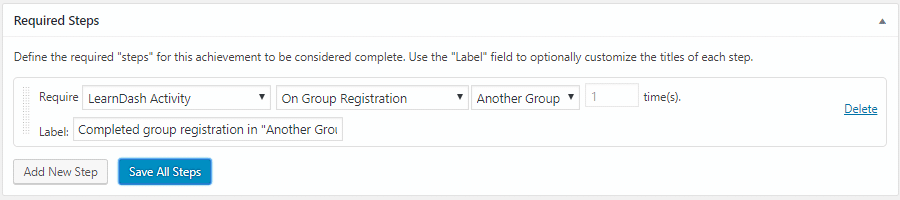
- Save all steps and publish the badge.
LearnDash Quiz Points as BadgeOs Points:
Enabling this option will award the quiz score to the user.
Steps:
Following are the steps to enable LearnDash quiz points:
- Go to BadgeOS > Setting and enable LearnDash Quiz Points as BadgeOs Points option.
- Set Quiz score multiplier
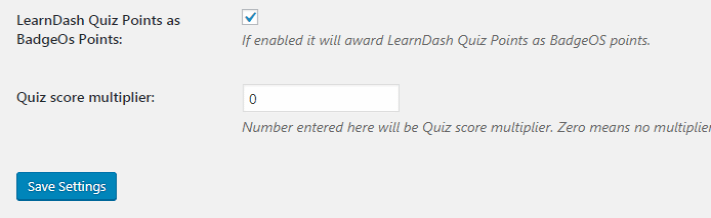
Note: Quiz score multiplier by default is 0 that means it will award the same quiz points as BadgeOS points. So setting quiz score multiplier to 0 and 1 is the same.
FAQ
Is it possible to use course/lesson/topic tags to award badges?
Yes in this version, we can use course tags, lesson tags and topic tags to award badges.
If we select trigger Any Course/Lesson/Topic, can we restrict a specific course/lesson/topic to award the badge?
No, we can not restrict an event to award badge of course/lesson/topic. If Any trigger is enabled then it will award badge when any of the course, lesson and topic completed.
Does Minimum % grade on a quiz trigger still award badge even if a user fails in a quiz?
Yes, It will award badge when the required % grade is achieved even if the user failed the quiz.
Can we award badge on purchasing a course?
Yes, on purchase course trigger has been added in this pro version.
How “LearnDash Quiz Points as BadgeOs Points” works?
Enabling this option will award the quiz score to the user. If quiz score multiplier is set to 0 or 1, it will award quiz score to the user. If quiz score multiplier is set to 2, then double quiz score will be awarded to the user. For Example: If quiz score is 10 and quiz score multiplier is 0 and 1 then 10 points will be awarded to the user and if quiz score multiplier is 2 then 20 points will be awarded.
How does “On Group Registration” work?
Whenever a user adds in a Learndash group then this achievement will be awarded.
Changelogs
1.1
Bug Fixes:
- Made the add-on compatible with the latest version of LearnDash and BadgeOS plugins
- Made the add-on compatible with the latest version of WordPress