WP ChatGPT is a WordPress plugin that leverages the power of OpenAI’s GPT language model to generate high-quality content and act as a content writer. You can use it to generate written content for blog posts, online courses (on your LMS website), and eCommerce sites.
Table of Content
Installation
Install the WP ChatGPT plugin & activate it.
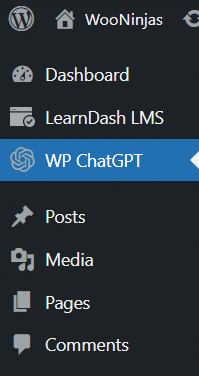
Activate Your License Key
The license key can be configured from the License Settings tab, found on the “ChatGPT” menu. License keys are sent to your email address when you purchase the add-on.
Insert your license key in the field and then click on Activate.
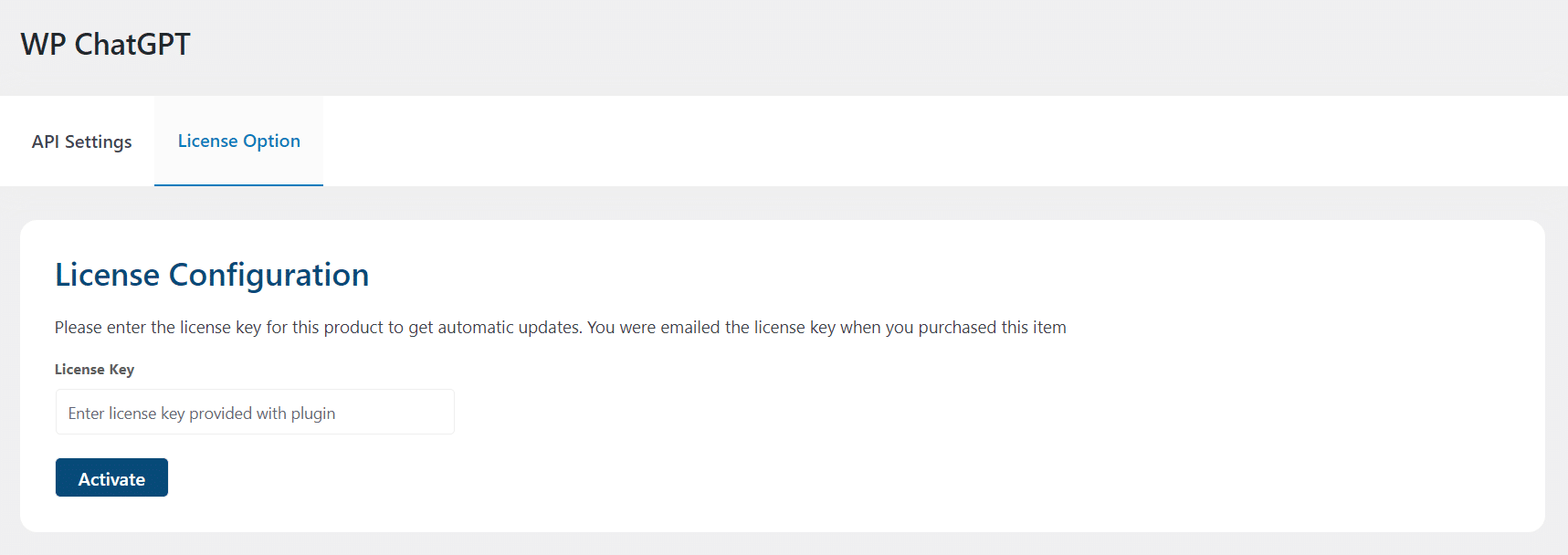
API Settings
Here you have to add the OpenAI API key and it can be found in the user settings of your OpenAI account.
After adding the API Key in the Field, click on the Save Changes button.
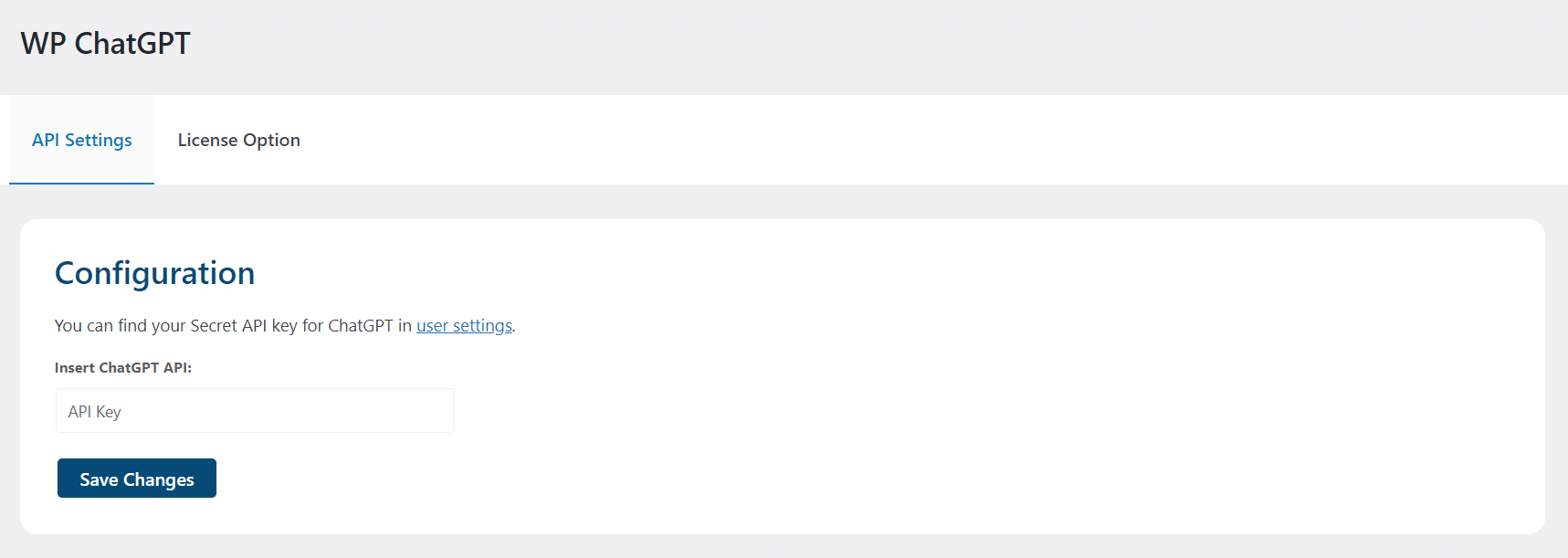
Usage
Follow the steps mentioned below to add descriptions or data to your post, course, or E-commerce Product:
- Create or edit the post/ course/ Product.
- Add the Gutenberg Classic Editor Block.
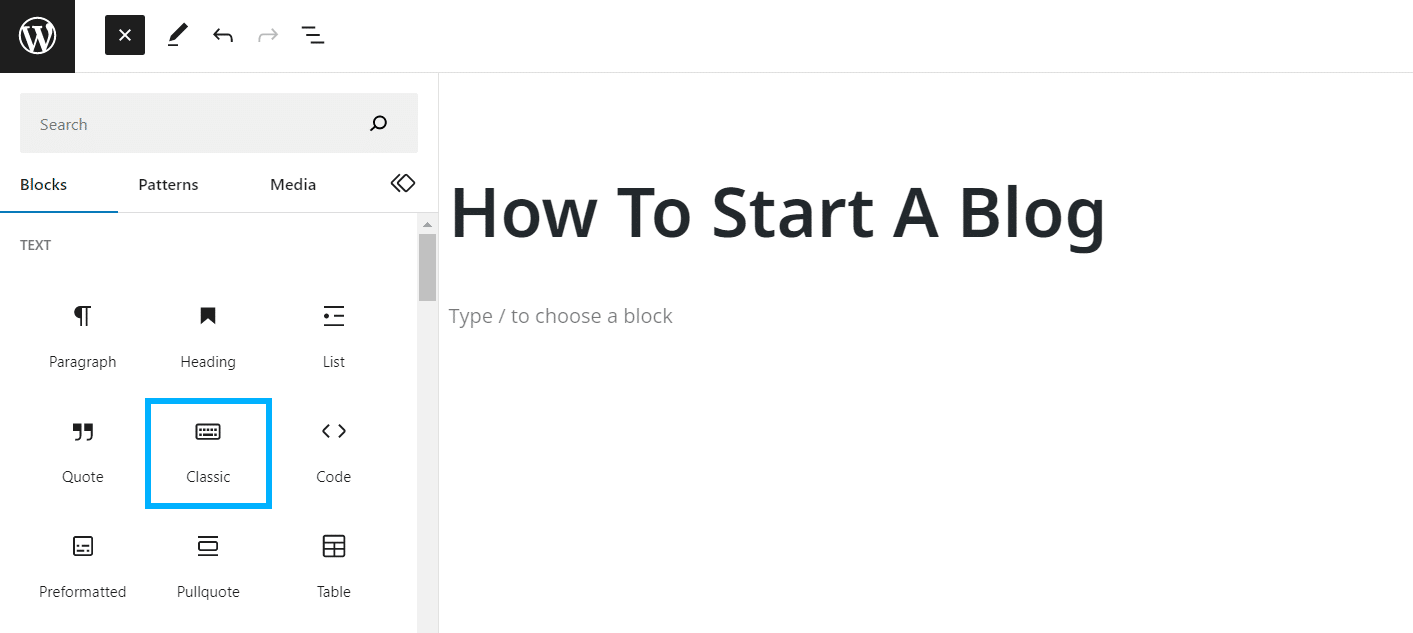
- After inserting Classic Block, click on the Chat GPT icon.

- This will open a popup that has many options available.
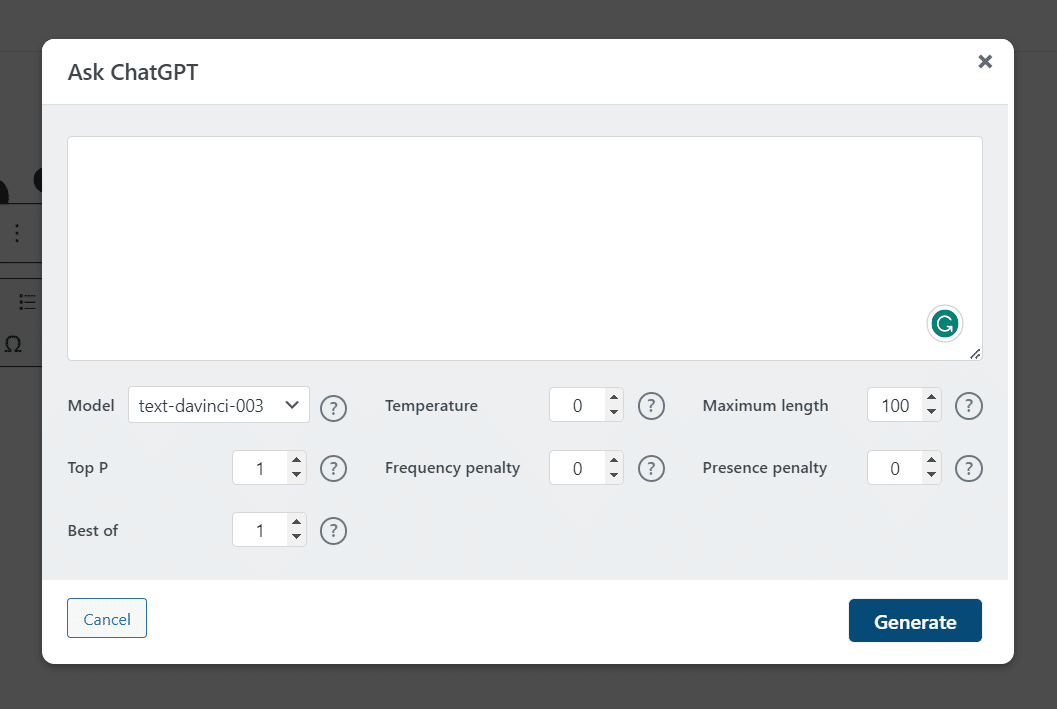
- Model:
This dropdown shows different models and the latest one is by default selected.
- Temperature:
Temperature is an important setting in GPT that has a significant impact on the output of the system. It controls the amount of randomness in the output and can be adjusted to achieve different results. Its value can be between 0 and 2. Higher values like 0.8 will make the output more random, while lower values like 0.2 will make it more focused and deterministic.
- Maximum Length:
Set the length of content that you want to be generated.
- Top P:
It is the distribution of the probability of common tokens. 1.0 means “use all tokens in the vocabulary” while 0.5 means “use only the 50% most common tokens”.
We generally recommend altering this variable or the Temperature variable but not both.
- Frequency Penalty:
If a word has already been used multiple times then the frequency penalty will lower the chances of that word being used again. The number should be between -2.0 and 2.0.
- Presence Penalty:
It does not consider how frequently a word has been used, but just if the word exists in the text. The number should be between -2.0 and 2.0.
- Best of:
It is the more powerful parameter. This parameter tells the language model to generate multiple completions and return the best one, which is the one with the highest log probability per token.
Note: You can set the value of these options per your requirement but It’s recommended to not change default settings except Maximum Length.
- Now add the Title of your content and click on Generate.

- This will generate your content and you can modify it according to your requirements.

FAQ
Does this plugin support Classic Editor?
Yes, along with Gutenberg Classic Block, it also supports Classic Editor.
Can we generate Images?
No, at this moment it only supports content creation.
Can I use it with LearnDash and WooCommerce?
Yes, you can use it with learning management systems and E-commerce plugins.