Engage your students like never before with tailored learning activities! The Tutor LMS Audio Assignments add-on enables your students to record and submit audio in their assignment submissions. Students can record their responses directly on the site and download their audio files.
In this article, you will learn how to install and set up the Tutor LMS Audio Assignments add-on.
Installation
- Install the Tutor LMS plugin & activate it.
- Install and activate the Tutor LMS Pro add-on.
- Install and activate the Tutor LMS Audio Assignment add-on.
- After activation, the Tutor LMS Audio Assignment sub-menu will be added under the Tutor LMS Pro menu.
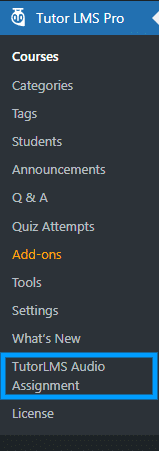
Activating Your License Key
The license key is configured and activated from the “License Option” tab of the TutorLMS Audio Assignment Settings. You will receive your license key via email after the purchase of the add-on.
Enter the license key in the corresponding field and click on “Activate”.
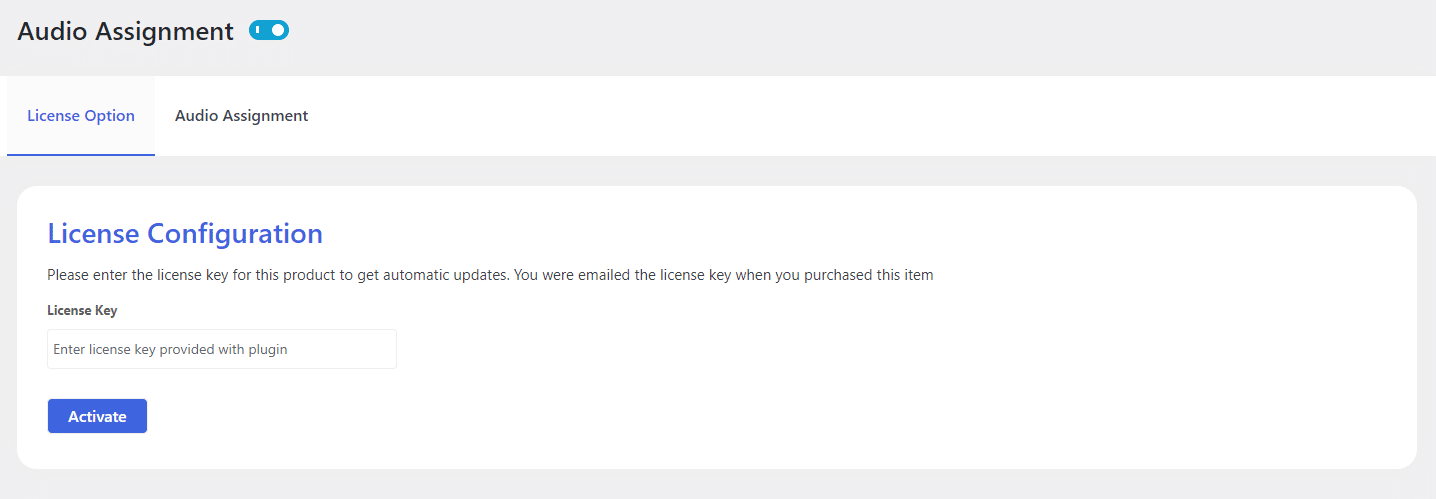
Enabling Assignments
Navigate to Tutor LMS Pro > click on the “Add-ons” sub-menu and enable the “Assignment” toggle.
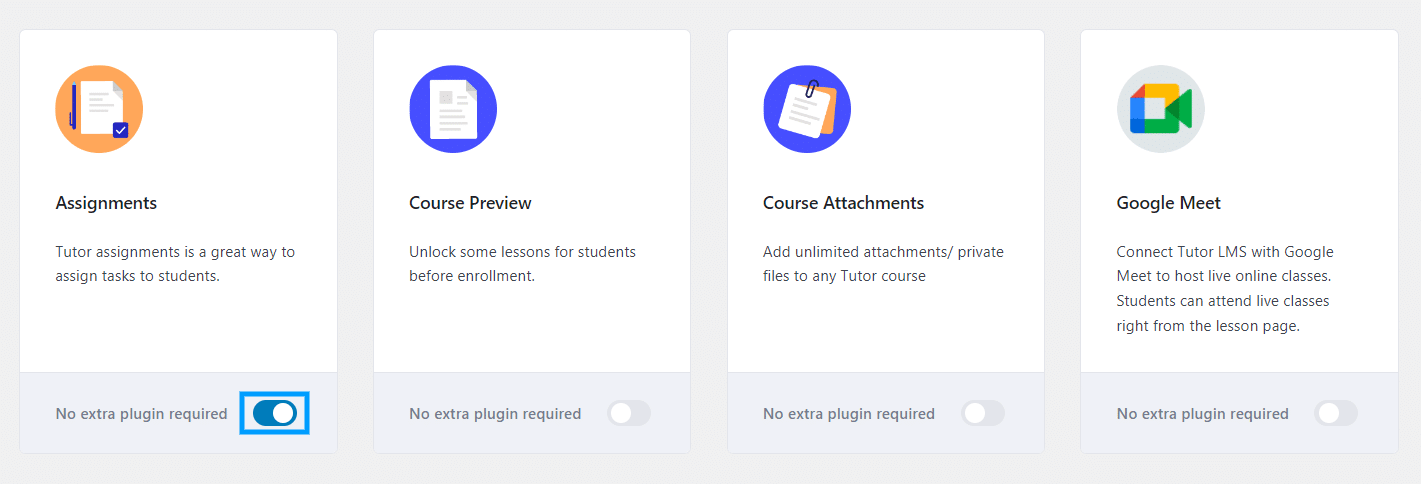
Enabling Audio Assignments
Navigate to Tutor LMS Pro > click on the “Tutor LMS Audio Assignments” sub-menu and enable the “Audio Assignment” toggle. This will replace default assignments with Audio assignments.
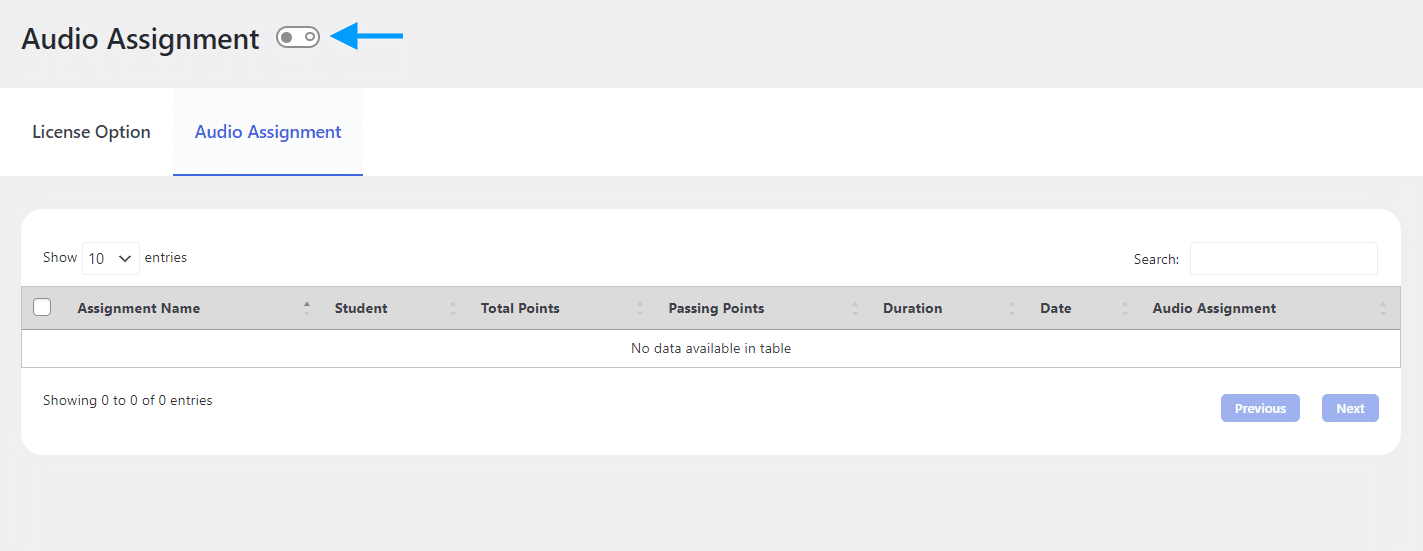
Creating An Audio Assignment
Navigate to Tutor LMS Pro > click on the “Courses” sub-menu and edit the course for which you want to add an assignment. Next, add an assignment as usual from the course builder. Audio Assignments don’t require any specific settings.
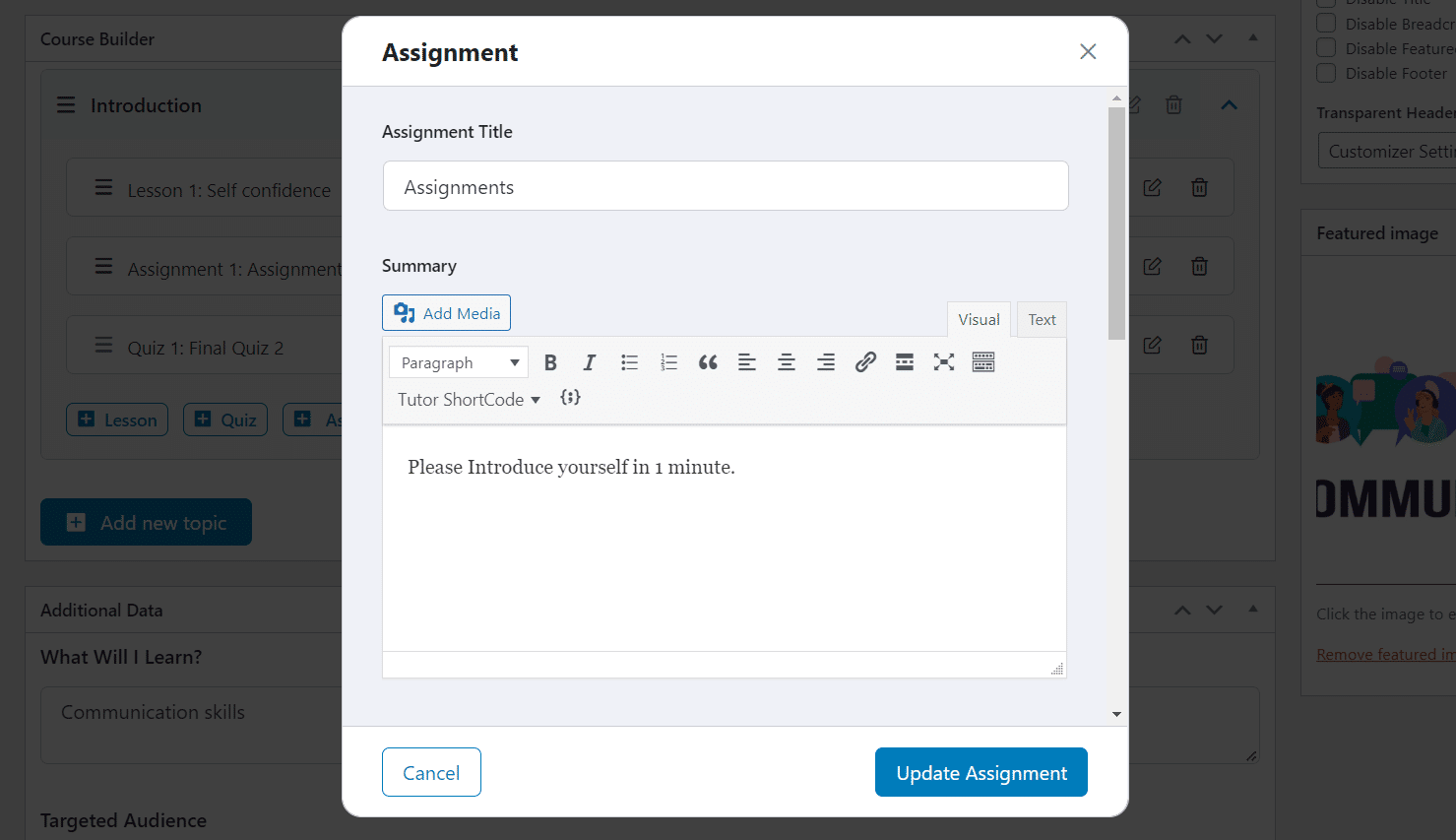
Disable Audio Assignments
To disable the audio assignment, you can edit the assignment and then at the end of popup, enable the Disable Audio Assignment toggle.
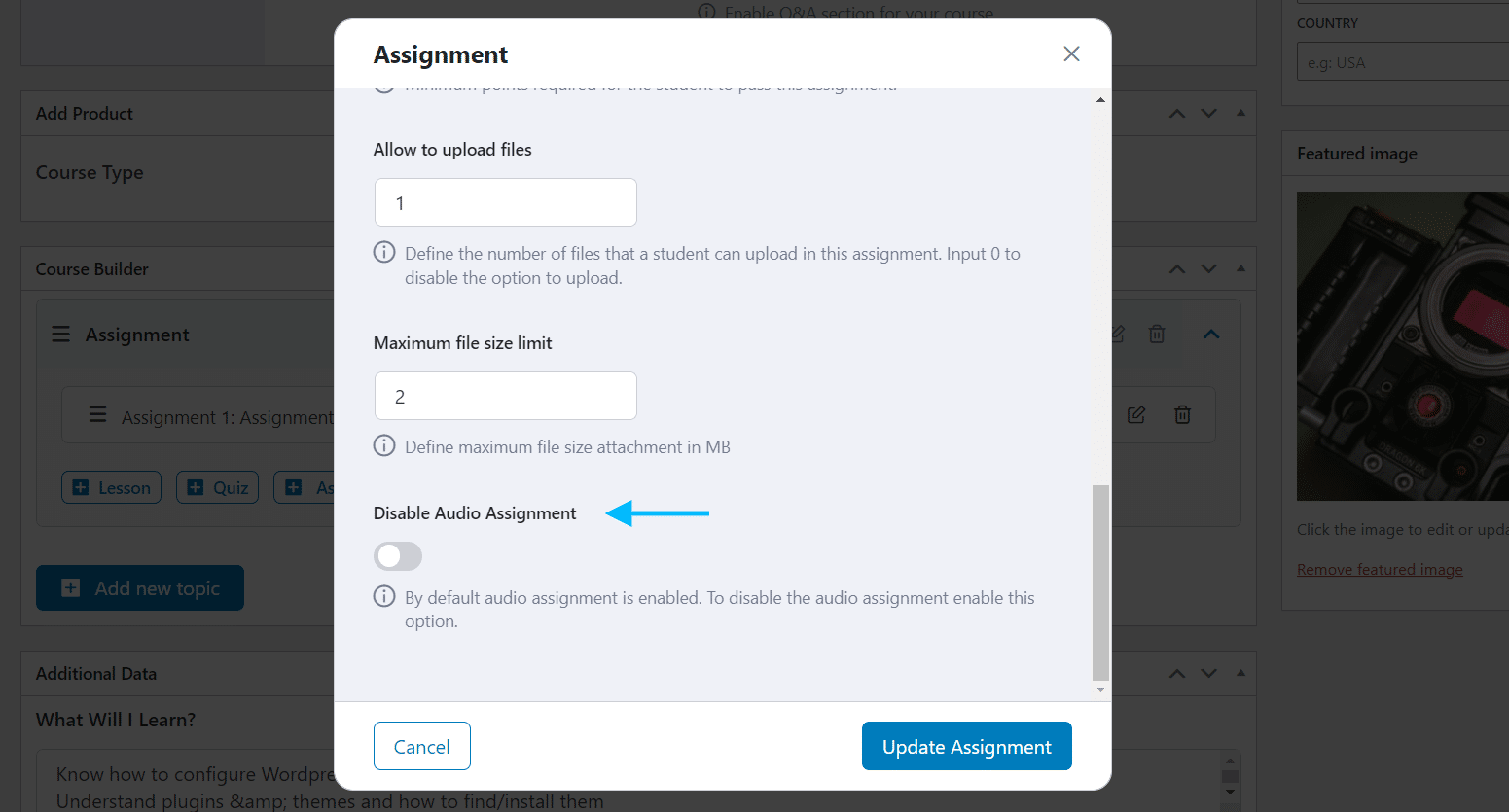
Preview
Here’s How Students Will See Audio Assignments on the Frontend

On the Backend, Admins Will View Audio Submissions as Shown Below
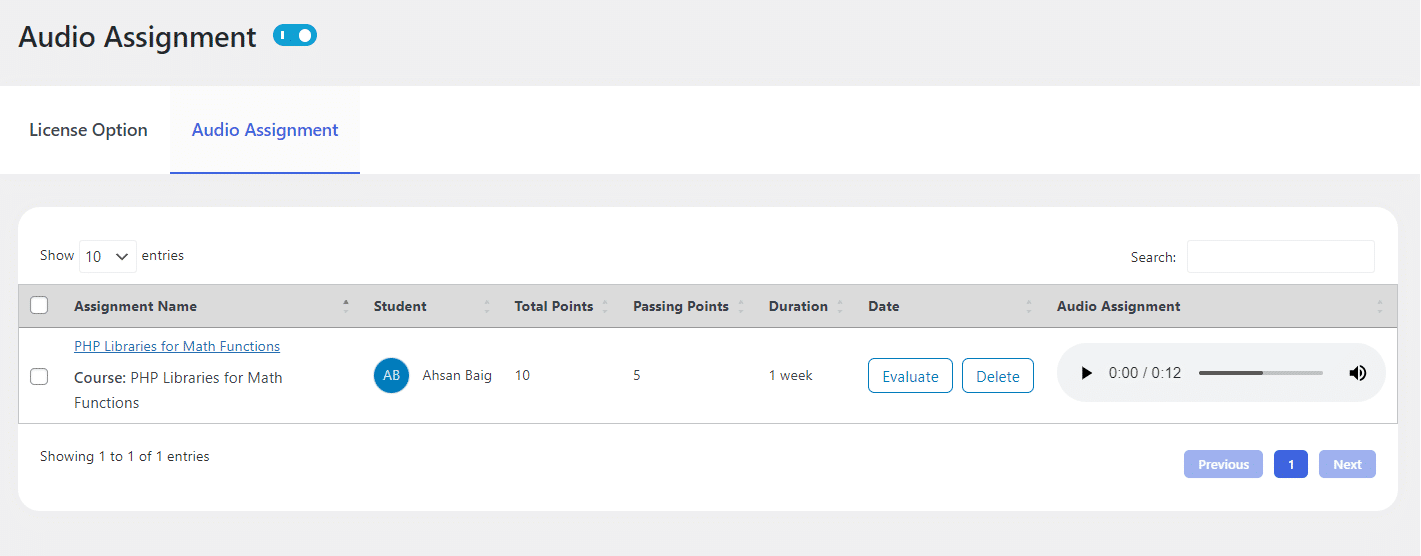
FAQs
Can the Admin/Group Leader play the Submitted Audio Assignment directly on the site?
Yes, the Admin/Group Leader can play the submitted audio file from the backend.
Can students upload and play a pre-recorded audio file using the Audio Assignments add-on?
No, currently students can only submit real-time audio recordings.
Can Admin download the Submitted Assignments?
No, the admin cannot download the submitted assignments.
Changelogs
1.1.2
- New: Added audio assignment on dashboard assignment review page for instructor/teacher.
1.1.1
- New: Changed the audio assignment submission flow, merged with regular assignment.
1.1.0
- New: Added disable audio assignment option in assignment settings for specific course, by default it is enabled for all assignments.
1.0.6
- Fix: Fixed PHP warning.
- Fix: Data Table UI Issues.
- New: Added audio assignment on evaluate page.
1.0.5
- Fix: Fixed button frontend UI.
- New: Added Spinner on submitting audio assignment.
1.0.4
- Fix: Fixed the footer issue on audio assignment page.
1.0.3
- Fix: Fixed the issue of Multi-language strings and added pot file in languages folder.
1.0.2
- Fix: Fixed the issue of License Not activating.
1.0.1
- New: UI implemented.
- Fix: Start button issues.
1.0.0
- Initial Release.