With the TutorLMS Multi Certificate add-on, you can award your students different course certificates, based on their grades and performance. In this article, you will learn how to install and set up the TutorLMS Multiple Certificates add-on.
Table of Content
- Installation
- License Activation
- Enabling the Addons
- Add Grades
- Select Certificates & Conditions
- Preview of Certificates upon different Grades
- FAQ
Installing The Add-on
- Install the Tutor LMS plugin & activate it.
- Install and activate the Tutor LMS Pro add-on.
- Install and activate the Tutor Multiple Certificates add-on.
- After activation, the “Multiple Certificate Settings” sub-menu will be added under the Tutor LMS Pro menu.
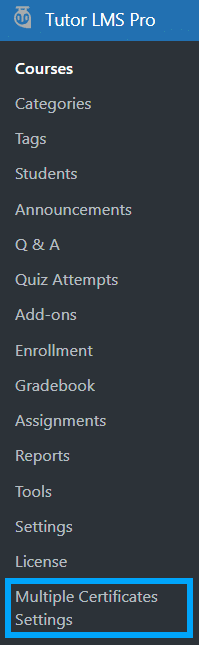
Activating Your License Key
The license key is configured on the “License Option” tab from the TutorLMS Multi Certificate Settings. License keys are delivered by email after the purchase of the add-on.
Enter your license key in the corresponding field and click on Activate.
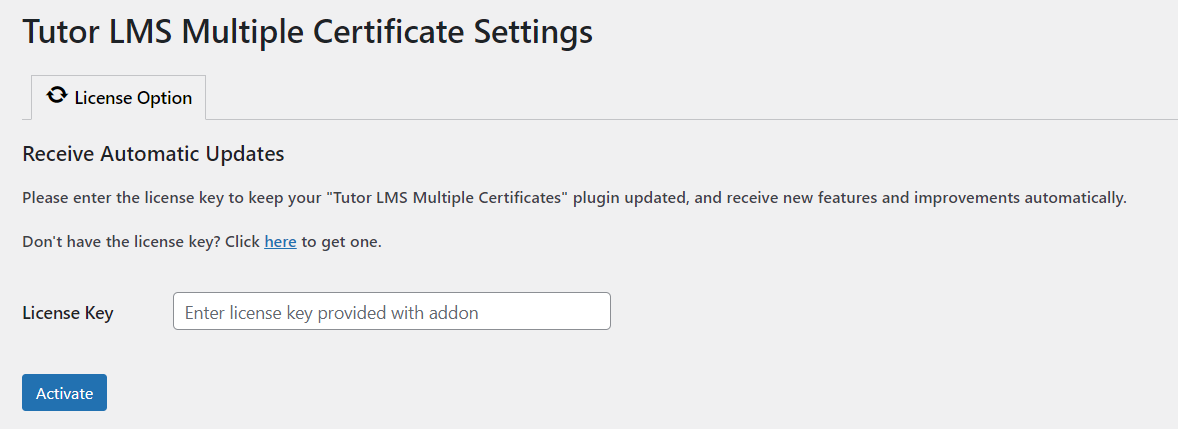
Enabling The Add-ons
Navigate to Tutor LMS Pro > click on the “Add-ons” sub-menu > enable the “GradeBook” and “Certificate” toggles.
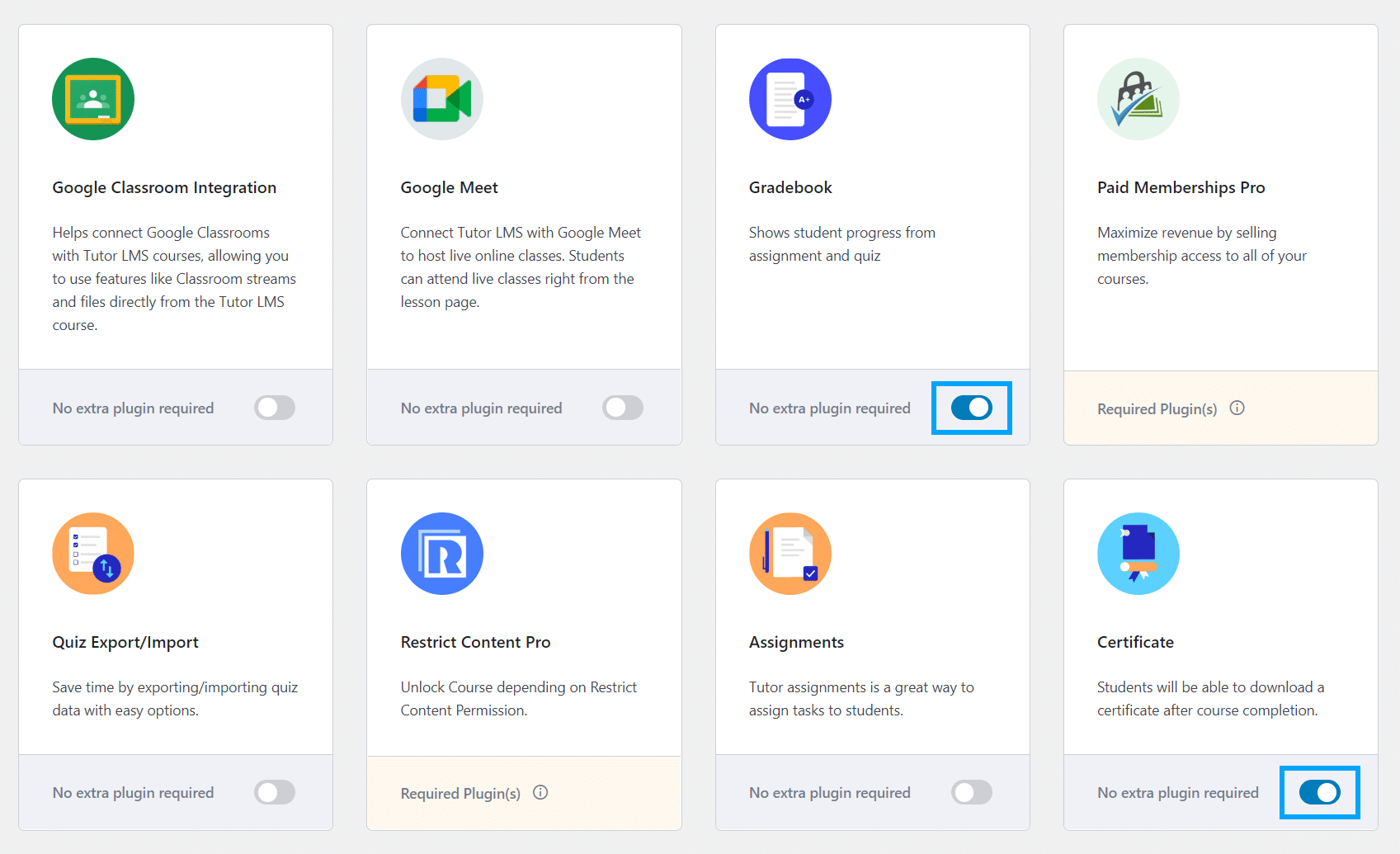
Add Grades
Navigate to Tutor LMS Pro > click on the “GradeBook” sub-menu > click on the “Add New” button and add the grades as per your requirements.
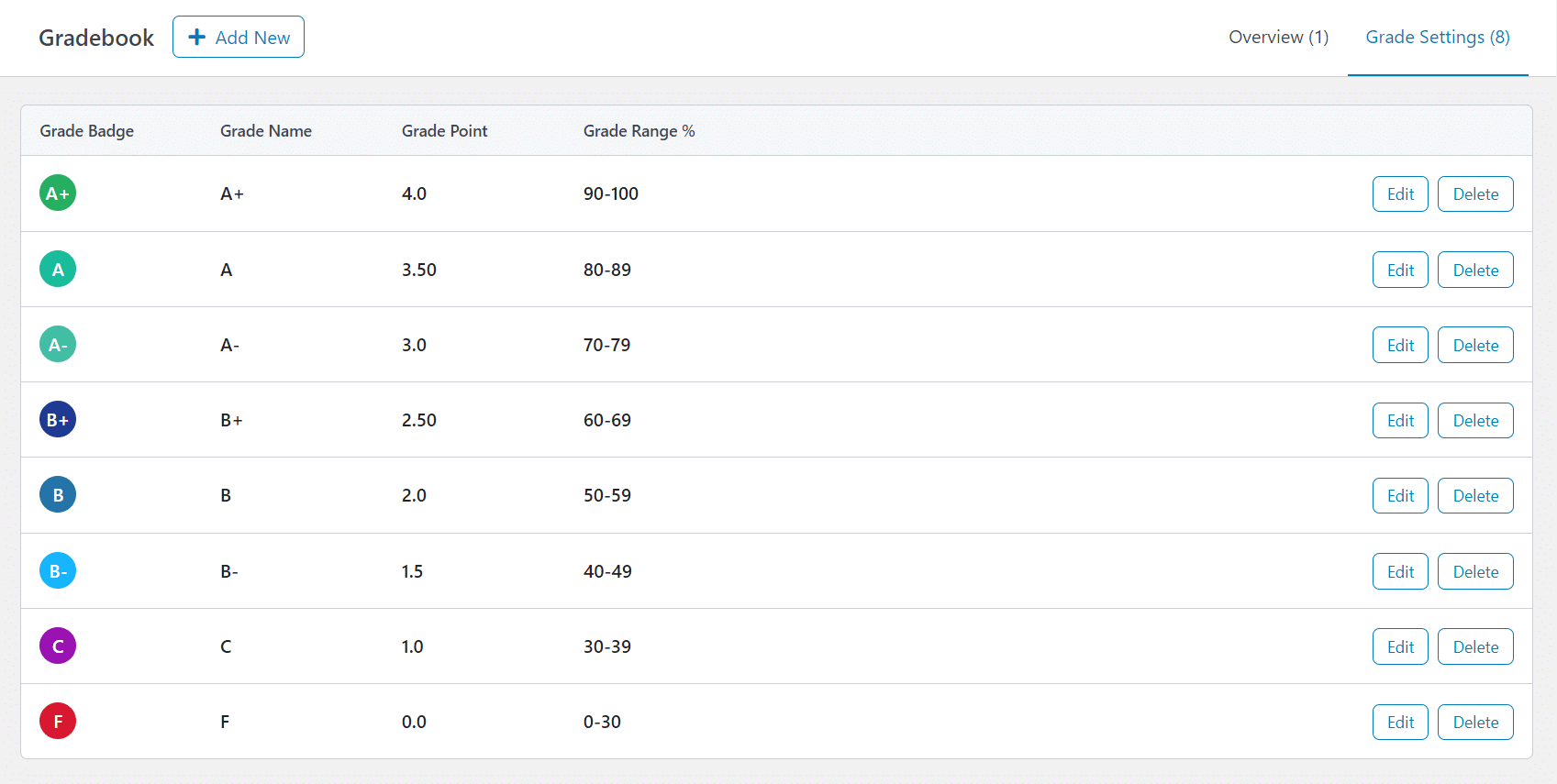
Select Certificates & Conditions
Navigate to Tutor LMS Pro > click on the “Courses” sub-menu and edit the course for which you want to add multiple Certificate variations.
Next, select a certificate template for each specific grade. For example, you can select the “Abstract Landscape” template for students that obtain an A+ grade. This way students will receive a unique version of the certificate according to their results.
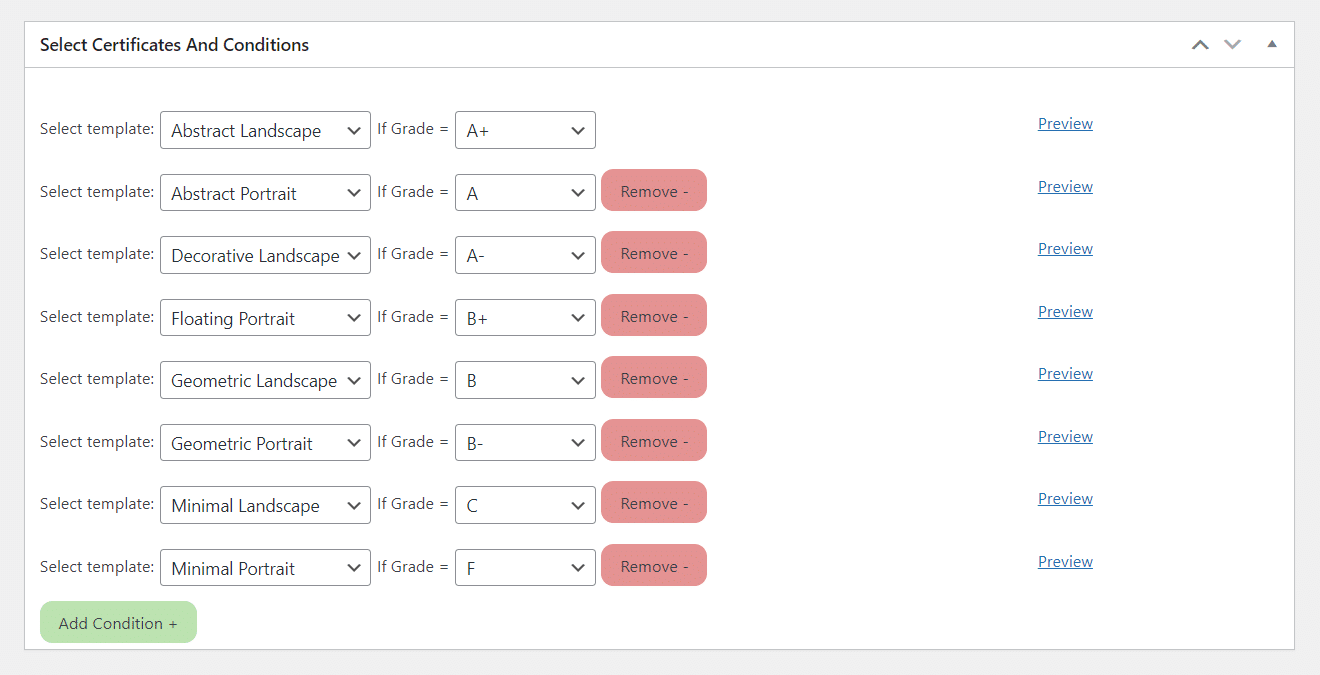
You can also preview the template by hovering over the Preview text.
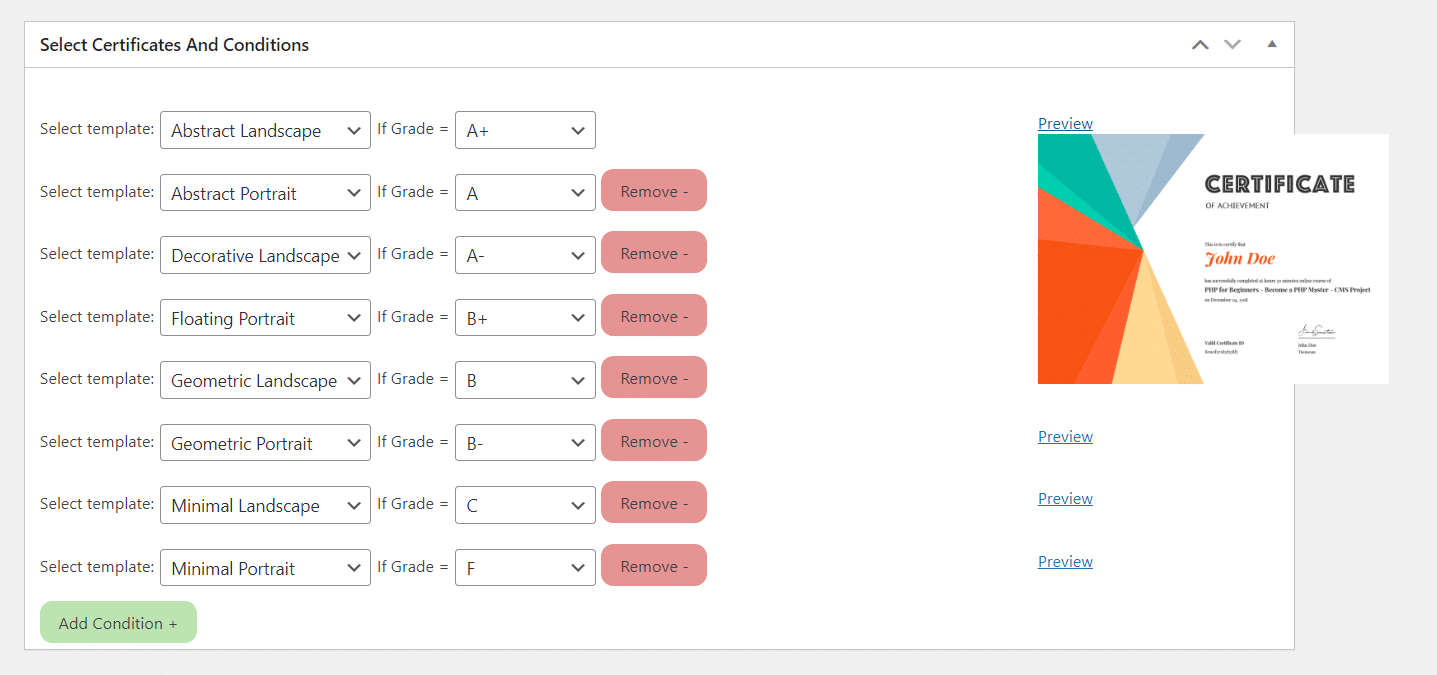
Preview of Certificates upon different Grades
When the student will achieve a “B+” Grade
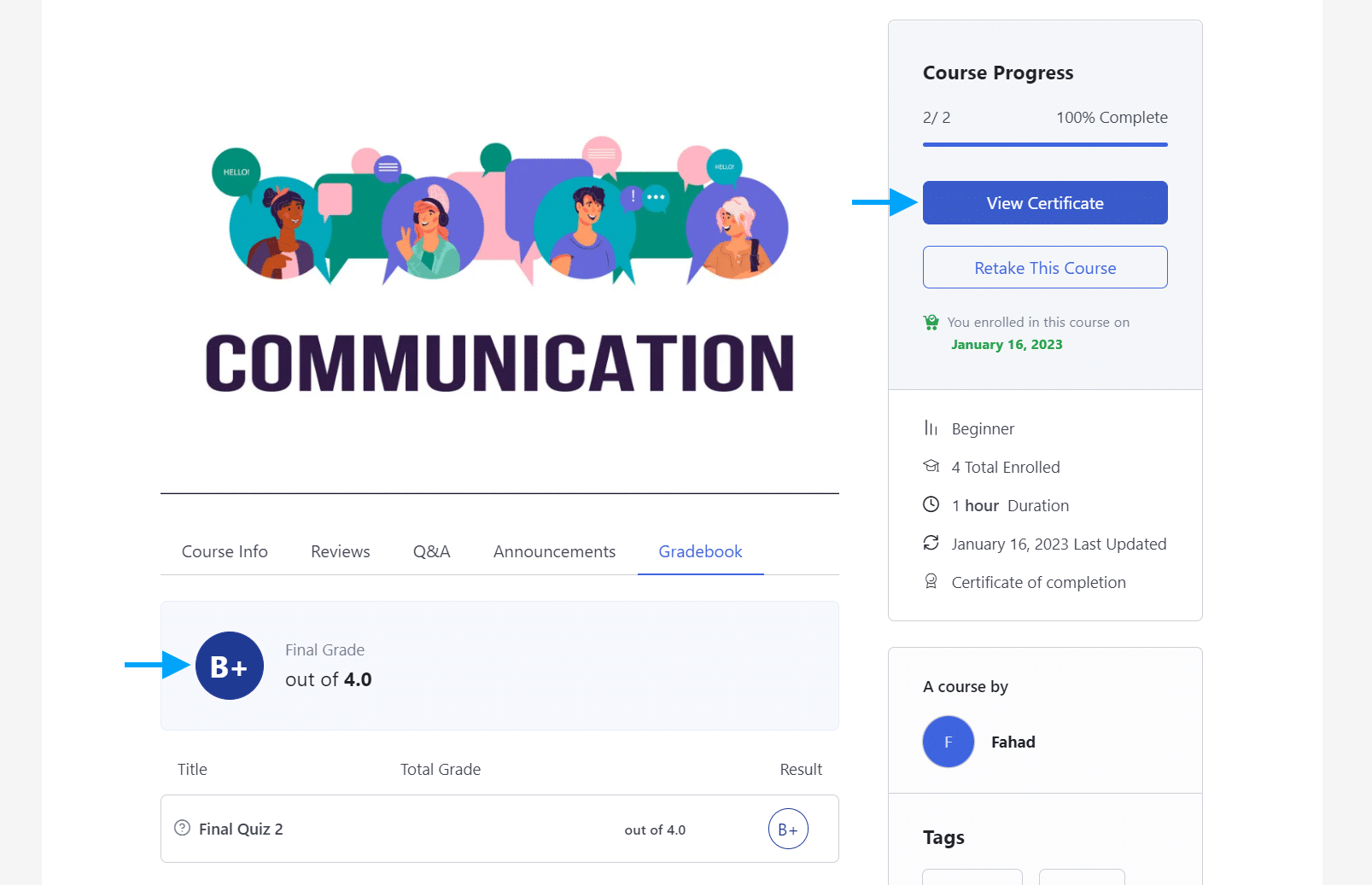
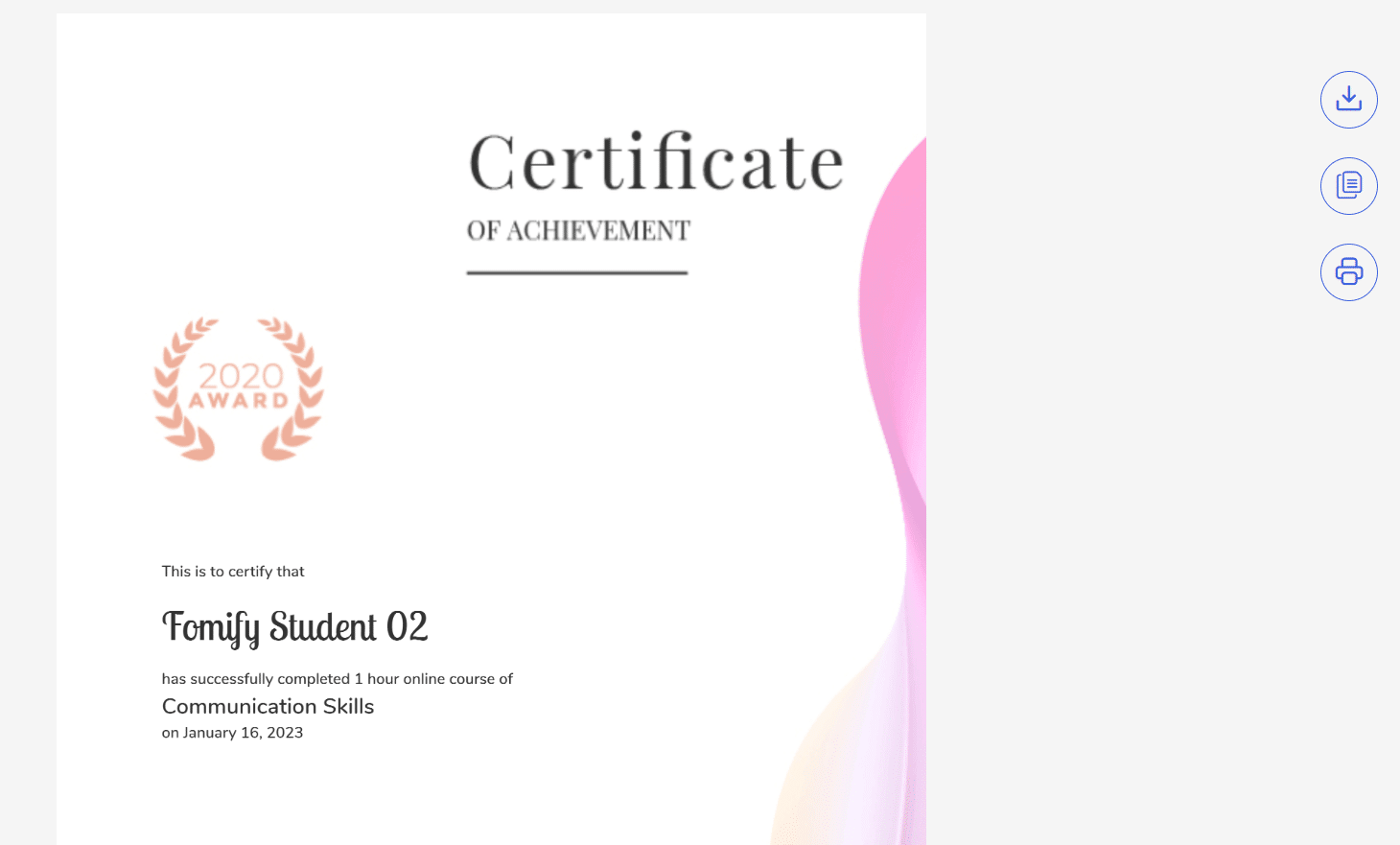
When the student will achieve a “C” Grade

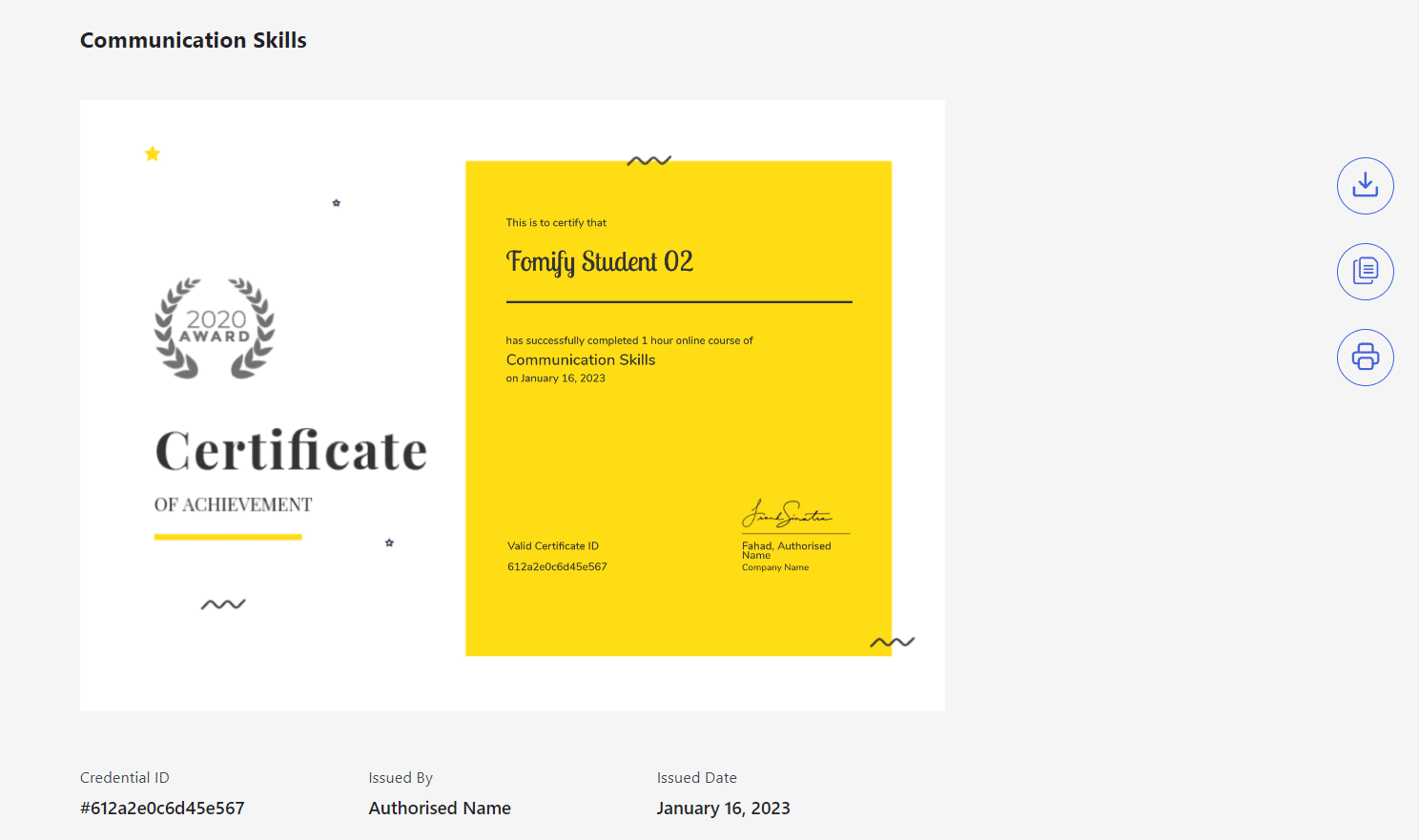
FAQ
Can I set the same Certificate with multiple Grades?
Yes, you can attach the same certificate with multiple grades.
Is Tutor LMS Pro required to install?
Yes, because you have to enable the Certificate and Grade modules which are only available in the Tutor LMS Pro.
Where can students find their certificates?
After completing the required course, students can access their certificates from the course main page.
Does your add-on support certificates created with the TutorLMS Certificate Builder add-on?
Currently, it does not support the Certificates created with the TutorLMS Certificate Builder add-on.
Changelogs
1.0.0
- Initial Release.