The TutorLMS Progress Reset add-on allows administrators to reset progress for any given TutorLMS course. You can selectively reset progress for users, topics, and courses to suit your requirements.
The add-on can not only reset the user’s progress for completed courses, but it can also reset partial course progress. Our add-on is also able to delete data for user quiz attempts. Importantly, the addon only impacts users with existing progress, leaving those with zero progress unaffected.
Follow the steps below to install, configure and reset courses’ progress using this add-on.
Installation
- Install and activate the TutorLMS plugin.
- Install and activate the TutorLMS Pro plugin.
- Install and activate the TutorLMS Progress Reset add-on.
- A new “Progress Reset” menu will be added to the “Tutor LMS Pro” menu.

Configure License Key
To activate your License, click on the “Progress Reset” menu located under the TutorLMS Pro menu and navigate to the “License Option” tab. Next, add the product license you received by email when purchasing the add-on on the corresponding field and click on Activate.
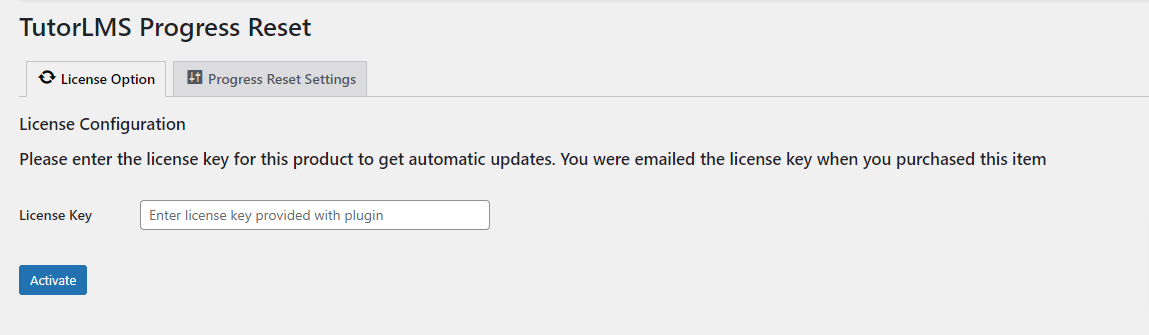
Reset Progress For selected Users/Courses/Topics
- Select the Respective Users/Courses/Topics whose progress you would like to reset.
- Click on the respective selector box and enter the first 3 letters of the respective Users/Courses/Topics whose progress you would like to reset. The respective Users/Courses/Topics whose first 3 letters match will be fetched in a dropdown. Select the one you want from the dropdown.
- Click on the respective clear buttons if you want to clear the respective selector boxes of the Users/Courses/Topics.
- Finally click on the “Reset Progress” button.
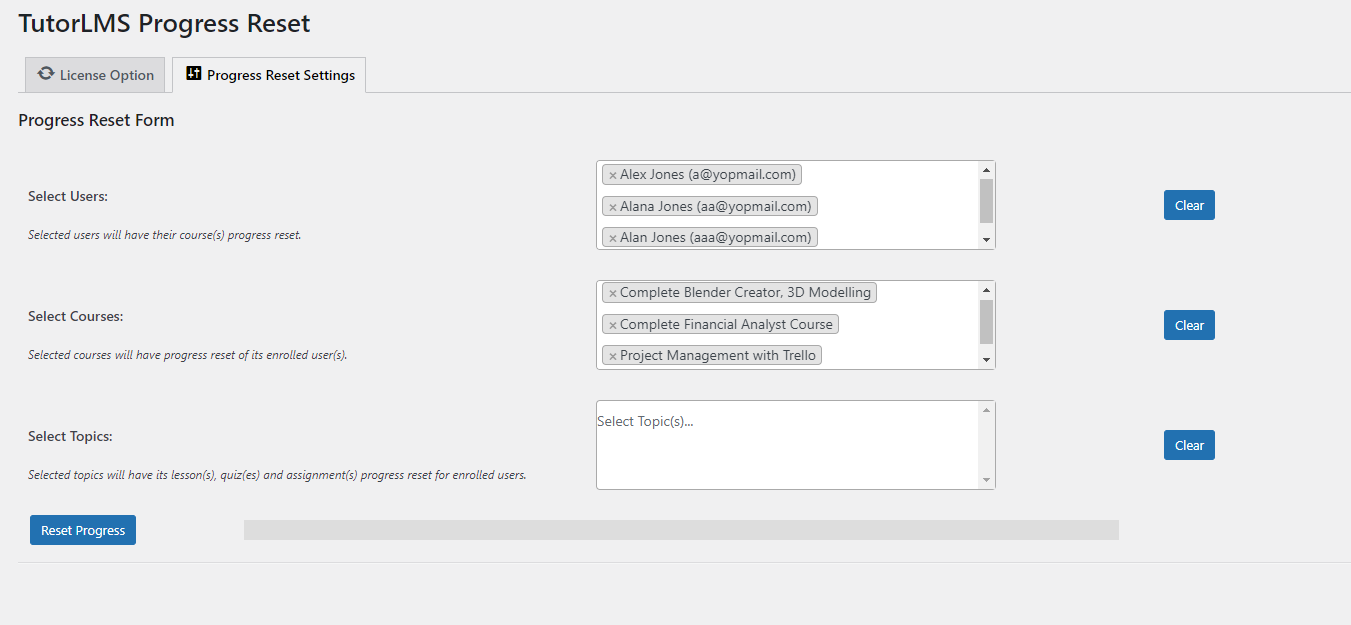
- You will be shown a warning message. Click on “Ok” to continue.

- After a successful progress reset, the total number of users whose progress has been reset will be listed under the progress bar.

FAQs
1. Will Enrolled Students That Haven’t Started A Course Yet Be Affected By The Reset?
The add-on will ignore those users whose progress is zero.
2. Will any reset emails or reports be sent to the admin?
No reset emails or reports will be sent to the admin. The admin will only see a notification message of how many of all the users were affected after clicking the “Reset Progress” button.
3. Will any reset emails or reports be sent to the respective students (who’s progress has been affected)?
No reset emails or reports will be sent to the respective students.When they will revisit the course pages on the frontend, they will be able to see that all their progress has been erased.
4. Is the “TutorLMS Progress Reset” plugin dependent on any plugin?
Yes, the “TutorLMS Progress Reset” plugin is dependent on the “TutorLMS” and “TutorLMS Pro” plugins.
5. If there are 2 users with the same display name, how will the admin differentiate it on the Specific User field on the Progress Reset page?
On the Specific User’s field, the usernames will be displayed with the email addresses associated with the display names for differentiating between the users.
Changelogs
1.0.0
- Initial Release.