The Bulk Edit Products for WooCommerce add-on provides you the ability to bulk edit products and easily filter the attributes of simple and variable products.
Table of Content
- Installation
- Add a New Product
- Add/ Edit Product Details
- Right Click Options
- Filter the Product
- Filter Fields/ Settings
- FAQ
Installation
- Install the Woocommerce plugin & activate it.
- Install the Bulk Edit Products for WooCommerce add-on and activate it.
- There will be a new “Products Bulk Edit” submenu added under the main Woocommerce menu.
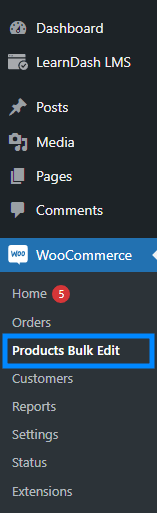
Add a New Product
To add a new Product navigate to the “Products Bulk Edit” menu, click on the Plus icon, add the title of the product and click on OK.
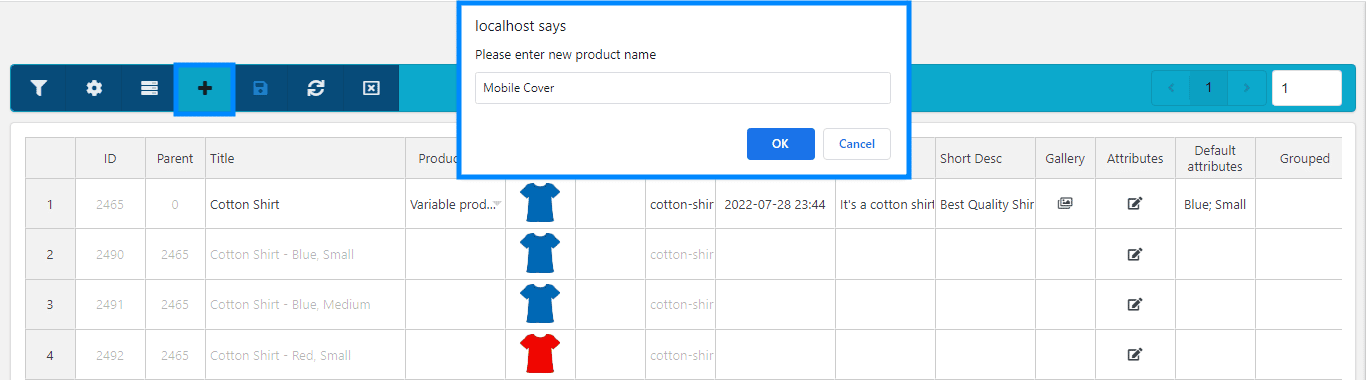
This will list down the newly added product in the WooCommerce Products Bulk Edit table.
Add/ Edit Product Details
From the table you can add or modify the following details;
- Title: Set or edit the title of the product.
- Product Type: Choose the product type from Simple Product, Grouped Product, External/Affiliate Product, and Variable Products.
- Image: Add the product’s featured image.
- SKU: Add the SKU of the product.
- Slug: Add the slug for the product page.
- Publish date: Modify the date and time of the Product release.
- Description: Add the Product Description.
- Short Description: Add a short description of the product.
- Gallery: Upload all images of the Product.
- Attributes: Add the product attributes and select whether these should be visible on the product page and used for variations.
- Default Attributes: Set the default attributes of the product.


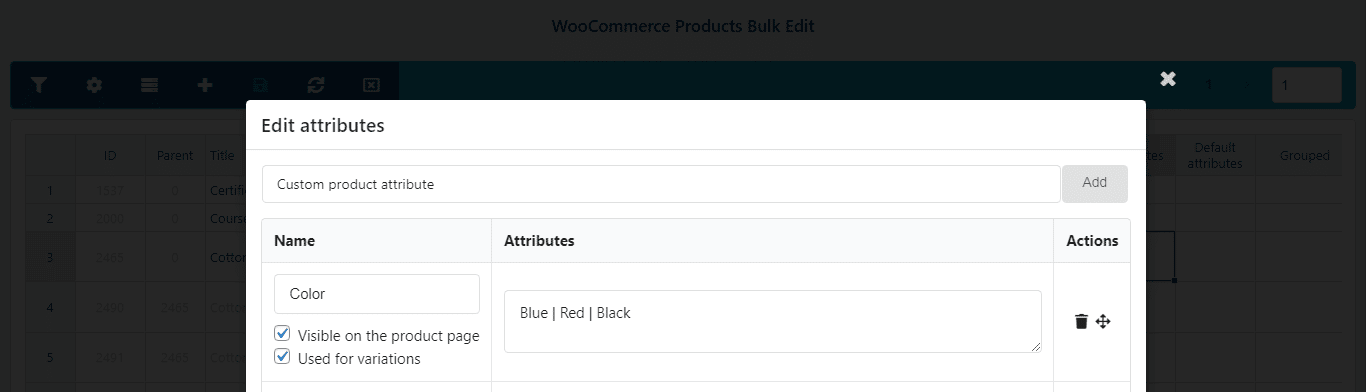

Right Click Options
When you right-click on any row on the table, it will show the following options: add variation, create variations from all attributes, delete rows, copy, and paste.
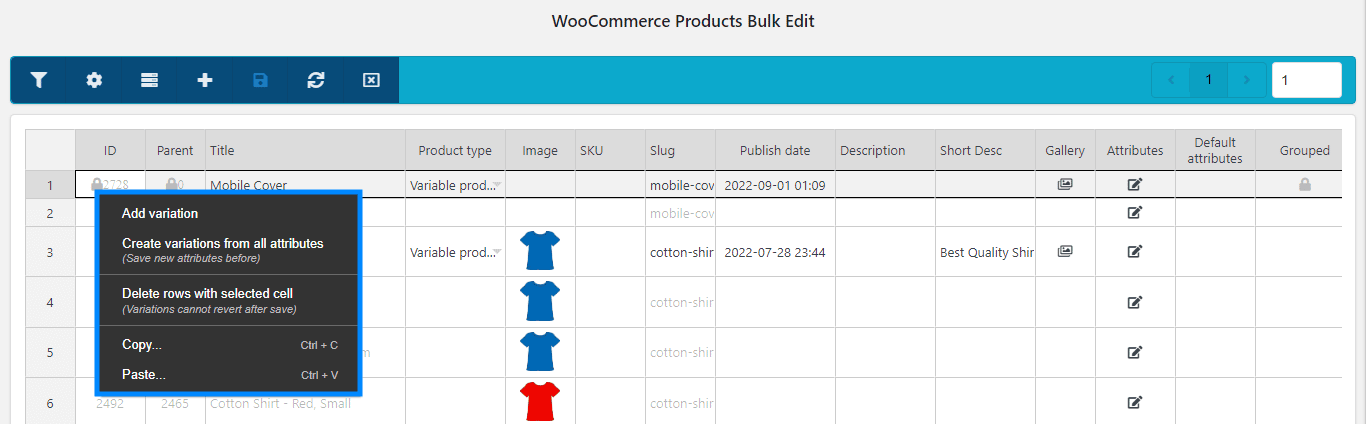
When you right-click on any single box on the table, it will show you the following options: add variations, create variations from attributes, duplicate, go to edit product page, view on the single product page, delete rows, copy, and paste.

Filter the Product
You can filter products that you want to edit in bulk by clicking on the filter icon. The following filters are available;
- ID: You can filter the range of products by product ID and separate IDs with commas.
- Title: You can filter a product with the product title that can be exact, like, not include, begin, end, or empty content.
- Content: You can filter a product with content that can be exact, like, not include, begin, end, or empty content.
- Excerpt: You can filter a product with the excerpt that can be exact, like, not include, begin, end, or empty content.
- Slug: This allows you to filter a product with the product slug that can be exact, like, not include, begin, end, or empty content.
- SKU: This allows you to filter a product with the product SKU that can be exact, like, not include, begin, end, or empty content.
- Post date: You can filter products based on the date of post.
- Regular price: You can filter products in a range of prices.
- Sale price: You can filter products in a range of sale prices.
- Sale date: You can filter products in a range of sale dates.
- Stock Quantity: You can filter products in a range of stock.
- Width: You can filter products in a range of widths.
- Height: You can filter products in a range of heights
- Length: You can filter products in a range of lengths
- Weight: You can filter products in a range of weights.
- Product type: Filter products by type including Simple, variable, external/Affiliate, and grouped.
- Product status: Filter products by the status that are draft, pending, private, or public.
- Stock Status: You can filter products based on their current stock status such as In Stock, Out of Stock, or On Backorder.
- Featured: Filter products by featured yes/no.
- Downloadable: Filter products that can be downloadable.
- Sold individually: Filter products that can be sold individually.
- Backorders: Filter products that can be on backorder: Do not allow, “Allow, but notify customer”, Allow.
- Author: Filter products based on the author.
- Catalog visibility: Filter products based on catalog visibility; Shop and search results, Shop only, Search results only, Hidden.
- Categories: Select the desired product categories that you have created in your WooCommerce store.
- Tags: You can choose various product tags for filtering products.
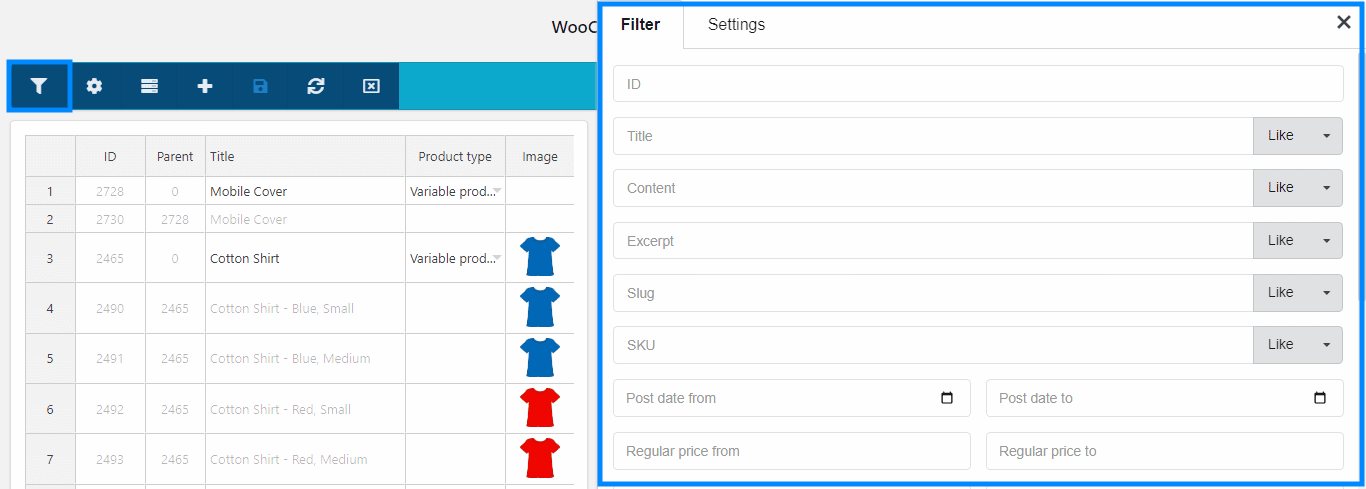
Filter Fields/Settings
A setting side box will open by clicking on the settings icon and the following setting filters will be available;
- Fields to edit: You can easily select one or many fields of product to filter and then can observe objects and tables more conveniently. Fields that can be selected include: Image, SKU, Slug, Description, Short Desc, Gallery, Attributes, Grouped, Product URL, Button text, Status, Password, Featured, Regular price, Sale price, Sale date from, Sale date to, Manage stock, Stock, Stock status, Allow backorder, Sold individually, Virtual, Categories, Tags, Width, Height, Length, Weight, Upsell, Cross-sell, Downloadable, Purchase note, Menu order, Enable reviews, Catalog visibility, Shipping class.
- Exclude fields to edit: If you need to filter all fields of a product except a select few, use this option to exclude fields. You can select one or/and many fields to be excluded. Fields that can be excluded include: Image, SKU, Slug, Description, Short Desc, Gallery, Attributes, Grouped, Product URL, Button text, Status, Password, Featured, Regular price, Sale price, Sale date from, Sale date to, Manage stock, Stock, Stock status, Allow backorder, Sold individually, Virtual, Categories, Tags, Width, Height, Length, Weight, Upsell, Cross-sell, Downloadable, Purchase note, Menu order, Enable reviews, Catalog visibility, Shipping class.
- Load Variations: From here you can select whether you want to choose variations or not.
- Order By: Here you can order the product by; ID, title, price, and SKU.
- Order: You can sort the order by Ascending or Descending
- Filter Include Variation: Enable this toggle to include variations in the filter.
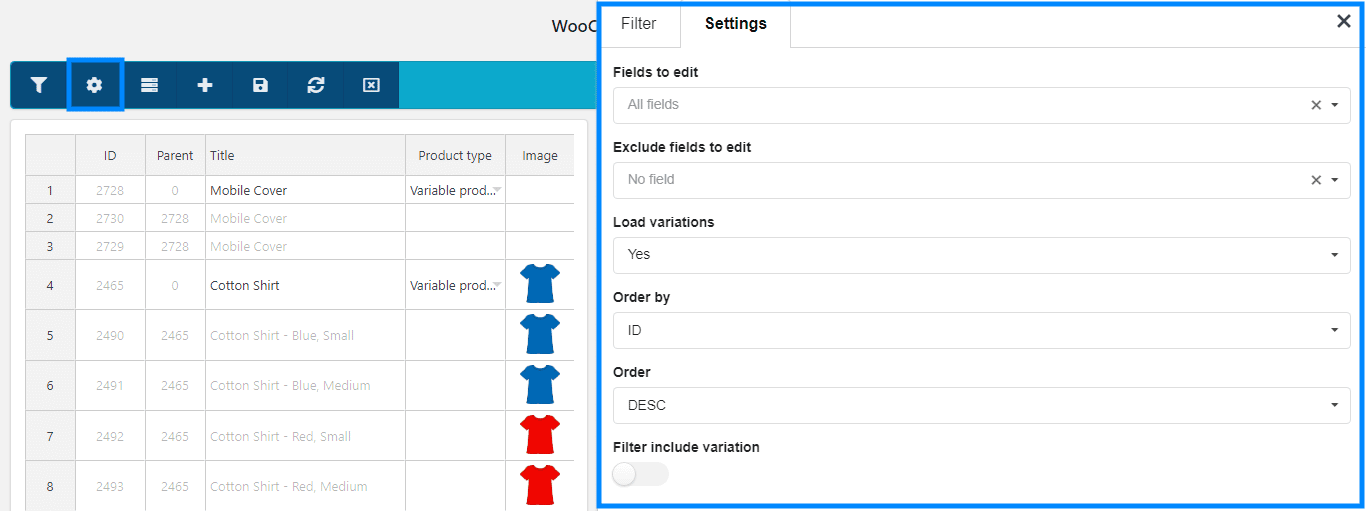
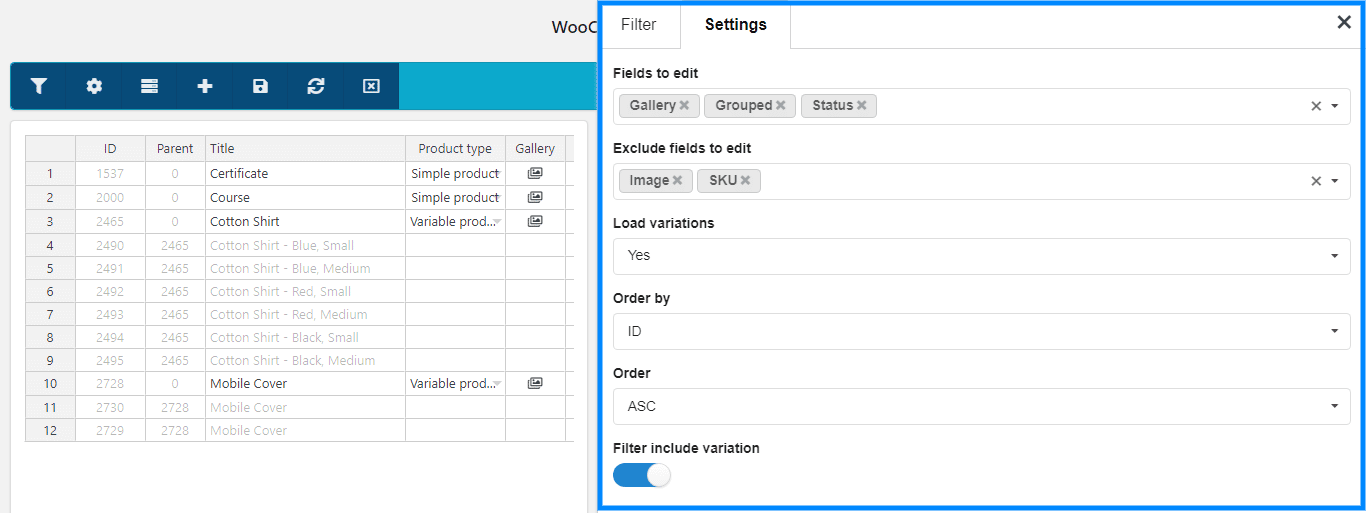
FAQ
Can I see the history of all the changes I made?
No, this feature is not yet available.
Can the filter stay saved upon page reloading?
No, the filter will reset when you reload the page.
Is there any way to edit products together with my team at the same time?
Yes! Different users can edit products together at the same time.
Can I bulk increase multiplying product prices like ‘price x 2’?
No, this option is not yet implemented.
Can I copy the product’s title into the slug field using bulk edit?
Yes, but if you clear the slug cell it will re-generate the slug using the product title string.