The WooCommerce Min Max Quantities add-on allows you to specify the minimum and maximum quantity per product or category required to make a purchase. You can also set the minimum and maximum order values (price), to make a purchase.
Installation
- Install the Woocommerce plugin & activate it.
- Install the WooCommerce Min Max Quantities add-on and activate it.
- There will be a new “Min/Max Quantities” entry within the Woocommerce menu.
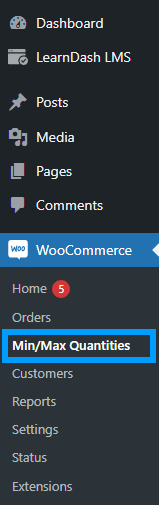
Settings
To access settings, navigate to the “Min/Max Quantities” submenu, under the “Woocommerce” menu.
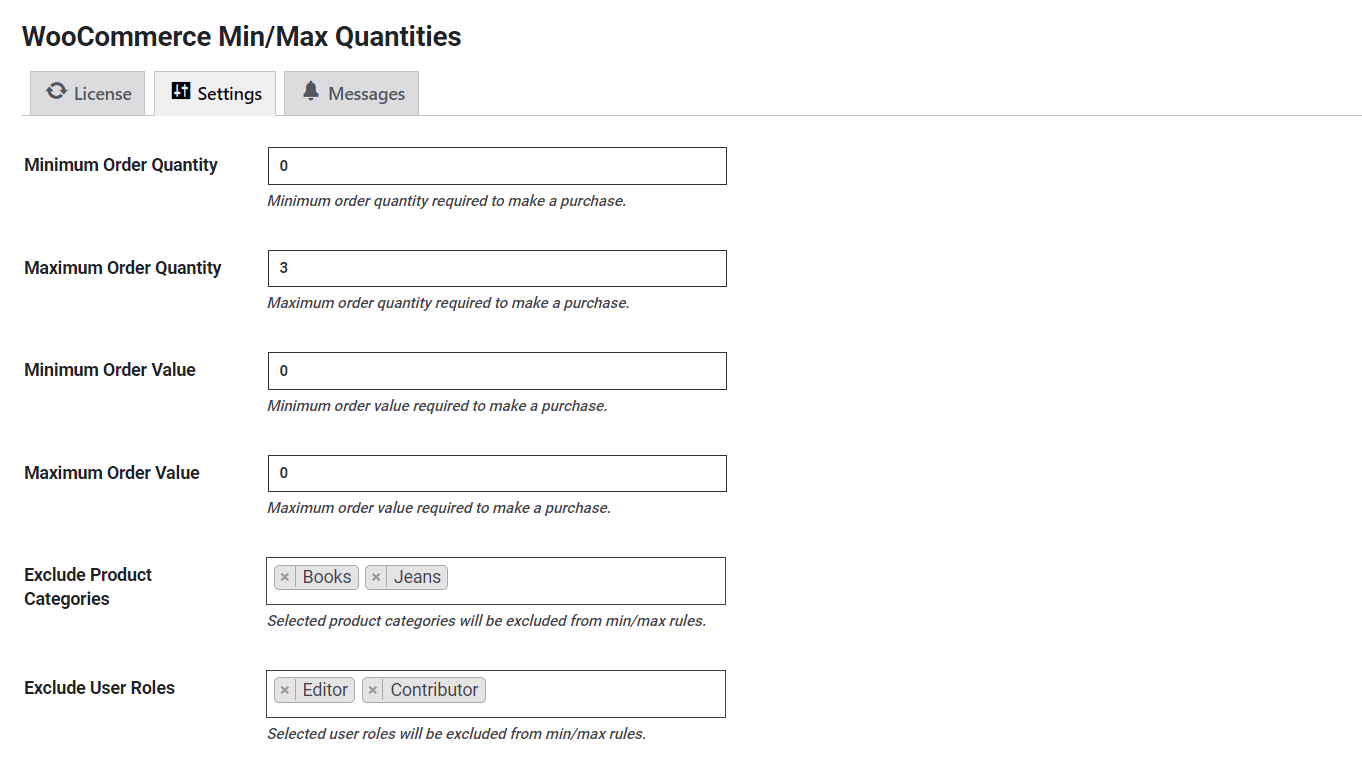
Minimum Order Quantity: In this field, you can add the Minimum order quantity required to make a purchase.
Maximum Order Quantity: In this field, you can add the Maximum order quantity required to make a purchase.
Minimum Order Value: In this field, you can add the Minimum order value required to make a purchase.
Maximum Order Value: In this field, you can add the Maximum order value required to make a purchase.
Exclude Product Categories: In this field, you can select the categories for which the Min/Max rules will exclude. If you do not want to exclude any category then leave this field blank.
Exclude User Roles: In this field, you can select the user roles for which the Min/Max rules will exclude. If you do not want to exclude any user role then leave this field blank.
Messages
The next tab is “Messages” and here you can modify all of the messages that will be triggered and show on the front end, according to the settings.
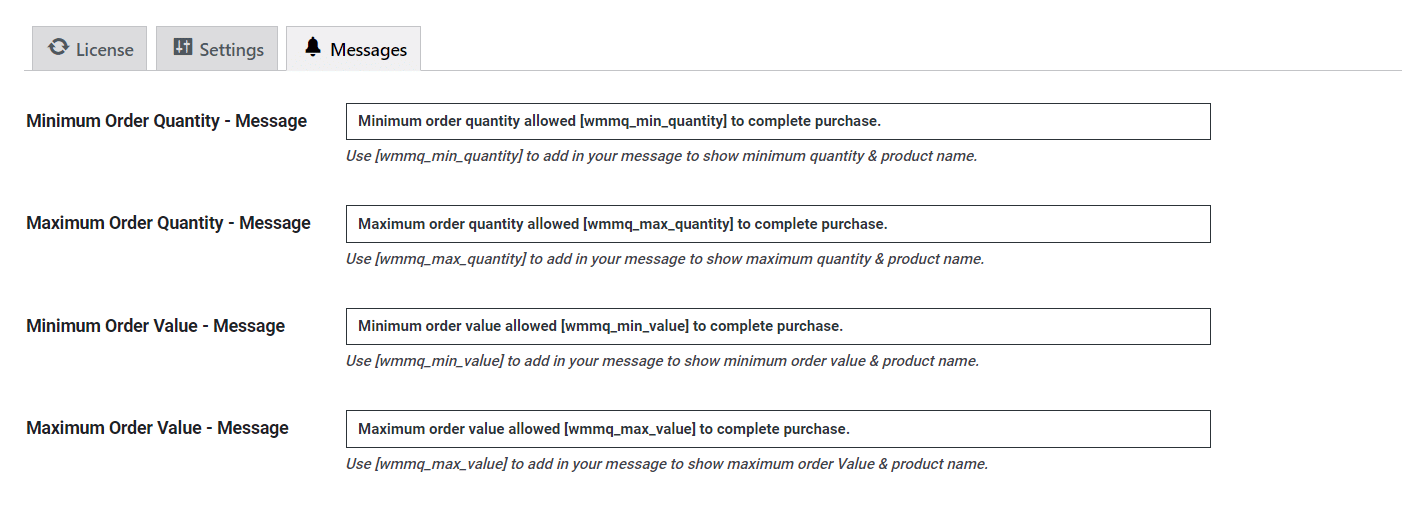
Minimum Order Quantity – Message: Here you can modify the minimum order quantity message. To show the minimum quantity & product name, use [wmmq_min_quantity] in your message.
Maximum Order Quantity – Message: Here you can modify the maximum order quantity message. To show the maximum quantity & product name, use [wmmq_max_quantity] in your message.
Minimum Order Value – Message: Here you can modify the minimum order value message. To show the minimum order value & product name, use [wmmq_min_value] in your message.
Maximum Order Value – Message: Here you can modify the maximum order value message. To show the maximum order value & product name, use [wmmq_max_value] in your message.
Product Page
On the single product page, you will find settings related to that specific product.
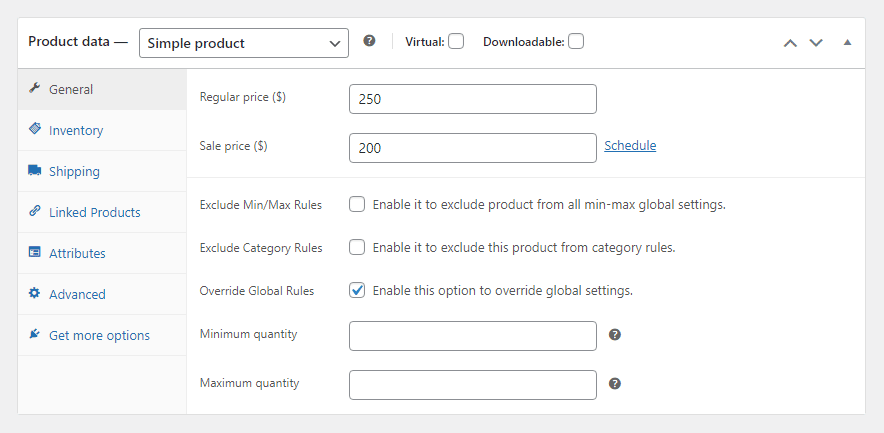
Exclude Min/Max Rules: Enable this checkbox to exclude the product from all min-max global settings.
Exclude Category Rules: Enable this checkbox to exclude the product from all category rules.
Override Global Rules: By enabling this option you can override the global settings related to Maximum and Minimum order quantity.
Product Category Order Requirements
Within the Product categories, you can set a fixed minimum and maximum order quantity that will override global rule settings.
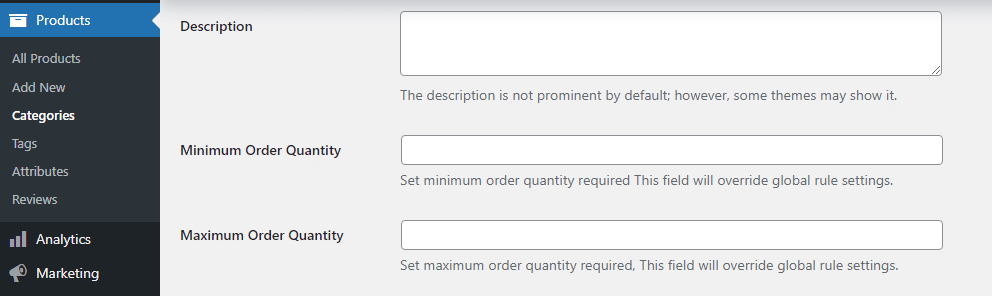
Here is what your customers will see on the front end
When the minimum order value is set:
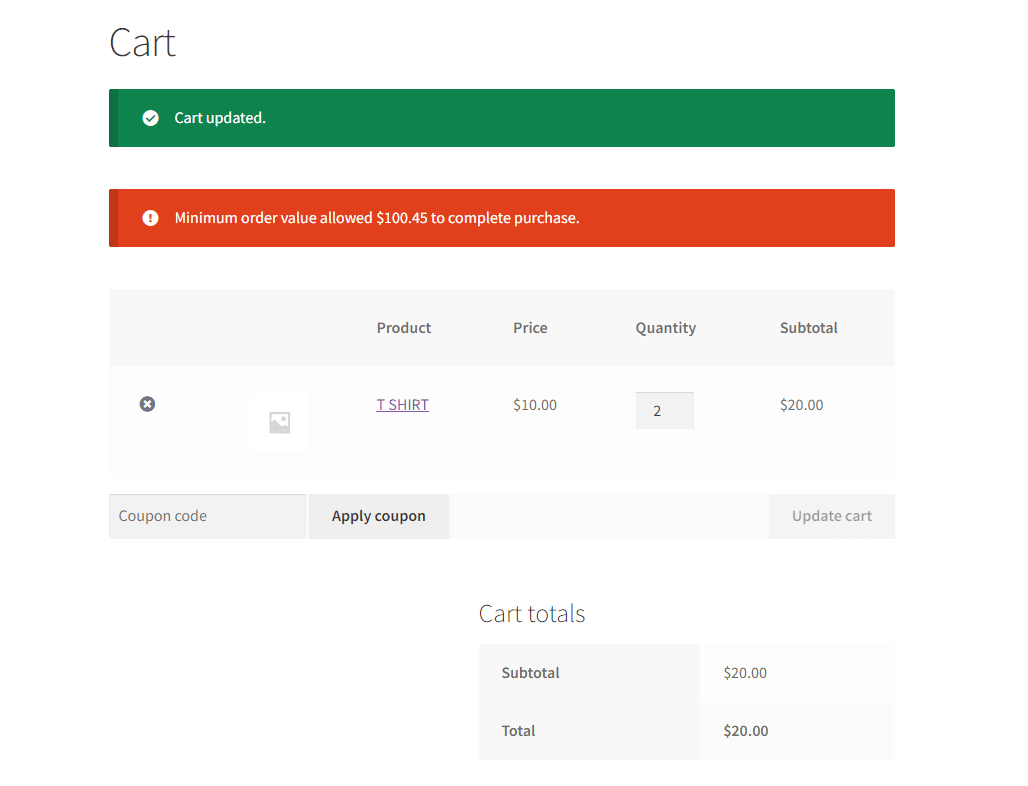
When the maximum order value is set:
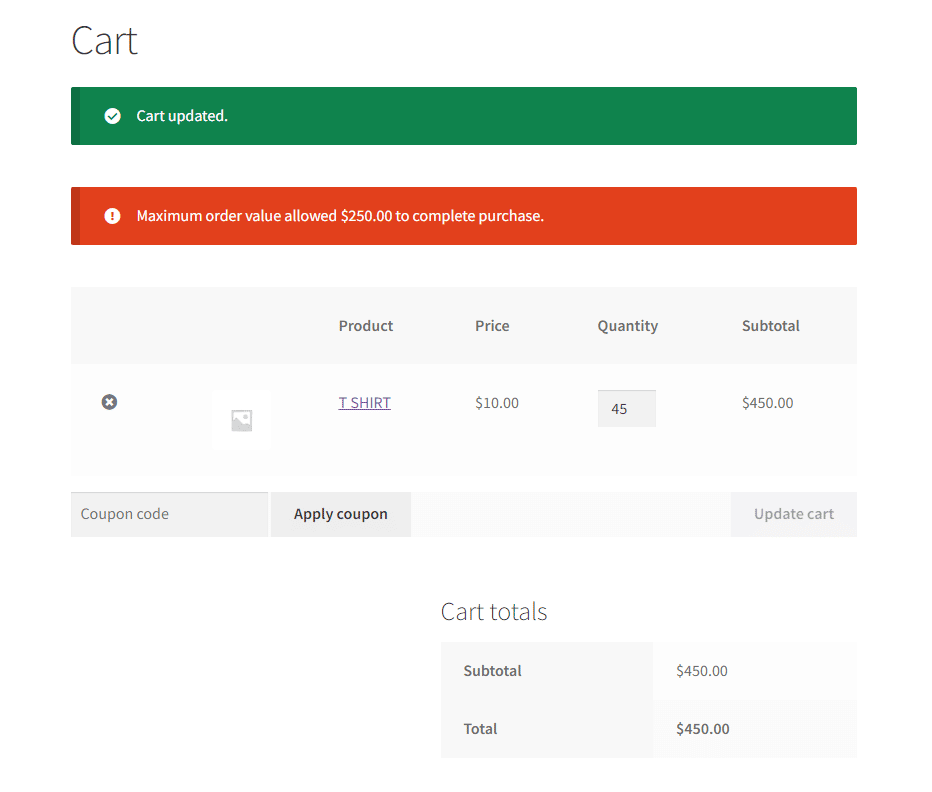
When the minimum order quantity is set:
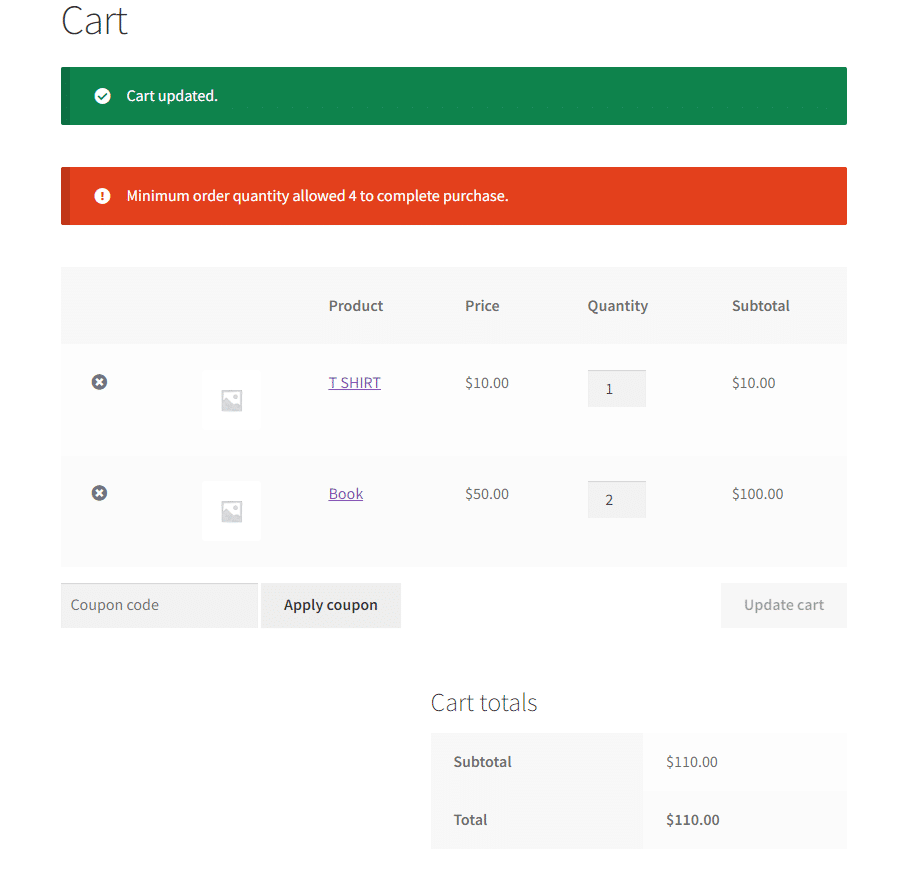
When the maximum order quantity is set:
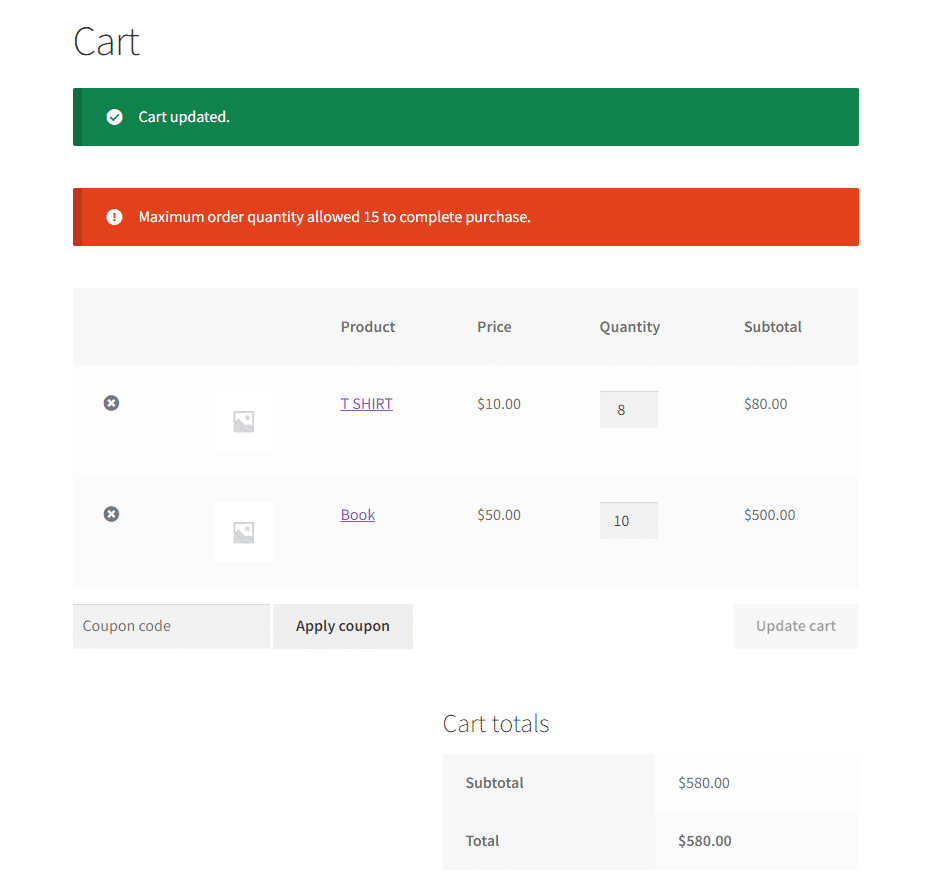
FAQ’s
Can I set min/max for a specific variable product?
No, right now you can only set it for single products.
Is it possible to import/export the rules?
Yes, our add-on supports import/export. The data added in products/settings fields go directly to WooCommerce meta fields.
Can we bind a product to be purchased in the set of multiples?
No, the purchase of a product in the set of Groups, is not yet supported.
Changelogs
1.0.3
- Fix: Added quantity validation on products.
1.0.2
- Fix: An issue where settings were not being save in certain menu.
1.0.1
- New: Added License Module.
1.0.0
- Initial Release.