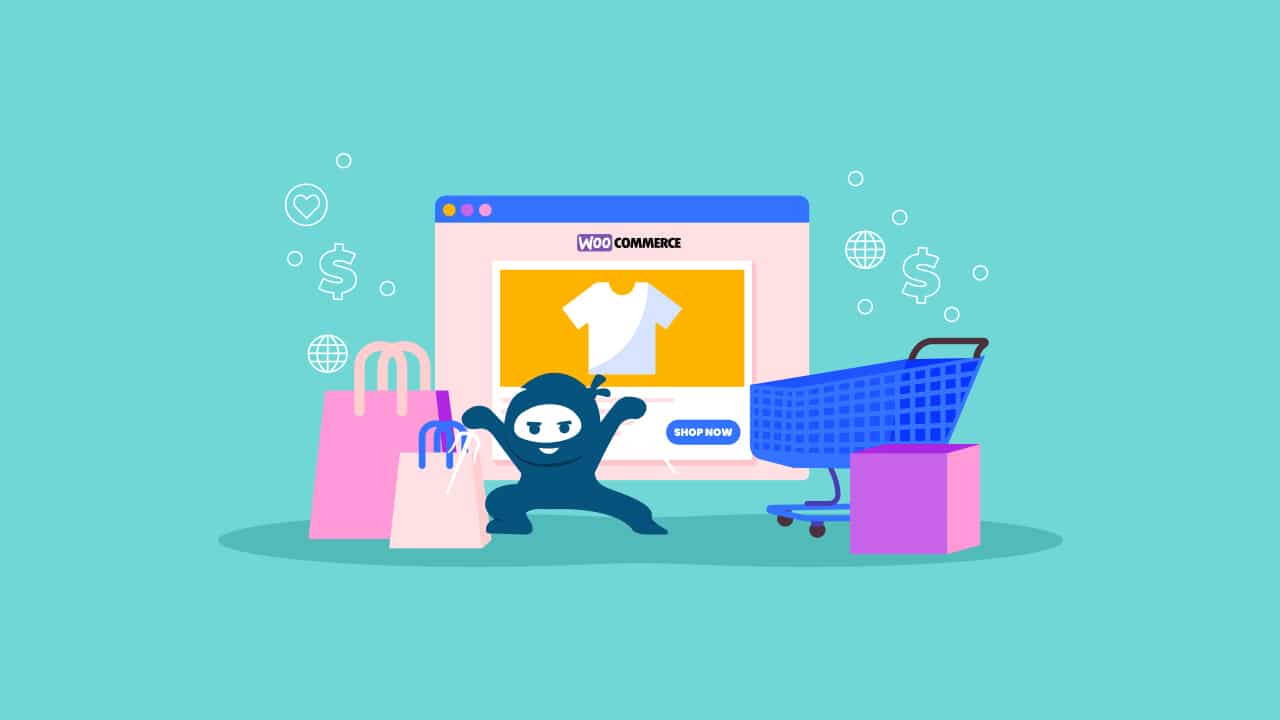Gift cards are a great way to increase sales, especially during holidays or other special occasions. But, how can you set up gift cards for your WooCommerce store?
Virtual gift cards work the same way as physical gift cards, as they can be redeemed for products or services in your store. As a result, they provide an easy way for customers to purchase store credit and give it to their loved ones, allowing them the freedom to purchase any item or service from your online store.
WooCommerce gift cards allow you to sell physical and digital gift cards through your store while integrating them seamlessly into your existing order-processing workflow. Additionally, if you have multiple stores, each store can have its own gift cards.
To help you take advantage of this option, our WooCommerce experts have written a comprehensive guide on how to add gift cards to WooCommerce. In addition, we have explored the advantages of using gift cards to increase and maintain sales. Thus, without any delay, let us dive into the guide!
Benefits of Adding Gift Cards to WooCommerce
Gift cards have become a popular way for businesses to sell products, services, and experiences. They are easy to use, convenient, and flexible. You can give them as gifts or use them yourself at any time.

If you are looking for an alternative way to increase sales on your website, adding gift cards may be the solution you are looking for. Here are some of the main benefits of using gift cards with WooCommerce:
- Intuitive Checkout Process
One of the most significant advantages of using gift cards is that customers can purchase directly from your store without leaving your website or having to enter additional payment details. The entire payment process is simplified as store credit has been previously purchased.
- Increases Your Sales
Gift cards are a great way to increase sales. Gift cards make great presents for special occasions, and when people buy them for others, they introduce new potential customers to your business. Recipients of gift cards are more likely to visit your store or website to redeem the cards, which can lead to increased sales.
- Increases Your Average Order Value (AOV)
Gift cards also allow you to cross-sell other products. When customers use their gift cards to make purchases, they may see something else in your store that they want but are more expensive than others. Thus, offering gift cards allows you to cross-sell additional products and, at the same time, helps increase your average order value (AOV). For example, if someone has a $50 gift card, they might choose to buy a product that costs $70 and pay the remaining $20 themselves. This additional spending can contribute to increased sales and profitability.
- Expanding Customer Base
When customers purchase gift cards, they may buy them for people who haven’t interacted with your business before. This allows you to expand your customer base and reach new demographics, potentially leading to more sales and brand exposure.
Adding A Gift Card to WooCommerce
Gift cards are a great way to increase your sales. They are also a great way to make your customers happy. But, gift cards can be tricky to set up in WooCommerce. Therefore, we are here to make things easier for you!
Choose and Install a WooCommerce Gift Card Plugin
Before you start, you need to choose and install a WooCommerce gift card plugin. There is a wide range of plugins you can choose from based on your feasibility. Here, we will be using the PW WooCommerce Gift Cards plugin.
Open the WordPress admin panel and navigate to Plugins> Add New from the dashboard to download and install it. Next, search for the PW WooCommerce Gift Cards, click Install, and activate to add it to your active plugins.
Create A New Gift Card Product
Once the PW WooCommerce Gift Cards plugin is activated, you can find it from the dashboard under WooCommerce> PW Gift Cards and click on it. Once the screen is loaded, it will prompt you to set up a new product. Click the Create the Gift Card product button and wait for the Success message to show up.
The gift card is added to one of your products. To customize and use it, navigate to Products> All Products. Here you have a product named Gift Card.
Setting Up Gift Card Price
Once you have the product list, hover your cursor over the Gift Card and click on Edit to configure its settings. Here, you can change the title of the gift card to anything preferable.
Moreover, scroll down to the Product data section to set up its price. You can price it to any amount you wish to; however, there are a few price suggestions that you can quickly select.
Configuring the Gift Card
Now navigate to the Attributes tab on the dashboard and click on Custom product attribute to add one. Ensure that you check the Visible on the product page box.
Next, navigate to the Variations tab in the dashboard and choose Form Values. You can select a default value from the drop-down menu. Once you are done, click on Save Changes to save your settings.
Customizing Gift Card Designs
You can customize your WooCommerce gift card design, including your card’s font, color, and background color. Indeed, the design plays a vital role in grabbing a potential customer’s eye if designed adequately, leaving no customers at bay once they see it.
Moreover, it also elevates your e-mail marketing efforts as the gift card is often attached to an e-mail. To customize your gift card design, navigate to WooCommerce> PW Gift Cards and then select the E-mail Designer tab.
The designer tool is a real-time editor that lets you preview how the gift card will look in the e-mails, the gift card color, the redeem button and text color, and much more with the Premium PW WooCommerce Gift Cards plugin.
In addition, to customize the gift card appearance on the product page, navigate to the gift card editor page and click on the Build on The Front-End button on the top. An editor will open to let you customize the product page of the Gift Card. Here you can add or edit new elements, modules, designs, layouts, etc.
Making the Gift Card Available on Your WooCommerce Store
Once you are done with customizing the gift card, it is time you make it available to your consumers. Navigate to the editor page of the Gift Card and scroll down to the Product data section.
Here, leave the Regular price and Sale price fields blank and ensure to mark the Virtual box as checked. Moreover, you can also choose which product pages you want to display from the Product Categories. You can select all the categories or create a new one specifically for the gift cards and click Add product category. When done, click on the Update button.
Finally, your gift card is now live on your online store for your users to buy it in their currencies and of their choice. Indeed, gift card integration in your WooCommerce store is powerful and helps you understand more about your consumers. Moreover, it gives consumers a new way to buy products online, which increases conversion rates, gives you more sales per order, and makes shopping more convenient!
The Best Plugins for WooCommerce Gift Cards
We all know that WooCommerce is one of the most powerful e-commerce platforms around. It is also one of the easiest to use, and with a few WooCommerce plugins, you can set up gift card systems that are as flexible as they are cost-effective. There are many plugins available that you can use to add this functionality to your e-commerce site.
Let us look at some of the best plugins for WooCommerce gift cards and how they can help you grow your business.
Gift Cards
Gift Cards by WooCommerce is a helpful plugin for e-commerce stores that sell gift cards. You can easily create, manage and sell gift cards in your store with just a few clicks. It has an easy-to-use interface that lets you create and customize gift card templates easily. It offers customization to choose your colors and fonts, add background images, etc. You can also upload photos from the library to use them on your gift card templates.
In addition, the plugin allows you to create multiple designs for your gift cards so that you can personalize them depending on customer preferences. You can also choose from pre-built layouts or build them yourself using custom CSS code or HTML5/CSS3 code blocks supported by most browsers, including IE9+.
PW WooCommerce Gift Cards
PW WooCommerce Gift Cards is a gift card plugin that allows you to sell gift cards on your e-commerce website. You can create various custom cards, including physical and digital, which can be redeemed online or in a store. You can also choose to set expiry dates and conditions for each card and offer discounts and promotions on them.
The plugin also has a built-in customer management system that allows you to track when customers redeem their gift cards and how much they spend during one visit (or a specific period). This way, you can analyze customer behavior and determine which products are popular with your customers. Besides, it also supports all of the significant and custom payment gateways, including paid, accessible, and subscription-based gift cards.
YITH WooCommerce Gift Cards
The YITH WooCommerce Gift Cards plugin is a simple and powerful tool for selling gift cards online. It can be used with any theme, and it is also compatible with all major e-commerce platforms: WooCommerce, Shopify, Magento, BigCommerce, etc.
The plugin supports more than 20 payment gateways, including Stripe and PayPal. You can send the gift card codes through e-mail or SMS. The recipient can then use the code at checkout to redeem their gift card amount on your site. You can also send an e-mail notification to the purchaser after each gift card purchase so that they know when it has been redeemed.
Smart Coupons
One of the most popular WordPress plugins for WooCommerce Gift Card is the Smart Coupons plugin. It allows you to create coupon codes, discount codes, and gift cards for your store.
The Smart Coupons plugin is free to use, but a premium version with more features and an admin dashboard allows you to manage all your coupons from one place. You can also add expiration dates to your coupons to only be valid for a certain period.
The premium version of Smart Coupons also lets you send e-mail notifications when someone purchases a coupon or gift card from your store. This way, you can ensure that customers get their gift card or coupon code immediately after purchasing it.
Ultimate WooCommerce Gift Cards
Ultimate WooCommerce Gift Cards is a multi-purpose plugin that allows you to sell gift cards for any amount and currency. You can add a custom design and logo, and there are several built-in themes. In addition, the plugin supports multiple payment gateways, including PayPal Standard, PayPal Pro, Stripe, and 2Checkout.
You can also add discounts or promotions using coupon codes or percentages off the base price of each card. This plugin has over 20,000 active installations on WordPress installs alone, with an average rating of 4 out of 5 stars from over 1,000 reviewers on CodeCanyon.
WooCommerce gift Card
Congratulations! You have successfully added a gift card to your online store. As you can see, this is a relatively simple process, but it increases the functionality of your site. All in all, improving your eCommerce site with this type of payment method is not overly complicated. However, it is always worth it for the extra business you will drum up. Using a gift card upon checkout will also eliminate the need for some of your customers to purchase shipping or rush delivery to meet deadlines. It is a win-win-win, as they say! If you need additional help configuring or customizing your site, don’t hesitate to reach out to our WooCommerce developers.