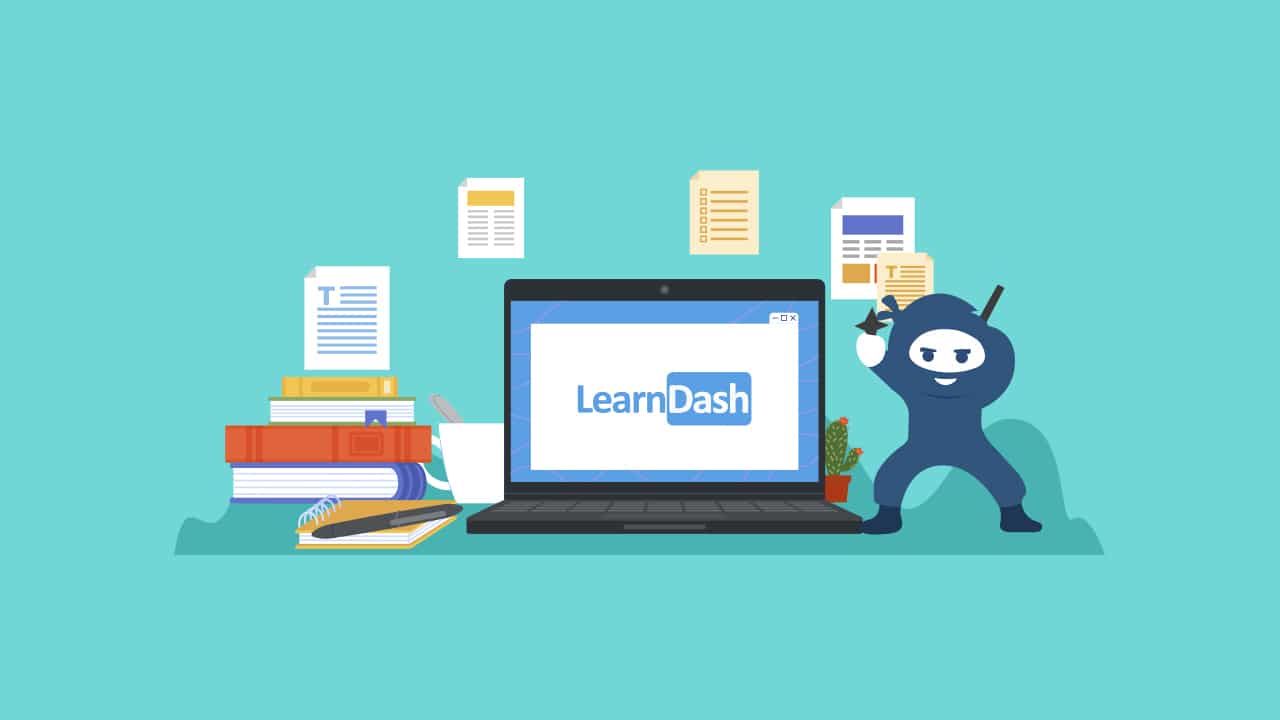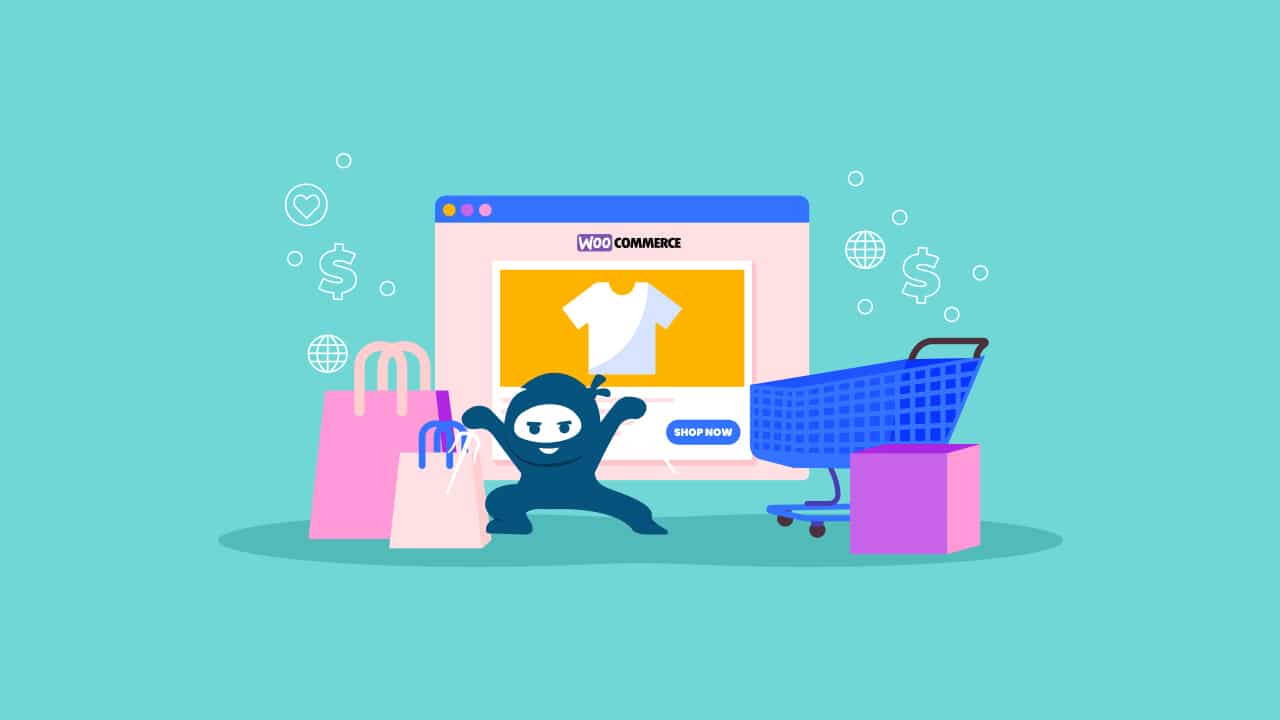In today’s digital age, online learning is becoming more popular, allowing people to learn new skills and knowledge from the comfort of their own homes or offices. If you’re an educator, trainer, or business owner looking to produce and sell online courses, LearnDash LMS is the perfect option. LearnDash LMS (Learning Management System) is a robust WordPress plugin that allows you to create, manage, and deliver online courses smoothly.
LearnDash is one of the things our ninjas do best, working on hundreds of LearnDash sites over the last 10 years. In this article, our ninjas will guide you through the process of setting up your e-learning website with LearnDash LMS on your own.
Benefits of using LearnDash LMS
Choosing LearnDash LMS for your online course website has numerous benefits:
Ease of Use: LearnDash LMS guarantees a user-friendly experience for both course developers and students with its simple interface and seamless connection with WordPress.
Customization: LearnDash LMS lets you tailor the look and feel of your course website to your branding and design choices, delivering a consistent and professional online presence.
Scalability: Whether launching a single course or creating a large online learning platform, LearnDash LMS can scale to suit your evolving requirements, accommodating unlimited courses and students.
Robust features: LearnDash LMS provides a complete collection of capabilities to streamline your online learning experience, including course development and management, user enrollment, and progress tracking.
Integration: LearnDash LMS readily interfaces with a variety of third-party tools and platforms, including payment gateways, email marketing services, and membership plugins, to increase its flexibility and versatility.
Active Community and Support: With an active community of users and developers, as well as committed support from the LearnDash team, you can get resources, tutorials, and help to ensure a smooth online course creation and management experience.
Selecting LearnDash LMS will enable you to reach a worldwide audience and offer them top-notch instructional content while establishing a polished and captivating online learning environment.
Setting up your website
Before you can begin building online courses with LearnDash LMS, you must first create a website on which your learning platform will be hosted. Here’s a quick summary of the stages involved:
Choosing a domain name
Your domain name is the address that visitors will use to reach your website. Choose a memorable domain name, relevant to your course material, and simple to spell and pronounce.
Selecting a hosting provider
To ensure that your website is accessible and runs smoothly, you will need a dependable hosting company. Consider choosing managed WordPress hosting providers such as Pressidium or Cloudways, which provide optimized environments specifically designed for WordPress websites, resulting in improved performance, security, and simplicity of maintenance.
Installing WordPress
WordPress will serve as the framework for your LearnDash LMS-powered online course website. Most hosting providers allow one-click WordPress installation, simplifying the procedure. After installing WordPress, you may move on to the next step in the LearnDash LMS setup process.
Installing LearnDash LMS
Now that your WordPress website is set up, install and set up LearnDash LMS. This comprehensive learning management system will turn your website into an effective online course platform.
Purchasing and downloading the LearnDash LMS
The first step is to get a LearnDash LMS license from their official website. They provide a variety of price plans to meet different needs and budgets. Once you’ve decided on the plan that best meets your needs, you can begin the purchasing process. After making your purchase, you will receive a download link and a license key. To proceed, download the LearnDash LMS plugin file to your computer.
Installing the LearnDash plugin
Log into your WordPress admin panel and go to the “Plugins” section. Click “Add New” then “Upload Plugin.” Select the LearnDash LMS plugin file that you downloaded earlier and click “Install Now.“
Once the installation is complete, click the “Activate Plugin” button to enable LearnDash LMS on your WordPress site.
Activating the LearnDash license
After successfully downloading the LearnDash plugin, you must activate your license to access all features and receive future updates and support. In your WordPress admin panel, navigate to “LearnDash LMS” and then “Settings.” Click on the “Licenses” tab, where you can enter your LearnDash license key. Copy and paste the license key you obtained during the purchasing process, then click “Activate/Save License.“
Once the license is authorized, you will have complete access to LearnDash LMS and its amazing features, allowing you to design, customize, and manage online courses with ease.
It’s vital to note that LearnDash LMS is a paid plugin, and activating the license is required to receive regular updates, security patches, and support from the LearnDash team. With LearnDash LMS installed and activated, you’re ready to begin the exciting process of developing and delivering engaging online courses to your audience.
Creating your first course
With LearnDash LMS installed and operational, it’s time to construct your first online course. This section will walk you through the process of naming your course, crafting an engaging description, and creating the course page.
Titling your course
The title of your course is the first thing that potential students will see, so make it memorable and informative. A good course title should effectively represent the topic and content of the course while simultaneously piquing the curiosity of your intended audience.
When titling your course, consider the following tips:
- To boost your course’s visibility in search engines, use keywords relevant to the content.
- Make the title concise and easy to read.
- Highlight your course’s unique value proposition or significant benefits.
- Avoid using ambiguous or overly promotional wording.
Writing Your course description
The course description is an opportunity to provide additional information about the course content, objectives, and target audience. A well-written description can help prospective students comprehend what they will study and decide whether the course is a good fit for their needs.
When developing your course description, consider the following elements:
- A summary of the course materials and topics addressed.
- The abilities or knowledge that students will get after finishing the course.
- The intended audience and any prerequisites or recommended background knowledge.
- The course format (e.g., video lessons, quizzes, homework).
- Any qualifications or credentials obtained following completion.
- Testimonials or feedback from former students (if available).
Creating your course page
With the title and description in place, it’s time to design a specific course page for your website. LearnDash LMS offers an easy-to-use interface for creating and organizing course content.
To create your course page, follow these steps:
- Log into your WordPress admin dashboard and go to the “LearnDash LMS” section.
- To create a new course, click “Courses” and then “Add New“.
- Enter the course title and description that you prepared before.
- Configure the course parameters, including enrollment options, fees (if applicable), and access permissions.
- Add lessons, themes, quizzes, and other learning materials to your course to organize the information.
- Customize the course page layout and design to reflect your brand and preferences.
LearnDash LMS provides a variety of tools and features to help you improve your course page, including drag-and-drop builders for constructing interactive course outlines, multimedia support for embedding videos and audio files, and the ability to include downloadable materials such as PDFs or worksheets.
Customizing your course website
Creating an engaging and visually appealing online learning environment is critical to improving the student experience and building a professional brand identity. LearnDash LMS provides a variety of customization options that allow you to personalize your course website to your individual needs and tastes.
Choosing a theme for your website
One of the first stages in customizing your course website is to choose a WordPress theme that compliments the overall appearance and feel you desire. While LearnDash LMS is compatible with the majority of WordPress themes, we encourage using themes created expressly for learning management systems, such as BuddyBoss or Astra. In fact these are the two themes we work with for our LearnDash Quick Launch services, where we help our clients quickly build and launch their LearnDash sites.
These themes are optimized for LearnDash LMS and integrate seamlessly, providing a smooth and user-friendly experience for both course developers and students. In addition, we provide professional services to assist you in setting up and customizing your LearnDash site using these themes.
Customizing the appearance of your website
Once you have decided on a theme, you may further personalize the appearance of your course website to reflect your branding and design preferences. LearnDash LMS provides several customization options via the WordPress Customizer, allowing you to change colors, fonts, layouts, and other elements without touching any code.
You can use WordPress plugins to improve the operation and design of your course website. You can, for example, install plugins to create bespoke course catalogs, add gamification components, or integrate social learning capabilities.
Adding branding elements
Branding is critical for developing a recognizable and professional online presence. LearnDash LMS allows you to embed your brand’s visual aspects, such as logos, color schemes, and unique graphics, into your course website.
You can upload your logo and use it as the site’s header or footer picture to maintain brand consistency across all pages. You can also change the colors of other elements, such as buttons, links, and course navigation menus, to match your brand’s color scheme.
With the help of our team of LearnDash experts and the customization options offered by LearnDash LMS, you can develop an eye-catching, branded online learning environment that appeals to your target audience and improves the learning process as a whole.
Setting Up Your WordPress Theme
- Access your WordPress admin dashboard and go to the “Appearance” > “Themes” section.
- To upload and install a new theme, simply click the “Add New” button. Alternatively, you can browse the available themes and install the one that suits your preferences.
- After the theme is installed, simply click the “Activate” button to set it as your active theme.
- Head over to the “Appearance” > “Customize” section to easily access the theme customizer and begin customizing the visual aspects of your website.
- Explore the wide range of customization options available with the theme, including the ability to modify colors, fonts, layouts, and much more.
- If you are using a LearnDash-specific theme, such as BuddyBoss or Astra, make sure to find the dedicated LearnDash settings or options to ensure seamless integration and stylish design.
- Experience the power of instant previews and fine-tune your website’s appearance until it meets your exact standards.
- After completing your customizations, simply click the “Publish” button to instantly apply your changes to the live website.
If you encounter any complex customizations, it’s best to consider modifying theme files or using extra plugins. It’s always a good idea to seek help from LearnDash Developers or refer to the theme documentation for guidance.
Managing User Enrollment and Access
One of the most important elements of LearnDash LMS is its ability to manage user enrollment, roles, and course content access. This section will walk you through the steps of setting user roles and permissions, enrolling students in courses, and limiting their access to specific course resources.
Creating User Roles and Permissions
LearnDash LMS enables you to design distinct user roles and assign variable levels of access and permissions to each. This function is very handy when administering your online courses with a team of instructors, teaching assistants, or administrators.
To create user roles and permissions, follow these steps.
- Navigate to the “Users” area of your WordPress admin panel.
- Click “Add New” to create a new user or change an existing user’s profile.
- Assign the user a suitable role, such as “Instructor,” “Group Leader,” or “Administrator.“
- Customize the role’s rights by selecting or deselecting certain features such as course management, lesson editing, and analytics viewing.
You can make sure that only authorized users can access critical sections of your course management system and that students can only access the course materials they are enrolled in by carefully setting user roles and permissions.
Enrolling students in courses
Enrolling students in courses is simple with LearnDash LMS. You can manually enroll students, but in most cases, users will be automatically enrolled when they purchase access to a course or choose to enroll in a free course on their own.
To manually enroll, navigate to the “LearnDash LMS” > “Courses” area of your WordPress admin dashboard.
Click on the course you would like to add users to
Click the Settings tab at the top of the page
Scroll down to the “Course Users” section
Click on the “user(s)” on the left that you want to add to the course
Click the “right arrow” to move them to the right column
Click the Update button to update the course
To create free courses where students can self-enroll, navigate to the “LearnDash LMS” > Courses” area in your WordPress admin dashboard.
Choose the courses you want to allow self-enrollment for.
In the course options, select the “Open” or “Free” enrollment option.
Students can now view the course and enroll directly from the front end of your website.
Managing user access to course content
LearnDash LMS allows for precise control over user access to specific course content. You can restrict access to specific lessons, subjects, or quizzes based on a variety of factors, including course enrollment status, user roles, and completion of prerequisite materials.
- Navigate to “LEARNDASH LMS” > “COURSES”
- Click on the course you want to edit
- Click on the “Settings” tab at the top of the page
- Locate the section titled “Course Access Settings”
You can guarantee a safe and well-organized learning environment where students can access only the content they are authorized to view and instructors or administrators may keep control over the course administration procedure by controlling user enrollment and access properly.
Selling Your Courses
If you intend to sell your online courses, LearnDash LMS offers several alternatives for simplifying the payment and enrollment management processes. This section will walk you through setting up a payment gateway, defining payment settings in LearnDash, and activating various monetization options for your courses.
Setting up a Payment Gateway Account
To accept online payments, incorporate a payment gateway into your LearnDash LMS website. LearnDash accepts common payment gateways like PayPal, Stripe, and Authorize.Net, among others.
The procedure of creating a payment gateway account varies based on the provider you choose. To receive the appropriate API keys or credentials, you must first register an account, submit your business information, and then follow the provider’s instructions.
Configuring Payment Settings in LearnDash
Once you have created your payment gateway account, you’ll need to specify the payment options in LearnDash LMS:
- Navigate to the “LearnDash LMS” area of your WordPress admin dashboard.
- Click on “Settings” and then the “Payments” option.
- Select the payment gateway you wish to use and input the necessary API keys or credentials.
- Configure any other options, such as currency, tax rates, and payment processing fees.
Enabling Course Enrollment Fees and Monetization Options
LearnDash LMS provides numerous monetization solutions to fit your business model:
One-Time Payment: Charge a one-time price to enroll in a particular course.
Multiple Payments: Create a payment plan with numerous installments for a course.
Course Bundles: Create course bundles or packages that allow students to buy multiple courses at a discount. You can easily set this up by integrating Learndash with WooCommerce.
Subscriptions: Provide regular subscriptions to access a collection of courses or a membership site. This can be managed on a more complex level through a membership plugin integration if multiple access plans are required. However, it can also be done simply through recurring payments.
To activate course enrollment fees and select your desired monetization method:
- Navigate to the “Courses” area of your WordPress admin dashboard.
- Edit the course you intend to sell.
- Select “Buy Now” from the “Course Access settings” menu.
- Set the course price and select a payment method (one-time, multiple payments, or subscription).
- If you are offering course bundles, create a new course and add the various courses you want to package together.
You can create a flexible and successful online course business that meets the varied demands and preferences of your target audience by using LearnDash LMS’s payment integration and several monetization methods.
Configuring Extra Features
LearnDash LMS includes an extensive number of options that can help your students study more effectively. In this section, we will go over how to enable focus mode for distraction-free learning, create assignments and quizzes, and set up course discussions and forums.
Enabling Focus Mode for Distraction-Free Learning
Focus mode is a significant feature in the LearnDash LMS that allows students to focus entirely on course content by removing distracting objects from the screen. This function is especially handy for video classes or information that requires your attention.
To enable the focus mode:
- Go to the “LearnDash LMS” area of your WordPress admin dashboard.
- Click “Settings” and then the “Focus Mode” tab.
- Select the “Enable Focus Mode” option.
- Edit the focus mode settings, such as which elements to hide (e.g., header, footer, sidebars), and the keyboard shortcut for activating/deactivating focus mode.
Once enabled, your students will be able to effortlessly enter concentrate mode while viewing course content, allowing them to learn without distractions.
Creating assignments and quizzes
Assignments and quizzes are critical components of any successful online course because they encourage learning and assess student progress. LearnDash LMS offers powerful capabilities for developing and managing assessment items.
Follow these steps to create assignments:
- Go to the “LearnDash LMS” area of your WordPress admin dashboard.
- Click the “lesson” you wish to add assignments or quizzes.
- Click “Settings” and select “Enable assignment upload” from the menu.
- Enable this option. You will then see further options such as allowed file formats, file size limits, adding a point value to the assignment, and whether it will be assessed automatically or manually.
Follow these steps to create quizzes:
- Go to “LearnDash” > “Quizzes” > “Add New”
- Give your quiz a title and a short description
- Click the “Settings” tab to configure quiz settings
- Associate quiz to a course and lesson
- Assign quiz prerequisites
- Limit access to registered members
- Set passing score
- Assign quiz certificate
- Restrict quiz retakes
- Require all questions to be completed
- Set time limit
- Enable quiz materials
- Enable quiz to start automatically
- Choose how questions will be displayed
- Click “Update” when done with settings
- Go to “LearnDash” > “Quizzes”, hover over “quiz”, and click
- Click the “Add Questions” button.
- Add the actual question
- Assign points for the question
- Set messages for correct/incorrect answers
- Select answer type (single choice, multiple choice, essay, fill in the blanks, etc.)
- Configure additional settings specific to the answer type
LearnDash LMS also lets you automatically evaluate quizzes and send feedback to students, saving you time and effort throughout the grading process.
You can also build an even more engaging and productive online learning environment that supports a variety of learning styles and builds a feeling of community among your students by using LearnDash add-ons.
Managing and Tracking Course Progress
One of the primary benefits of using LearnDash LMS is its extensive tracking and reporting tools, which enable you to monitor student progress, analyze performance, and obtain vital insights into the effectiveness of your online courses.
Monitoring Student Progress and Performance
LearnDash LMS offers sophisticated reporting capabilities that allow you to track both individual student development and overall course performance. You may track a variety of indicators, including class completion rates, quiz results, and assignment submissions.
To track students’ growth and performance:
Navigate to the “LearnDash LMS” area of your WordPress admin dashboard.
Select “Report” then click either “Export user data” or “Export user quiz data.“
You can also use third-party tools like ProPanel.
To Install ProPanel:
- Go to “PLUGINS” > “ADD NEW”
- Click “UPLOAD PLUGIN”
- Browse for and select the file that you downloaded after purchase. It will be in a .zip format.
- Click “Install Now”
- Click “Activate Plugin”
Generating Course Completion Certificates
Recognizing and praising student successes is an important part of online learning. LearnDash LMS may automatically generate course completion certificates after a course is completed.
To create course completion certificates:
- Navigate to “LearnDash LMS” > “Certificates” in your WordPress admin dashboard
- Click the “Add New” button to create a new certificate
- Add a title for the certificate (for internal use only)
- Set a featured image for the certificate design (JPG format, max 1MB, matching page size and orientation)
- Add certificate content using shortcodes for dynamic fields like user name, course title, completion date, etc.
- Use HTML and CSS to layout and style the certificate content
- Set certificate options like PDF page size, orientation, and file format
- Preview the certificate by creating a test quiz or course and earning the certificate
- Once satisfied with the preview, publish the certificate
- Associate the certificate with the desired course or quiz by editing the course/quiz settings
- Students will be able to download the certificate PDF upon course completion or passing the quiz threshold
Some additional points:
- Use CSS styles in the “Custom Styles (CSS)” section for global styling across certificates
- Leverage shortcodes like line height for vertical spacing, text-indent for horizontal spacing
- Adjust font size, font family, and color using CSS styles
- Students can re-download earned certificates from their profile page or the completed course/quiz
Once configured, LearnDash LMS will automatically generate and award certificates to students who match the stated criteria, giving them concrete acknowledgment for their achievements.
Enhance your course offerings and provide your students with a smooth online learning experience with LearnDash LMS’s robust tracking and reporting capabilities.
Conclusion
Creating and managing an online course website with LearnDash LMS is a multi-step process that includes website setup, LearnDash plugin installation and configuration, course content creation and organization, website appearance customization, user enrollment and access management, course monetization, and tracking student progress and performance.
Throughout this post, we have discussed the methods and best practices for each of these areas, from selecting a domain name and hosting provider to enabling features such as focus mode, assignments, and course discussions. We’ve also looked into the process of selling your courses, such as setting up payment channels, providing multiple monetization options, and creating course completion certificates.
Through the use of LearnDash LMS’s robust features and adhering to this article’s suggestions, you may provide your students with a polished and captivating virtual learning environment, optimize course administration, and proficiently promote and profit from your educational products.
If you are ready to take your online course business to the next level, our team of LearnDash experts can guide you through the process of creating and designing a LearnDash website. From website design and development to course building and credential modification, we provide comprehensive solutions that are suited to your requirements.
Don’t allow the technical difficulties of building an online course platform to discourage you. Contact us today to learn more about our LearnDash website development services and how we can help you create a streamlined and profitable online learning experience for your students.