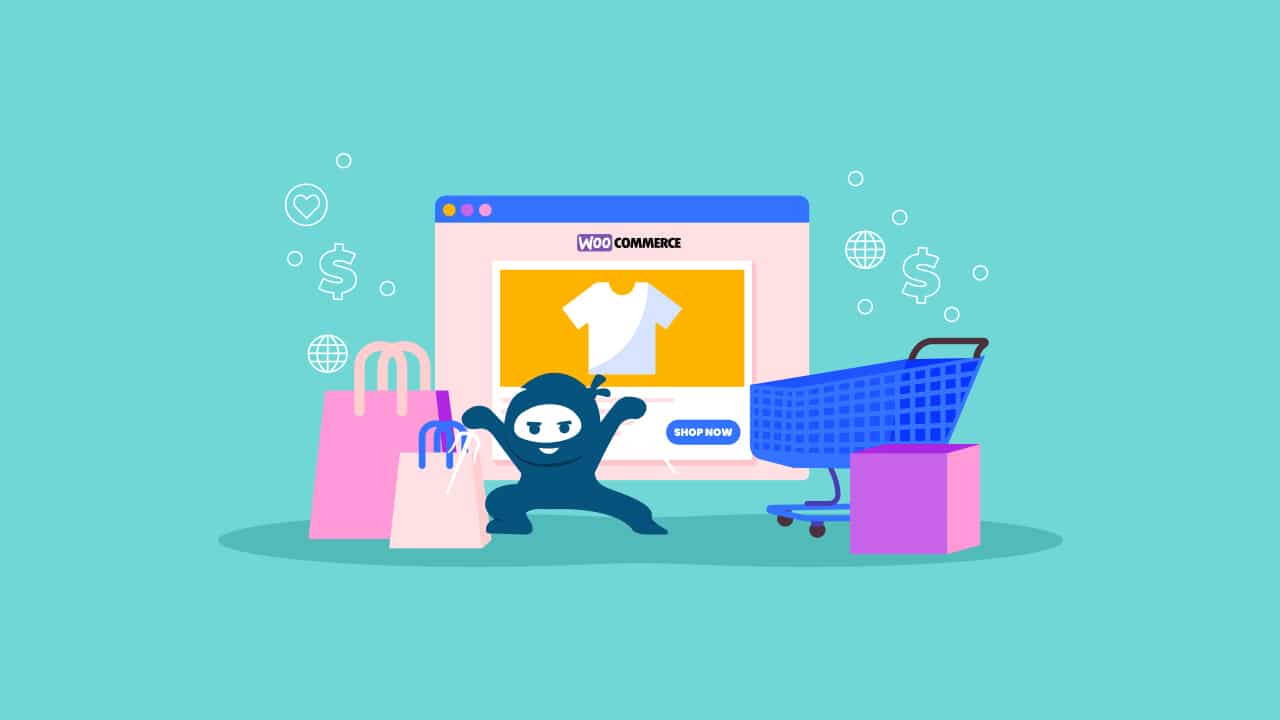For better or for worse, seconds (and milliseconds) make all the difference in the world when it comes to maintaining a successful WooCommerce store, and there’s no denying that customers in the digital age expect immediate gratification.
The Internet is chock full of reports and infographics detailing how site load times impact conversions and bounce rates, so we won’t be dedicating a lot of time to those analyses in this article.
Evidence from several studies supports a simple, but daunting truth – the ideal load time for a web page is between 0-2 seconds. That means customers start to lose interest and look to shop elsewhere in less time than it takes for most people to put on a sock.
The above link (from Portent) employs real figures to great effect:
“If 100 people visit your website for a $50 product, this could illustrate the difference in your potential earnings:
- A <1 second page load time at an 8.11% conversion rate results in $405.50
- A 1 second page load time at a 6.32% conversion rate results in $316.00
- A 2 second page load time at a 4.64% conversion rate results in $232.00
- A 3 second page load time at a 2.93% conversion rate results in $146.50”
Another study carried out by CloudFlare found that conversions dropped off at a similar rate over time:
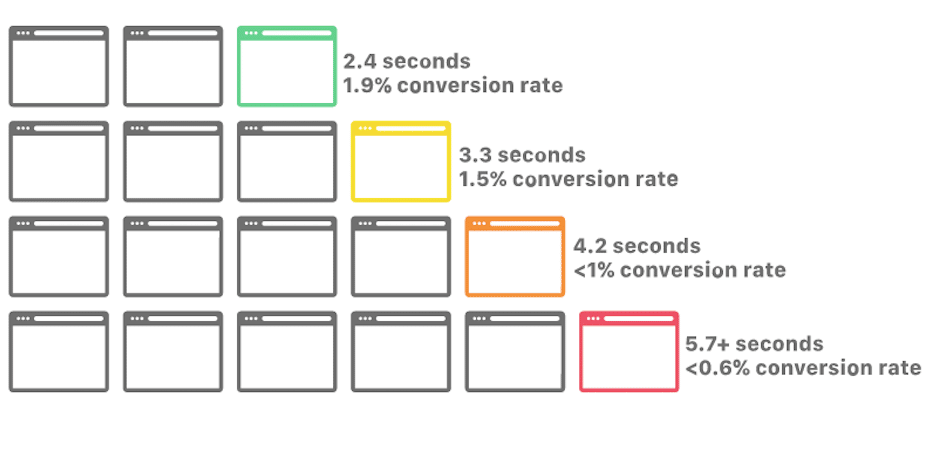
Here at WooNinjas created this WooCommerce Optimization guide with the goal of sharing our recommendations on how to keep customers happy, web pages loading smoothly, and sales climbing. If you need additional help beyond the scope of the advice shared in this guide, you can also enlist our team to help you optimize and configure WooCommerce for you.
(Yes, that’s two “Woo”s – where do you think we got our name from? We’ve been in the WooCommerce game since the very beginning.)
As always, this article will be divided into several sections.
Skip to the good stuff:
- Good Hosting
- Good Plugin Management
- Good Theme
- Good CDN
- Image Compression
- Good Caching Plugin
- Good Security Plugins
- Good Updating Practices
Let’s get to it!
Good Hosting
WooCommerce optimization starts with your hosting. Your host is the core of your speed setup, and choosing one that is designed with performance in mind is an essential part of optimizing your WooCommerce store.
WooCommerce itself offers a few recommendations regarding how to choose a good hosting plan, and we’ve included our take on features you should keep an eye out for when choosing a host that’s worthy of your business.
1. Use HTTP/2
The good folks at CSS Tricks wrote an excellent article outlining the differences between HTTP/1.x and HTTP/2, and this author highly recommends clicking on that link if you’re interested in reading about the technical differences.
That said, we all know a picture is worth a thousand words:
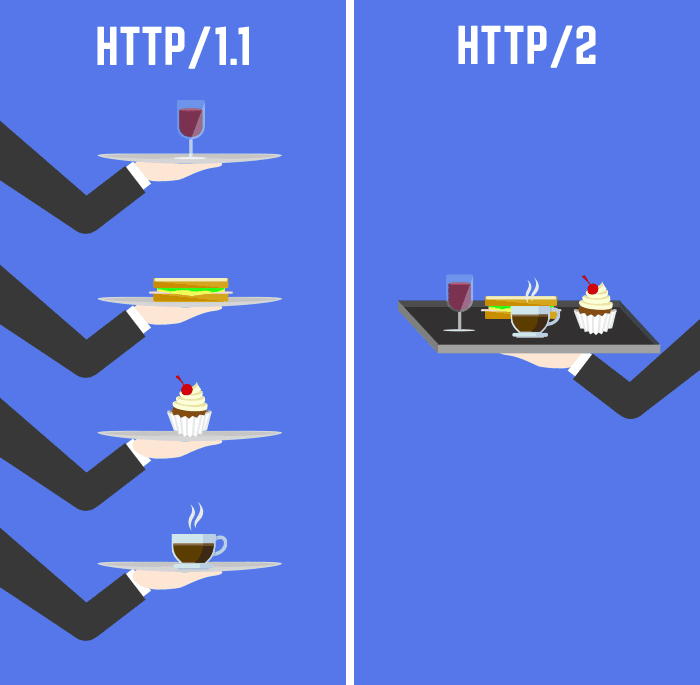
In a massively overgeneralized nutshell, HTTP/2 allows a client’s browser to make one “trip” to your servers to get the information it needs. Fewer “trips” between your client’s browser and the server means that your site will be loading faster and more reliably.
2. Server Configuration / Maintenance
Configuration is a big topic, but in terms of your hosting service we mostly mean that your server should be configured for WooCommerce optimization.
WooCommerce makes use of a PHP/MySQL database and server to do its job. The MySQL server can often be adjusted depending on what type of hosting you have, and default values for the cache and buffer-related system variables can be tweaked to improve site performance.
As far as server-side caching goes, hosting providers such as Kinsta and Cloudways optimize their servers at core levels, which has a much greater positive impact on page load speed than any client-side plugin can offer.
Finally, any hosting provider worth their salt will always be using the most current versions of both PHP and MySQL and regularly updating their software.
3. Memory Limits
WordPress doesn’t really ask for much from your hosting service, but WooCommerce’s documentation is careful to remind users that it expects a memory limit of at least 256 MB for WordPress sites in order to work properly. There are ways to adjust this limit manually if you are comfortable working in core files, but some site owners will have to turn to their hosting service to adjust their limit.
Naturally, making sure your hosting plan provides at least 256 MB of memory ahead of time is a simpler approach to WooCommerce Optimization.
4. Storage & Backups
One study by Kinsta found that the average single WordPress installation comes to about 1 GB of space. Obviously, user mileage varies wildly, as a site loaded with unoptimized videos and high-resolution images will take up a lot more space than something more simplistic or text-heavy.
If you’re not sure how much space is being taken up by your site/plugins/database/disk usage/all that other good stuff, the Kinsta study also includes a helpful guide on how to check your disk space usage.
Also, be sure to read the fine print of your hosting plan to see whether your staging site and/or backups apply to your storage limits.
Speaking of which, let’s talk backups – there’s really no reason not to have them in this day and age.
Consider looking into free/premium plugins such as Updraft Plus and Backup Buddy to make sure that your WordPress files, databases, plugins, and themes can be easily restored to working order in the event of a critical conflict or security threat.
5. Bandwidth
Because monthly bandwidth usage is so specific to each business, bandwidth is something that is easy for hosting providers to upsell/oversell.
While no one wants to run out of bandwidth, make sure to do your due diligence ahead of time and avoid paying for ten or twenty times more than what you need.
There are several articles online claiming that 90% of WordPress sites use no more than 5 GB of bandwidth per month, but this author was unable to find sources or references for these figures. Take them with a grain of salt. Better yet, keep a close eye on your monthly bandwidth usage.
If you’re unsure what your monthly usage rate is, there are several plugins out there that allow you to check your bandwidth. Your CPanel (or equivalent) should also display your bandwidth in the “Disk Usage” section.
Good Plugin Management
A lot of the beauty of WordPress lies in the incredible range of functionality that plugins provide for site owners, but you can certainly have too much of a good thing.
Plugins often generate additional HTTP requests and queries to your database, increasing the amount of information that has to be passed between your customer’s browser and your server.
On top of that, your server has a set amount of storage space and bandwidth to work with, so overstuffing your WordPress installation with plugins will certainly cause your load times to suffer.
Perhaps worst of all, though, is the fact that extra plugins can represent a severe security threat.
Even if we assume that you, the responsible site owner that you are, only download plugins from reliable sources, having inactive plugins just hanging out on your site rent-free increases your attack surface.
A report by Risk Based Security found that the number of vulnerabilities for third-party WordPress doubled in 2021, and 77% of them have known, publicly available exploits.
Keep your site lean and keep your site clean – it’s really that simple.
Good Theme
To be clear, when I say “good”, I mean “a theme that has been optimized for WooCommerce”.
Themes that don’t come with bloat or unnecessary features, themes that allow you to disable functionalities you don’t need, themes that don’t bog down load times for your store pages – for the purpose of WooCommerce Optimization, these are some of the hallmarks of themes you should consider for your store.
Fortunately, the popularity of WooCommerce has produced a lot of good choices for site owners and analytics to consider, such as the following graph:
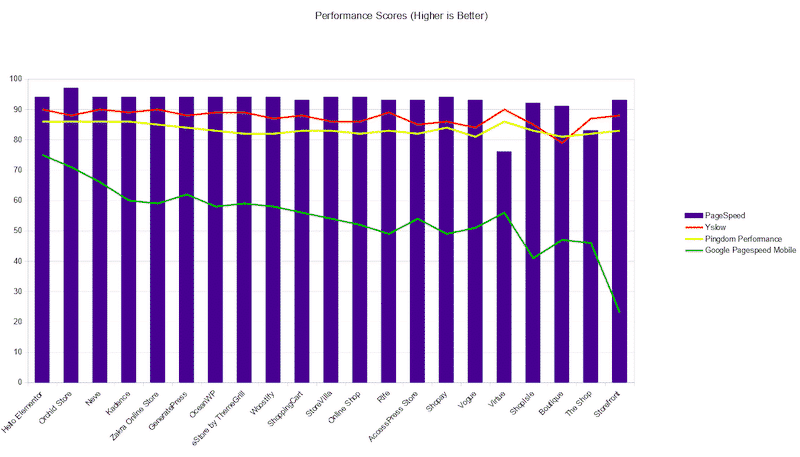
WPRocket also ran some tests and found that Blocksy, The Page Builder Framework, Neve, and Astra led the pack.
Don’t forget to test out demo pages wherever possible and read customer reviews!
Good CDN
CDN is another element that comes into play in the art of WooCommerce Optimization. A CDN, or content delivery network, is essential for any business whose customers aren’t largely confined to any one specific region. By distributing your images, videos, and other assets across a network of servers located around the world, you ensure that your content is loading quickly no matter where a client’s browser may be.
How does a CDN accomplish this? Simply put, the CDN detects the location of each of your site’s and matches them to the closest server.
For example, if your primary server is based in Pittsburgh but you find a lot of people from Europe are visiting your store and making purchases, you could use a CDN to redirect any European traffic to a server based in Germany.
This both alleviates the load on your primary server and makes for a better user experience for your European clients, who will then have an easier time spending oodles of money on your site without having to wait for their browser to send and receive hundreds of requests across the ocean.
Image Compression
Every WooCommerce store owner understands the value of presentation when it comes to their products (and website as a whole). An eye-catching, beautifully crafted photograph may be an enticing option for a product image or banner, but the megabytes can stack up quickly and bog down your pages.
We here at WooNinjas (along with WooCommerce) recommend compressing as much of your media as you can.
Hey, we never said good things come easy!
That means weighing things like “how nice you want the media to look” against “reducing the media’s size”, “compressing the media”, and “finding the best format for said media”…for everything.
If you’re feeling inspired and have quite a bit of free time, you can choose to do all of this manually. That said, a slightly more reasonable option is turning to plugins such as Imagify or Ewww Image Optimizer.
If you have a lot of media on your store that you don’t feel like parting with, be sure to choose a plugin that has the ability to optimize existing content.
Good Caching Plugin
The purpose of a caching plugin is to generate a cache for clients that prevents them from having to load unnecessary elements an unnecessary amount of times.
The first time someone visits your website, their browser has to load everything in its entirety – all the text, images, videos, JavaScript, CSS – everything, and these full load times are what you’re looking to optimize.
Caching allows your customers’ browsers to save a copy of your site’s files, which means that the browser isn’t forced to reload absolutely everything the next time someone decides to visit your site.
Be sure to look for the following when shopping around for a caching plugin:
- Cache preloading
- CSS/JS file optimization
- Lazy loading for images and videos
- GZip compression
- The ability to defer JS loading
- Font optimization
Good Security Plugins
It may sound a little odd at first to say something like “make your WooCommerce store faster by installing security measures”, but trust me – I went to Ninja College. Security plays an important role in WooCommerce Optimization.
There are many ways to protect your site from brute force attacks and many companies have written entire articles dedicated to the topic.
In the interest of not nesting articles within other articles, let’s walk through the cliffs notes here.
1. Use a DNS or Cloud-based Firewall
Cloud-based firewalls have their pros and cons as compared to local firewalls, but one of the biggest pros is total insulation from brute force and DDoS attacks.
Since a cloud-based firewall acts as a midpoint between a user’s browser and your site, any brute force or DDoS attacks will effectively be trying to knock down the firewall provider’s door instead of yours.
Unless the hacker has your server’s IP address, they’re not getting to your doorstep, which means your servers are safe.
On top of that, a proper firewall configuration will identify and block malicious traffic long before it has the chance to evolve into a true brute force attack.
2. Use 2FA or CAPTCHA
While many people bemoan the inconvenience of looking down at your phone for a moment in order to log into a website, the importance of this security measure cannot be understated.
Even if a hacker has access to your WP Admin credentials, 2FA makes their work significantly more difficult by requiring logins to be verified by a separate device, and WordPress hackers often choose the path of least resistance when seeking out exploits.
3. Hide your Admin login URL
By default, tacking on “/wp-admin” to a WordPress site URL displays the login page for said site. This is (and has been) common knowledge for a while now, so don’t make it easy for potential hackers to show up on your doorstep.
Good Updating Practices
WordPress’ status as an open source platform is a double-edged sword.
Publicly accessible code means it is incredibly easy for the community to develop and build amazing content for WordPress. It also means that vulnerabilities are in the public record forever.
WordPress and reputable plugin/theme vendors generally work very hard to address and patch issues as they appear, but their tremendous efforts are reliant on one critical step – you actually have to apply these patches by regularly updating your site.
Beyond the security side of things, updating your core WordPress/themes/plugins also frequently streamlines or optimizes them.
In other words, keeping everything up to date is a totally free way of applying a degree of WooCommerce optimization to your online store.
A Final Word On WooCommerce Optimization
As you can see, there’s a lot that goes into making a WooCommerce store run quickly, cleanly, and safely.
What is best for your store and business is determined on a case-by-case basis, but anyone looking to sell better on WooCommerce can benefit from the recommendations provided in this article.
We here at WooNinjas wish you the best of luck in the eCommerce space! Sell big, sell securely, and sell often! And if you need any help setting up your store or optimizing its performance, feel free to reach out to our team of WooCommerce developers. We’d be happy to help.