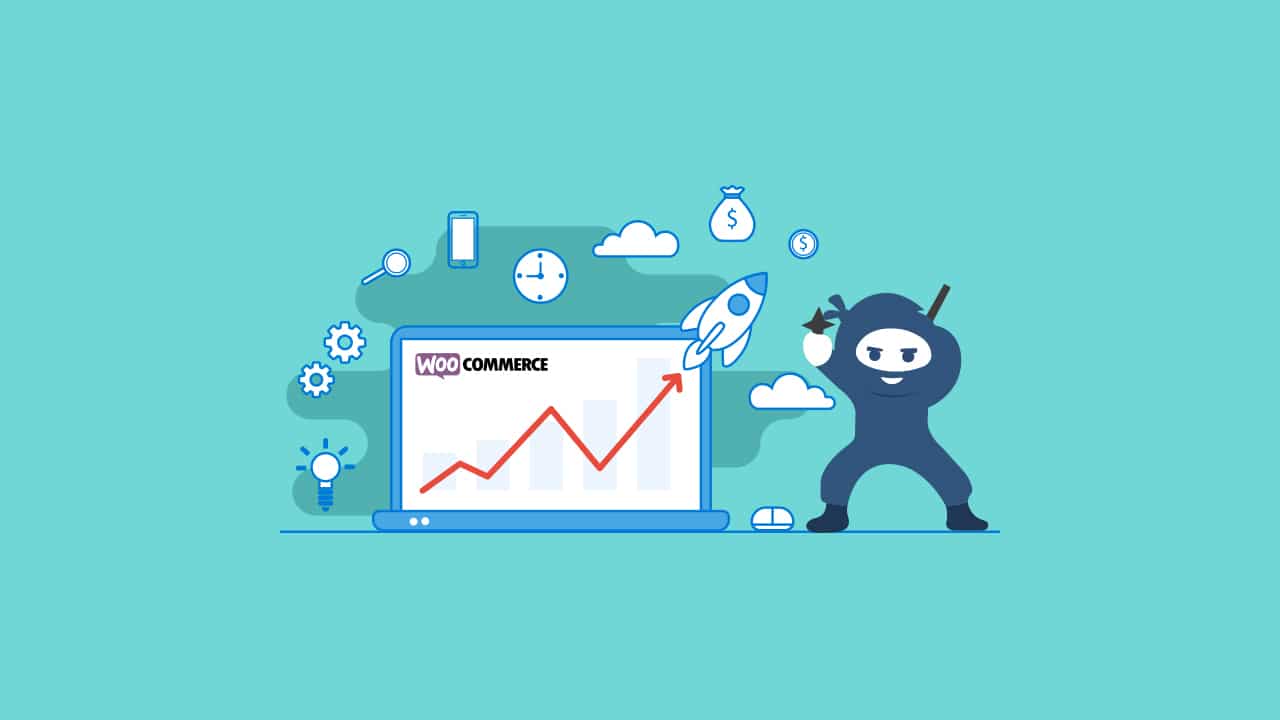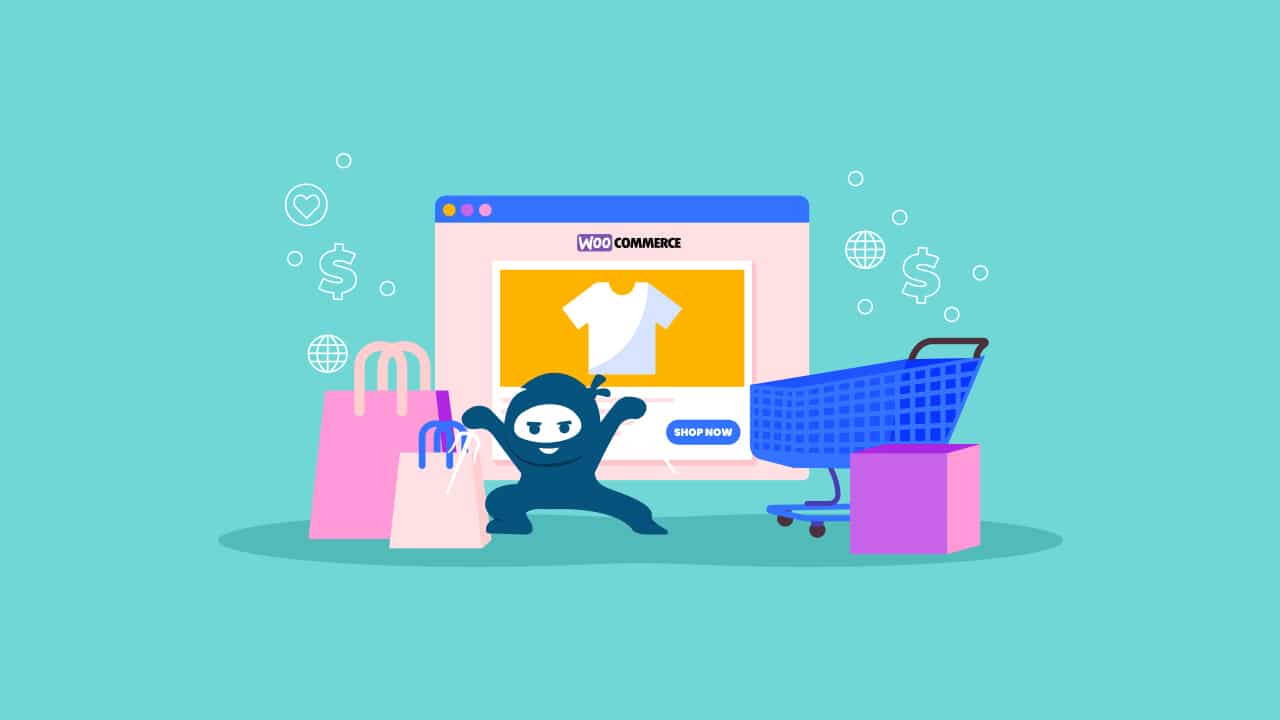The E-commerce industry is constellating with online stores powered by WooCommerce. The popular platform has revolutionized how businesses operate digitally, offering many features and functionalities that make online selling a breeze.
WooCommerce is more than stocking and selling – like any tool, its true power lies not just in its capabilities. It is in how well you understand and utilize them. And this is where WooCommerce Analytics comes into play.
As you navigate the digital marketplace, the need for strategic insights becomes increasingly apparent. They provide valuable insights into your store’s performance, customer behavior, and more.
You need these numbers to understand and learn more about your business and its current state. The journey to increased sales is not a random walk; you need to efficiently take each step with data at your side using WooCommerce Analytics.
So, where do you get started? Here is a comprehensive guide on how to use WooCommerce Analytics to increase sales and discover the benefits these insights can provide your business.
How to Access WooCommerce Analytics?
WooCommerce Analytics is the compass for online merchants, offering a panoramic view of their digital store. It helps you transform raw data into actionable insights for businesses to make informed decisions and boost their sales.
Before delving into the intricacies, knowing where to find WooCommerce Analytics is essential. It is a built-in feature accessible directly from your WordPress dashboard. Navigate to the ‘WooCommerce’ tab, and there you will find ‘Analytics’ as shown in the screenshot below:
Understanding WooCommerce Analytics
WooCommerce has evolved from its initial sales reports to now include a more advanced analytics dashboard for sellers. The updated dashboard presents data and statistics in various analytics reports in a flexible interface with enhanced functionality.
The dashboard is divided into three main sections:
Performance
It is the first on the Overview page to display scorecards for various metrics over a selected period. By default, the cards show total sales, net sales, orders, products sold, and variations sold. Each metric is highlighted with a red or green box indicating the percentage change over the previous period.
You can customize these cards by clicking the stacked icon to the right of the header. This action will bring up a list of various metrics you can choose from. There is also an option for you to rename the section.
Charts
The Charts section lets you visualize your crucial sales data through charts and graphs. You can toggle the report by metrics, including total sales, orders, average order value, gross discounted amount, shipping, and downloads.
You can also select a comparison window for the charts. Your options are the previous period or the previous year. The last period will reflect the same duration you have chosen for the date range. For example, if you select a range of one week, the comparison will show numbers from the previous week.
With the “Interval Selector,” you can adjust the interval displayed in the chart. The options depend on the length of the date range.
Leaderboards
The last section on the Overview page is the Leaderboard. This section displays your top-selling items and categories over the chosen period. There are also leaderboards for your top customers as well as your top coupons.
Reviewing this section over time is crucial as it allows you to see how interest in certain parts of your offering trends, positively or negatively.
Using WooCommerce Analytics
Here are several sub-tabs under Analytics. Each has its significance in unraveling the performance tapestry of your online store.
Revenue
The Revenue tab within WooCommerce Analytics is the financial nerve center, providing an in-depth understanding of your store’s economic landscape. Here is a breakdown of the critical components:
- Gross Sales
This metric unveils the total revenue generated from all sales before deductions, such as accounting for returns, coupons, taxes, and shipping costs. It serves as the baseline for evaluating overall sales performance.
- Returns
The total amount of money refunded to customers for returned products. Understand the impact of product returns on your revenue. Tracking return rates can illuminate potential issues with product quality or customer satisfaction.
- Coupon Value
It highlights the total value of all coupons used by customers. Coupons can be powerful incentives for customers. Analyze the effectiveness of your coupon strategies by evaluating the total discount value and its influence on overall revenue.
- Taxes
Gain insights into the tax contributions to your revenue. This is crucial for maintaining compliance and understanding the financial implications of different tax rates.
- Shipping Costs
It allows you to evaluate the cost of shipping with your revenue. Efficient management of shipping expenses can contribute significantly to your bottom line.
Understanding these metrics can help you identify trends, monitor the effectiveness of your marketing efforts, and make strategic decisions to increase revenue.
- Screen Display and Daily Sales Breakdown
The Revenue tab displays a graph showing your sales trend and a comparison line indicating the sales from the previous year. This allows you to compare your performance year over year easily.
For a more detailed analysis, the Revenue tab provides a day-by-day breakdown of your sales data. You can click on the sub-heading for each metric, and the graph will change to show you the time-series data for that metric. Now, track how specific aspects of your revenue, such as shipping costs, have changed over time.
- Data Inclusion Update
The platform reflects only completed sales where the customer’s payment has gone through instead of when the order was created. The change ensures that your revenue data is more accurate. However, if you prefer the old method, you can change this behavior in the “Settings” tab of WooCommerce Analytics.
Products Report
The Products Report provides detailed information about the performance of each product in your store. It includes data on the number of items sold, gross sales, and average price. This report can help you identify your best-selling products and those needing more promotion.
The metric also helps you in keeping a close eye on product availability. Ensure popular products are adequately stocked to prevent missed sales opportunities.
Orders Tab
This report gives you a snapshot of your store’s order activity. The orders report includes data such as the number of orders, the average order value (AOV), and the total sales. Leverage it to monitor the status of orders, from processing to completion. Identify bottlenecks or issues in the order fulfillment process to enhance customer satisfaction.
Track the number of orders processed within a specific timeframe. Analyze trends to identify peak periods and optimize marketing efforts accordingly. With this metric, you can also analyze the average amount spent per order. Later, you can use it to encourage upselling or cross-selling to boost AOV and overall revenue.
Categories Report
Product categories are another way to optimize your sales for a more significant cause. It highlights each category’s performance and includes dedicated data, such as the number of items sold and the gross sales.
Use this information to understand the percentage of your revenue attributed to each product category and refine your product mix.
Take this opportunity to identify the most lucrative product categories. Tailor marketing campaigns and promotions to capitalize on the popularity of these categories.
Conversion Rate
The Conversion Rate is a crucial metric measuring the percentage of visitors to your WooCommerce store who complete a desired action (like purchasing). A higher conversion rate indicates a better return on investment (ROI), as it means more sales for less spend on advertising or SEO. It is calculated by dividing the number of conversions by the total number of visitors and multiplying the result by 100 to get a percentage.
Cart Abandonment Rate
View the percentage of shoppers who add items to their shopping cart but then leave without completing the purchase in this tab. A high cart abandonment rate could indicate issues with the checkout process, pricing, or shipping costs. Reducing the cart abandonment rate can significantly increase your sales and revenue.
It is calculated by dividing the number of completed purchases by the number of shopping carts created and subtracting the result from one, then multiplying by 100 to get a percentage.
Understanding these metrics can provide valuable insights into your customers’ behavior and help you identify areas for improvement in your WooCommerce store. Remember, data-driven decisions can significantly enhance your store’s performance and boost sales!
Why use WooCommerce Analytics Over Any Other Tools?
In the realm of e-commerce, data is king. The more information you have about your store’s performance, the better equipped you are to make informed decisions that can boost your sales and grow your business. While there are numerous analytics tools available, WooCommerce Analytics is outstanding for these reasons:
Seamless Integration
Being a native feature of WooCommerce, it offers seamless integration with your store. Unlike third-party tools like Google Analytics, you do not have to worry about compatibility issues or navigate through complicated documentation.
Ready-to-Use
There is no need to set up E-commerce tracking under the “Conversion” tab like Google asks you to configure it properly. Plus, the platform can understand what constitutes a sale, so no additional agreements or codes are required.
Cost-Effective
Unlike many other analytics tools, WooCommerce Analytics comes at no additional cost, making it a cost-effective solution for small businesses or startups operating on a tight budget.
Data Ownership
With WooCommerce Analytics, you own your data. This is only sometimes the case with third-party tools, which might use your data for their purposes.
Sharper Accuracy
Data is King! However, more accurate data can steal the crown. WooCommerce Analytics provides real-time data – it gets the sales data directly from your database, ensuring that the information you see is always accurate and updated.
While third-party analytics tools can provide general information about visitors to your website, relying on them for actual sales tracking can lead to inaccuracies and complications.
Customizing Your WooCommerce Analytics Dashboard
WooCommerce Analytics offers a range of settings that allow you to tailor your dashboard to your specific needs. Here is how you can do it:
Excluding and Including Order Statuses
Navigate to Analytics > Settings. Here, you’ll find a list of order statuses. Your reports will not include those checked in the ‘Excluded’ section. ‘Actionable’ groups require action, such as pending orders awaiting payment. Depending on your business model, you might include ‘Processing’ orders in your data, updating the status when you ship the order.
Setting a Default Date Range
The settings also allow you to set a default report date range. For instance, you could set the date range to a week if you routinely review your weekly sales. By default, the date range selector shows data for the month to date, but you can also select options like week to date, year to date, and quarter to date.
Importing Historical Data
The Settings page provides a tool for uploading your historical data. This lets you include any previous transactions in your report, giving you a more comprehensive view of your business performance. The data upload process is manual and thorough. You can include data beyond a specific date or import all the data in the file.
If you have large volumes of data to import, dividing the upload into increments is beneficial. There is also an option to skip previously imported customers and orders, making it more efficient to upload overlapping data ranges. As you add the file, the counts for customers and orders will update in real-time.
Wrapping Up!
Navigating through WooCommerce Analytics doesn’t have to be a daunting task. With the right approach and understanding, it can be a powerful tool that provides valuable insights into your online store’s performance.
Using WooCommerce analytics to measure the success of an online store teaches us that it is not just about having access to data but about understanding what that data means for your business. It is about turning raw numbers into actionable insights to guide your decision-making process and fuel your business growth.
With the right mindset and tools, you can transform this seemingly complex tool into a powerful ally in your e-commerce journey.